There are two ways you can view your photos, videos, documents, and audio files saved to ThePhotoStick® Omni:
- Viewing files using ThePhotoStick® Omni Organizer
- Viewing files using the Windows File Explorer
Viewing Files Using ThePhotoStick® Omni Organizer Software
ThePhotoStick® Omni Organizer offers an easy way to view and manage files saved to your ThePhotoStick® Omni.
To open ThePhotoStick® Omni Organizer, click on the “Photo/Video Organizer” button:
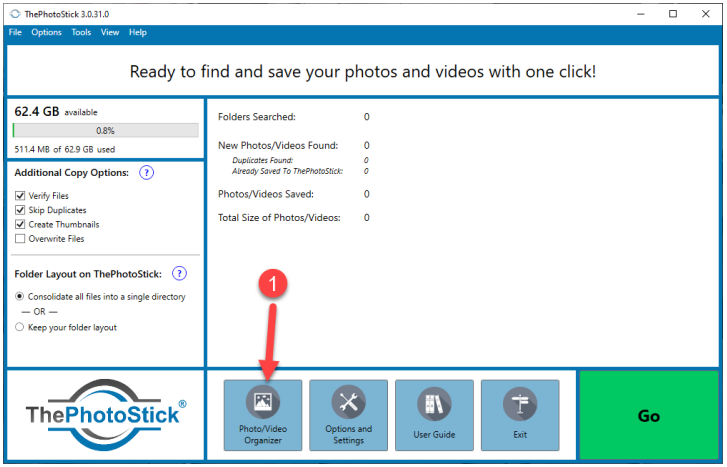
ThePhotoStick® Omni Organizer will scan your ThePhotoStick® Omni drive for any new files and update the Gallery. This will allow you to see photos, videos, documents, and audio files from all devices that backed up to your ThePhotoStick® Omni drive.
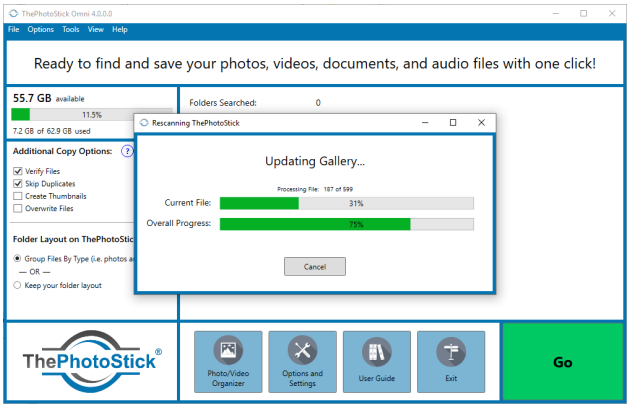
ThePhotoStick® Omni Organizer will then open:
Viewing Files with Your Computer’s File Manager
ThePhotoStick® Omni stores your photo, video, document, and audio files on your ThePhotoStick® Omni device in the directory path: \My_Files\.
For Windows computers, for example, if you plug your ThePhotoStick® Omni into a Windows computer and Windows assigns the drive letter E: to your ThePhotoStick® Omni device, the path to files backed up to it would be E:\My_Files.
Then, within the My_Files folder, you will see a folder for each device that backed up files to your ThePhotoStick® Omni device.


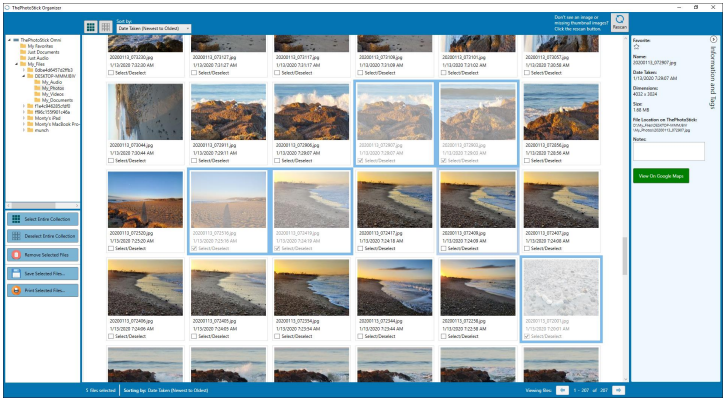

Post your comment on this topic.