To delete files from your ThePhotoStick Omni drive using ThePhotoStick Omni app, do the following:
1. Tap on “Manage Files” from the home screen.
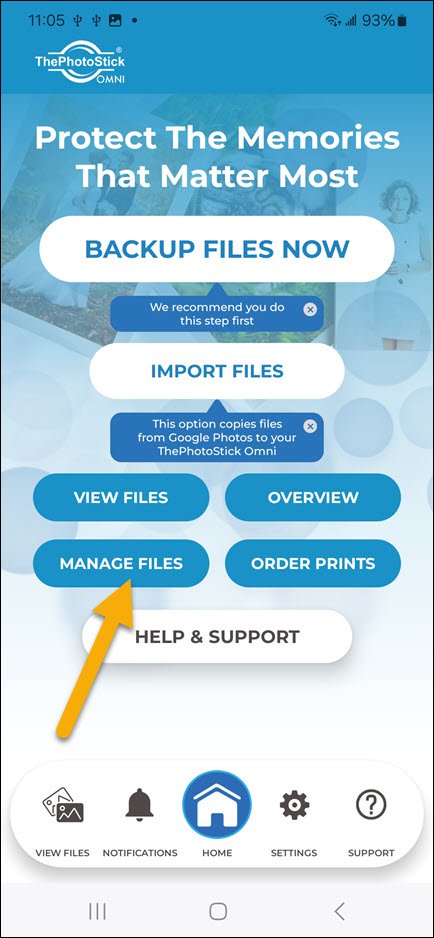
2. Tap “Clean Up Files”.
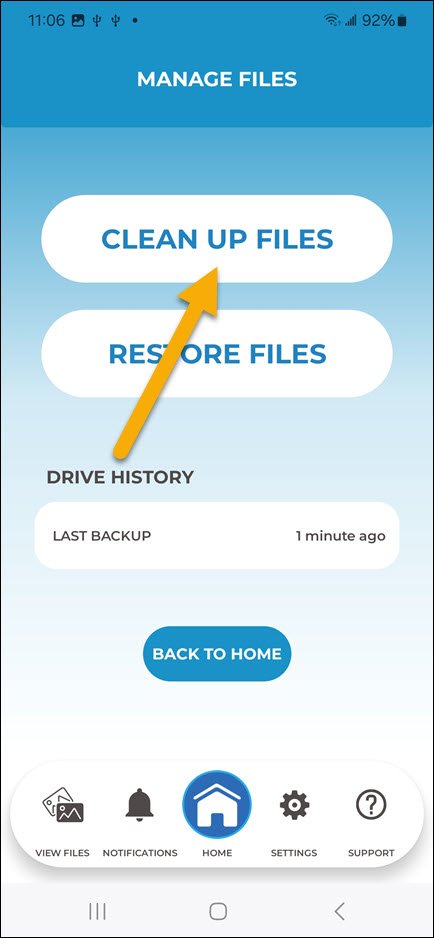
3. Tap “Yes, Delete Files”.
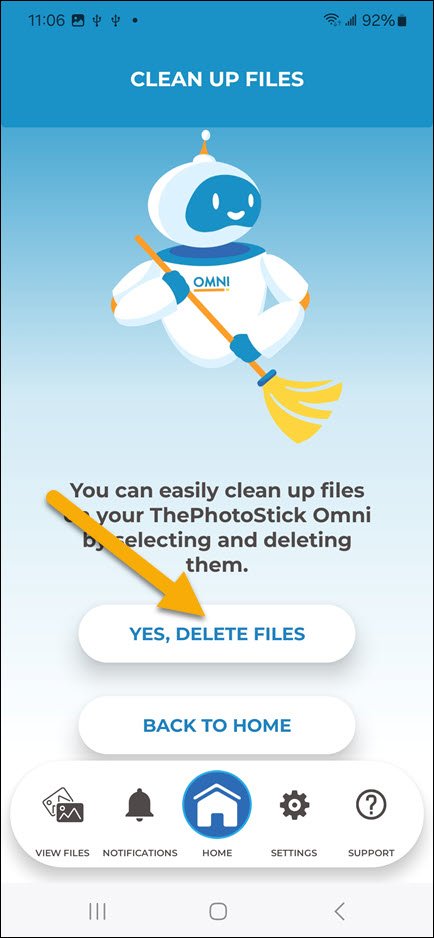
4. Select the files you want to delete.
NOTE: By default, all the images on your ThePhotoStick Omni drive are shown. If you would like to delete different file types, simply tap the file type tab to view and select for deletion.
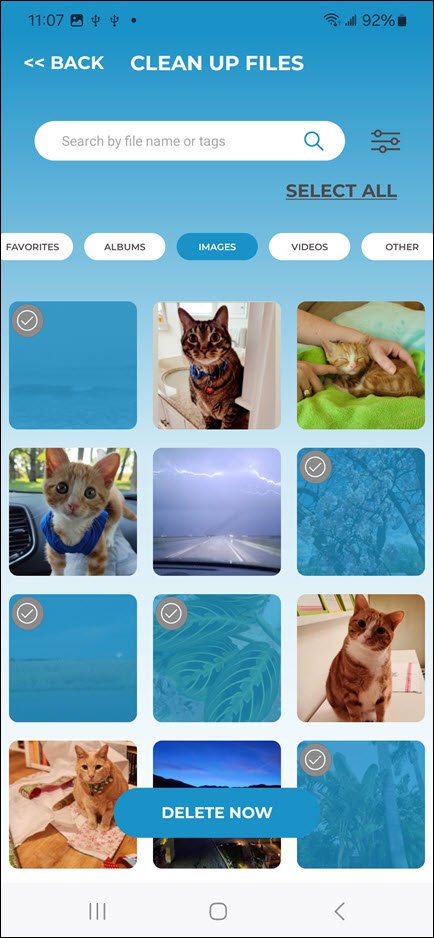
5. Tap “Delete Now”.
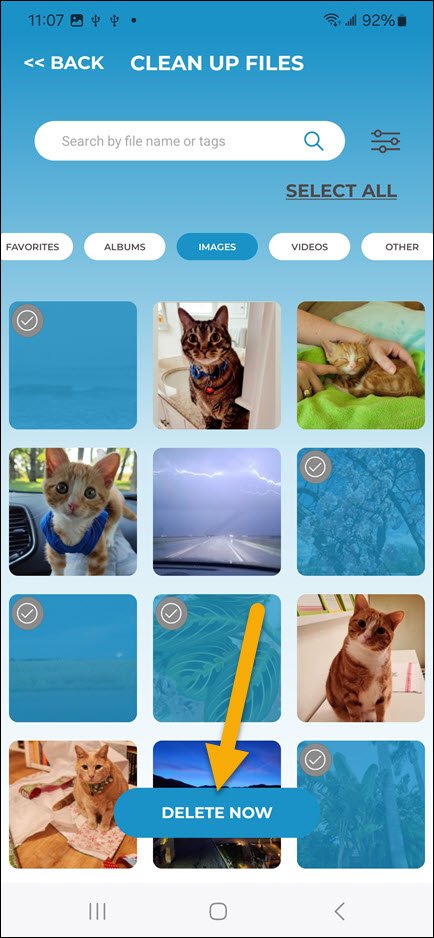
6. If you are sure you want to delete the selected files, tap “Yes, Delete”.
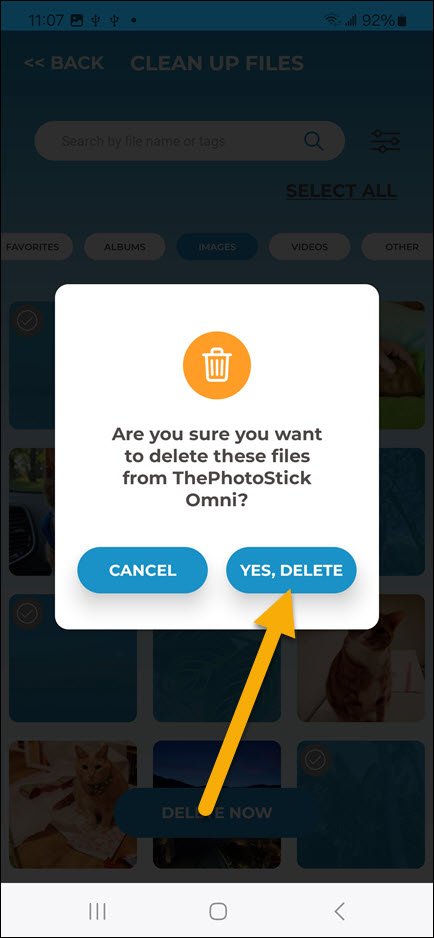
7. When complete, you can view the files remaining on your ThePhotoStick Omni drive or go back to the home screen.
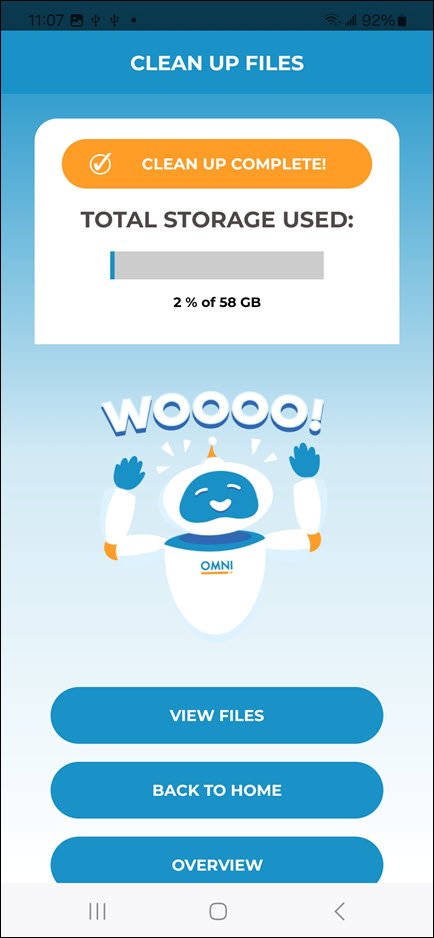



Post your comment on this topic.