ThePhotoStick Omni app settings can be adjusted to fit your backup preferences. You can specify which file types ThePhotoStick Omni app should find and save as well as view connections to any third-party integrations.
Video demonstrating the “Settings” option:
ThePhotoStick Omni App Settings Explained
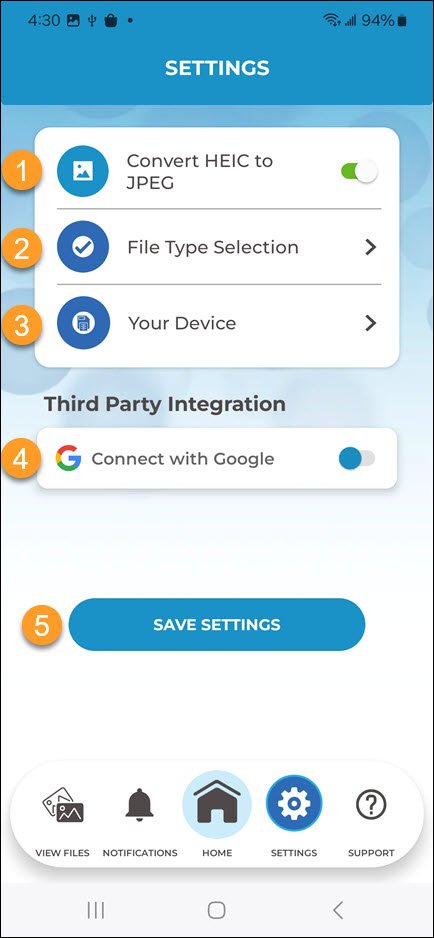
- Turn on to have ThePhotoStick Omni app automatically convert HEIC files to JPEG files.
- Choose which file types you want ThePhotoStick Omni app to save.
- Connect to your ThePhotoStick Omni drive.
- Connect or Disconnect Your Google Photos account.
- Saves any changes you make in Settings.
Viewing the Current App Settings
1. Tap on the Settings icon on the Home Screen.
Change Which File Types ThePhotoStick Omni App Will Back Up
1. Tap on the Settings icon on the Home Screen.
2. Tap “File Type Selection”.

3. Turn on or off any file types you want or do not want to back up.

4. Tap “Save Settings”.

5. Tap “Continue”.
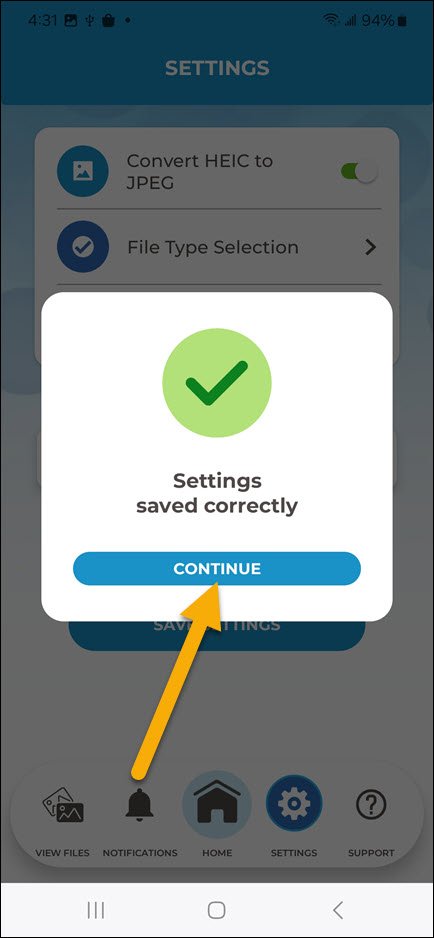
6. Tap the Home icon to return to the Home page.



Post your comment on this topic.