ThePhotoStick® Omni offers a couple of ways to start a backup of your photos and videos:
- The Backup Wizard
- The “Go” Button
Starting a Backup with the Backup Wizard
The Backup Wizard will walk you through starting a backup. You can choose either to use the recommended settings or choose your own.
By default, the Backup Wizard will open when you first run ThePhotoStick® Omni. You can always run the Backup Wizard by going to the Main Menu and clicking on “Tools” → “Run Backup Wizard”
“Use Recommended Settings…”
When you choose this option, the default settings for ThePhotoStick® Omni will be used during the backup.
The default settings are:
- Scans your entire C:\ drive
- Looks for JPEG, HEIF, Photoshop, MOV, MPEG4, Word, Excel, PowerPoint, Works, MP3, and MPEG-4 file types
- Skips duplicates and verify files
- Groups files by type (i.e. photos, videos, documents, and audio)
- Excludes photos and videos smaller than 100 KB
- Excludes document files smaller than 0 KB
- Excludes audio files smaller than 800 KB
To start, click on “Use Recommended Settings…” and then click on the green “Go!” button.
“Choose Your Own Settings…”
When you choose this option, you will be walked through picking where and what to find and save to your ThePhotoStick® Omni as well as customizing settings such as skipping duplicates.
This option is ideal for situations where you have more than one hard drive in your computer, want to only scan directories that you choose, have additional photo, video, document, and audio file types to search for, etc.
*We suggest this option only for those with in-depth knowledge of their computer’s operating system.
Starting a Backup with the “Go” Button
If you choose not to use the Backup Wizard, you can simply press the green “Go” button. This will use the current settings and options that are configured in “Options and Settings”.
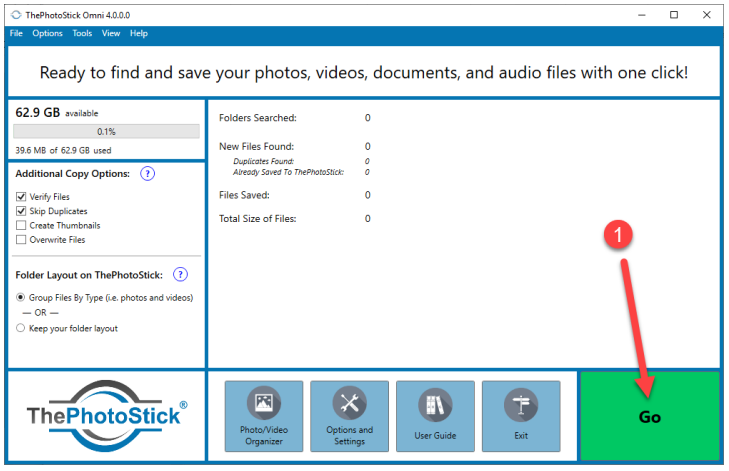


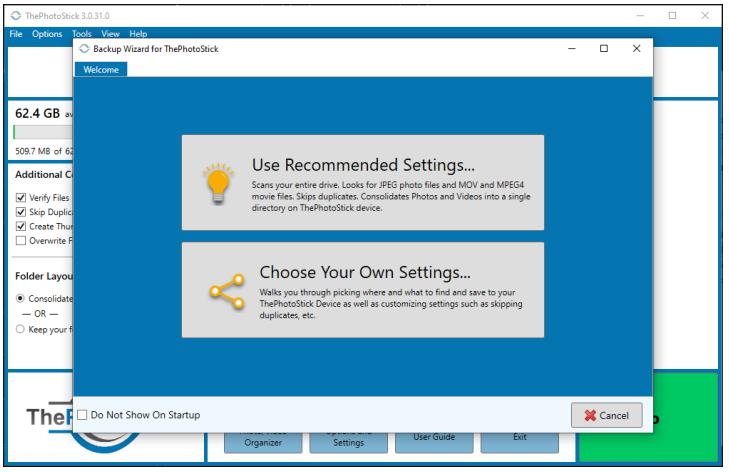

Post your comment on this topic.