ThePhotoStick Omni can back up your Google Photos photos and videos.
To start a backup of your Google Photos, complete the following steps:
1. From the home screen, tap the “Import Files” button.
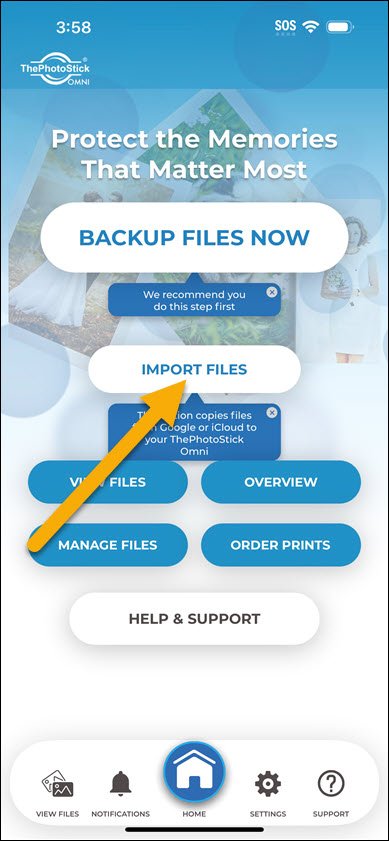
2. Tap “Connect with Google”.

3. Tap “Continue” to log into your Google Photos account.

4. Log in with your Google account.

5. Grant ThePhotoStick Omni app permission to access your Google Photos library by tapping “Continue”.

6. Your Google Photos library will load and then simply select the photos and videos you want to back up from your Google Photos library.

7. Tap “Backup Now” when ready to back up the selected photos and videos.
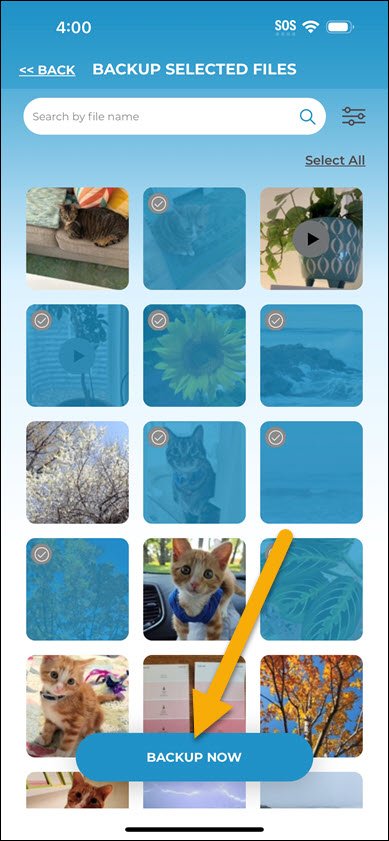



Post your comment on this topic.