ThePhotoStick Omni app provides a way to add tags to any of your photos and videos saved on your ThePhotoStick Omni drive.
There are two ways to add tags to any of your photos and videos.
Method #1 – From the Full Screen File Viewer
To add tags to any photos and videos, do the following:
1. Tap on a photo or video to view it.
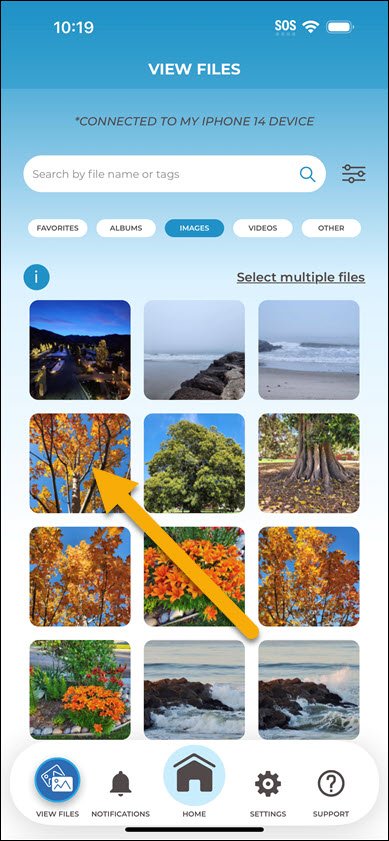
2. Tap “Options”.
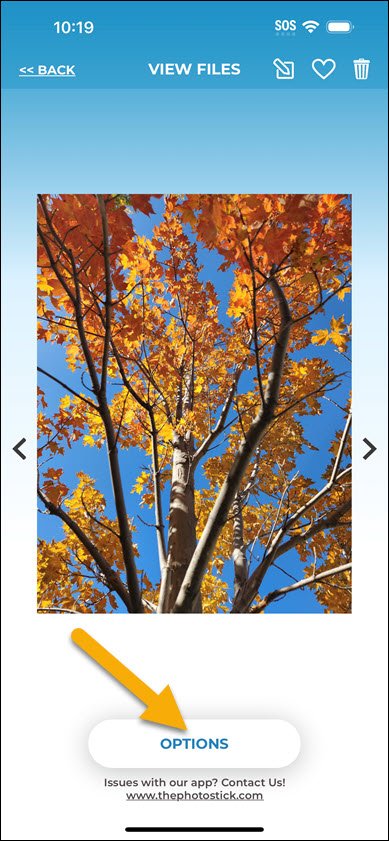
3. Tap “Add Tag”
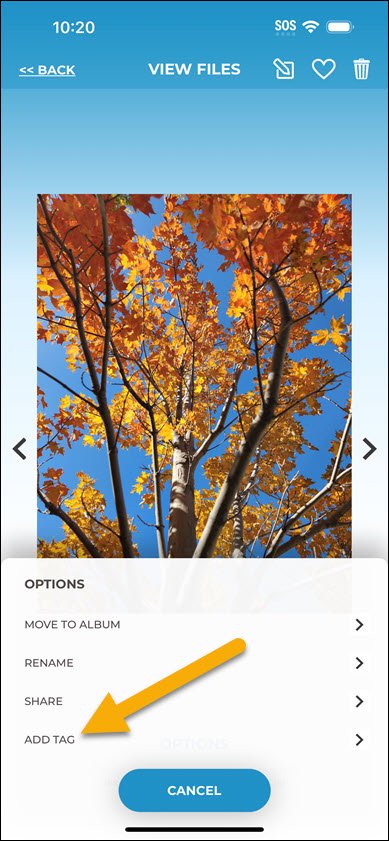
4. Type in a tag name you would like to use and then tap “Save”.
Method #2 – Tap and hold
To add tags to any photos and videos using the tap and hold method, do the following:
1. Tap and hold on a photo or video until the options menu appears.
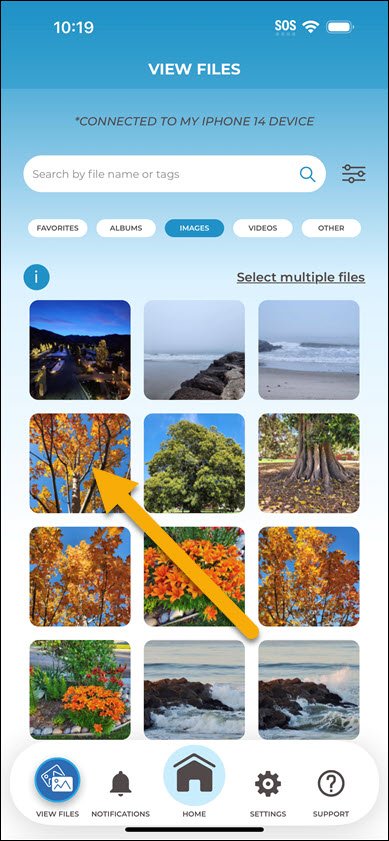
2. Tap “Add Tag”.
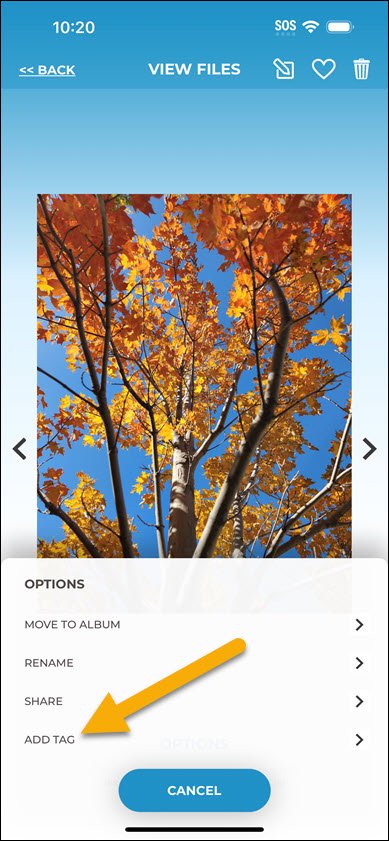
3. Type in a tag name you would like to use and then tap “Save”.
Adding Multiple Tags to a Photo or Video
To add multiple tags to the same photo or video, do the following:
1. Use one of the two methods just described to add a tag, but instead of tapping the “Save” button, tap “Done” on your keyboard in the lower right corner.
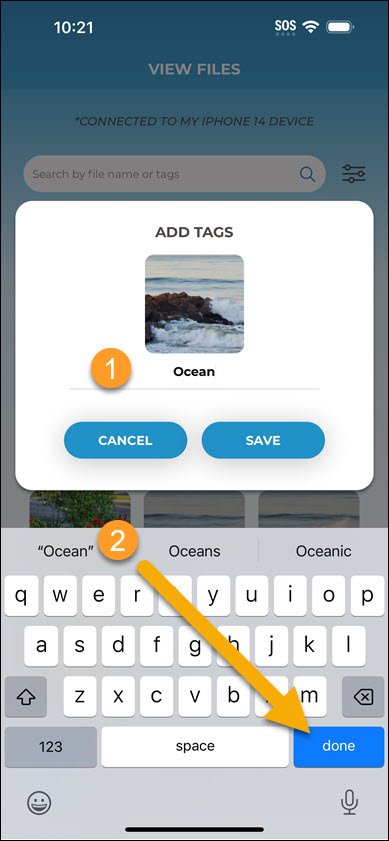
2. Enter another tag, and tap “Save” if you are done, or tap the “Done” button if you would like to add additional tags.
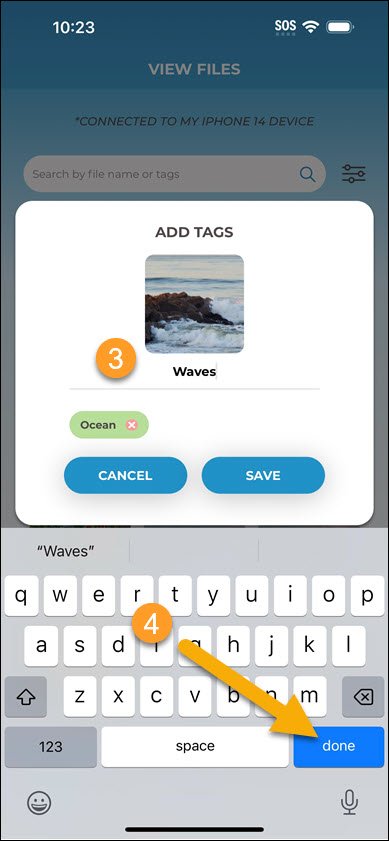
3. Repeat this process until done, then tap the “Save” button.
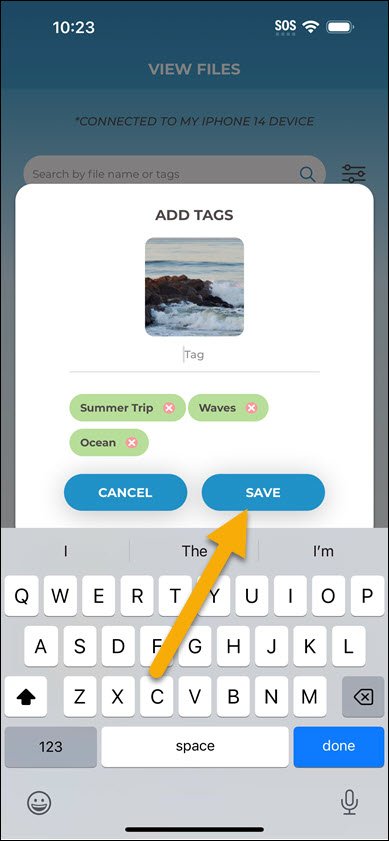


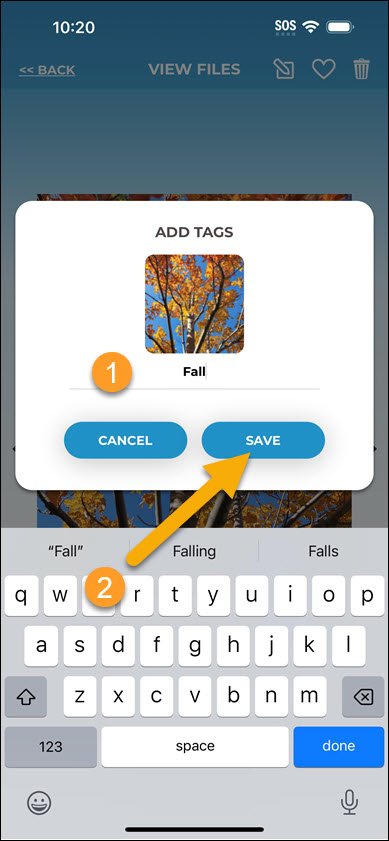

Post your comment on this topic.