ThePhotoStick Omni app provides the ability to quickly find files by either searching for files by name or tag or by using the Sort and Filter window.

- Search for files by name or tag.
- Opens the Filter/Sort Window.
Searching by file name or tag
1. Enter the file name or tag you want to find into the search bar, then tap the “search” button. Notice as you type in the search bar, files begin to filter based on what you type in.
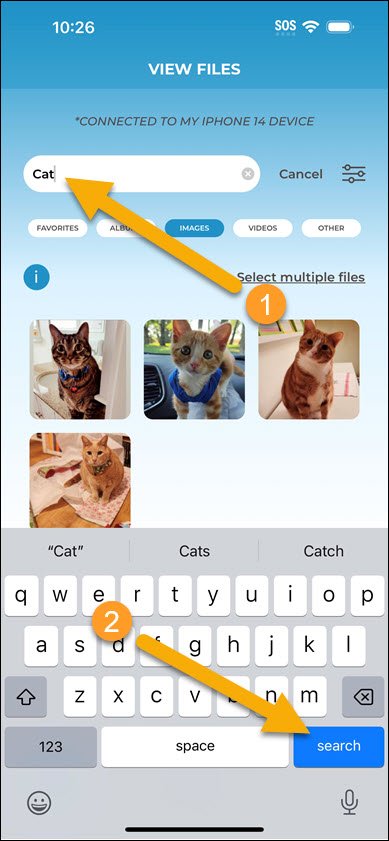
2. Any files saved to your ThePhotoStick Omni that has the file name or tag you searched for will be displayed.
Searching, Filtering, and Sorting using the Filter/Sort Window
To Apply a Filter
1. To view all the searching, filtering, and sorting options, tap the Filter button.
2. Select any sorting or filtering options you would like, then tap “Apply filter”.
To Clear All Filters
1. Tap the Filter button.

2. Tap “Clear filter”.
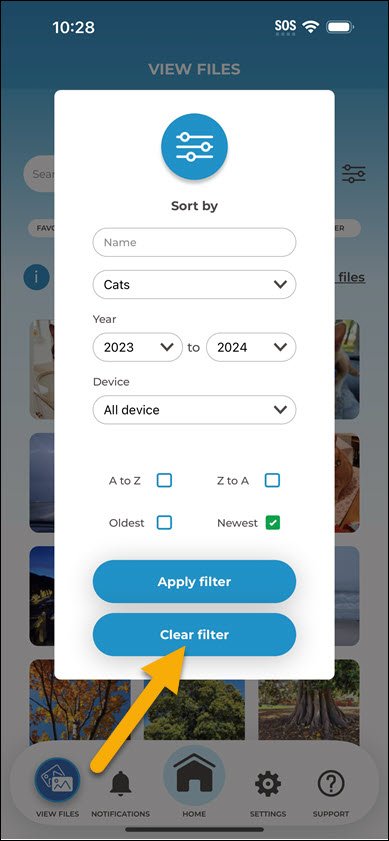
3. Tap “Apply filter” to apply the default view of files.
The Filter/Sort Window Explained
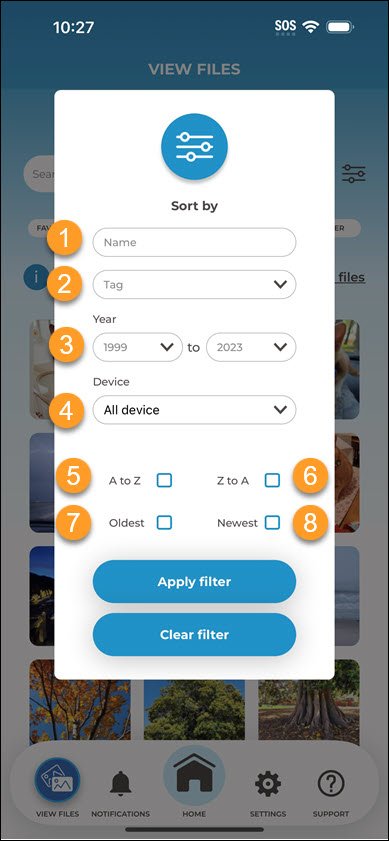
- Display files that have a file name that matches or contains the name you enter..
- Display files with a particular tag assigned to them.
- Display files for a particular time range.
- Display files from all devices or from a particular device.
- Display files in ascending alphabetically.
- Display files in descending alphabetical order.
- Display files from oldest to newest.
- Display files from newest to oldest.


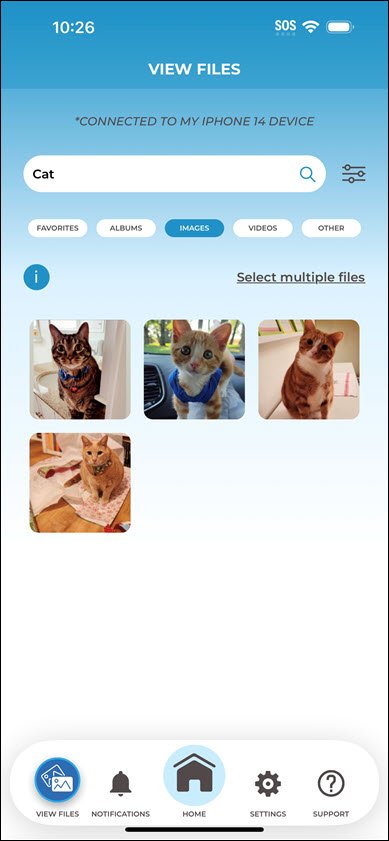
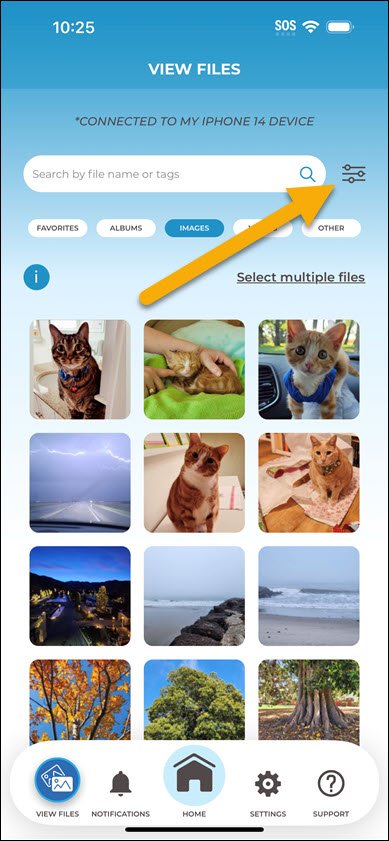

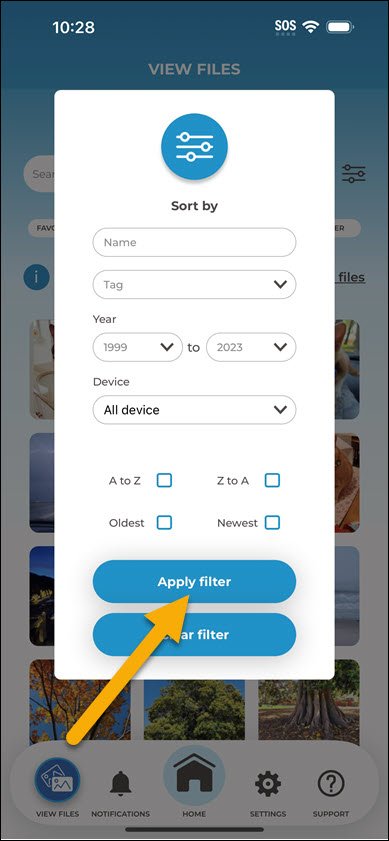

Post your comment on this topic.