There are two ways you can view your photos, videos, documents, and audio files saved to ThePhotoStick® Omni:
- Viewing files using ThePhotoStick® Omni Organizer
- Viewing files using the macOS Finder application
Viewing Files Using ThePhotoStick® Omni Organizer Software
ThePhotoStick® Omni Organizer offers an easy way to view and manage the files saved to your ThePhotoStick® Omni.
To open ThePhotoStick® Omni Organizer, click on the “Photo/Video Organizer” button:

ThePhotoStick® Omni Organizer will then open:
Viewing Files With the macOS Finder Application
ThePhotoStick® Omni stores your photo, video, document, and audio files on your ThePhotoStick® Omni device in the directory path: /My_Files/.
So, on your Mac computer, the path to files backed up on your ThePhotoStick® Omni device would be /Volumes/PHOTOSTICK/My_Files.
Then, within the My_Files folder, you will see a folder for each device that backed up files to your ThePhotoStick® Omni device.
Example screenshots from ThePhotoStick® Omni running on a MacBook Pro computer
Open Finder on your Mac computer, click on your ThePhotoStick® Omni device, and then open the My_Files folder.




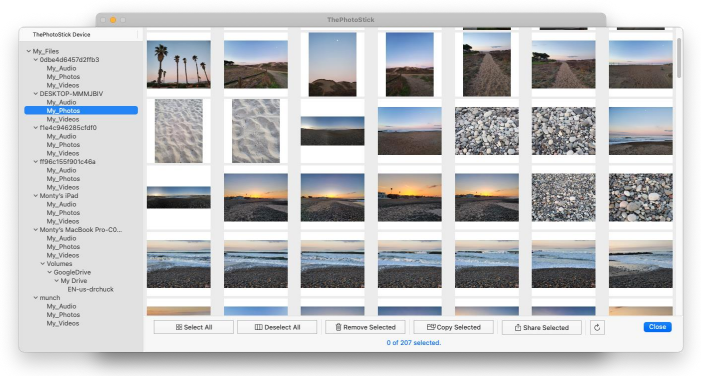

Post your comment on this topic.