With ThePhotoStick Omni app, you can view, organize, sort, filter, and add tags to your files saved on your ThePhotoStick drive.
By default, ThePhotoStick Omni will initially show all images from all devices backed up to ThePhotoStick Device.
To view files saved on your ThePhotoStick Omni drive, complete the following steps:
1. From the home screen, tap on “View Files”.


Switch Between Which Files to View
Use the tabs at the top to switch between different options like photos and videos tagged as your favorites, Albums, images, videos, and other file types.
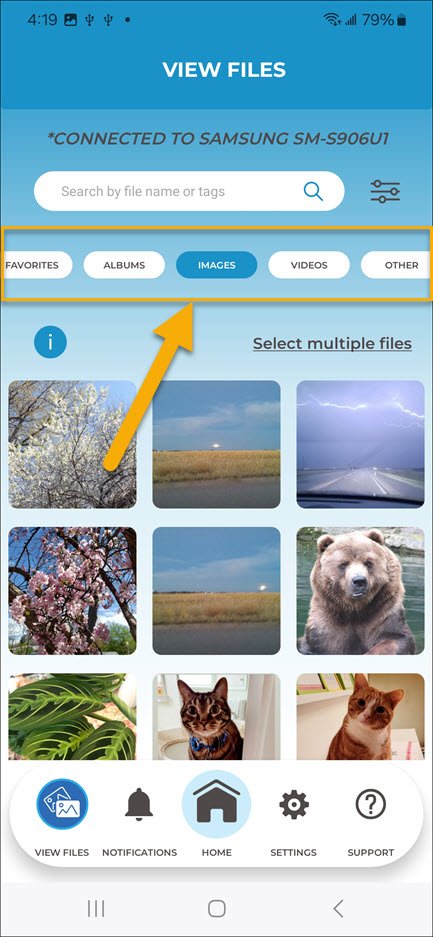
For example, tap “videos” to view all the videos saved on your ThePhotoStick Omni device:

Scrolling through Files saved on your ThePhotoStick Omni
If you would like to quickly scroll through your photos and videos saved on your ThePhotoStick, do the following:
1. Tap on a photo or video to view it.
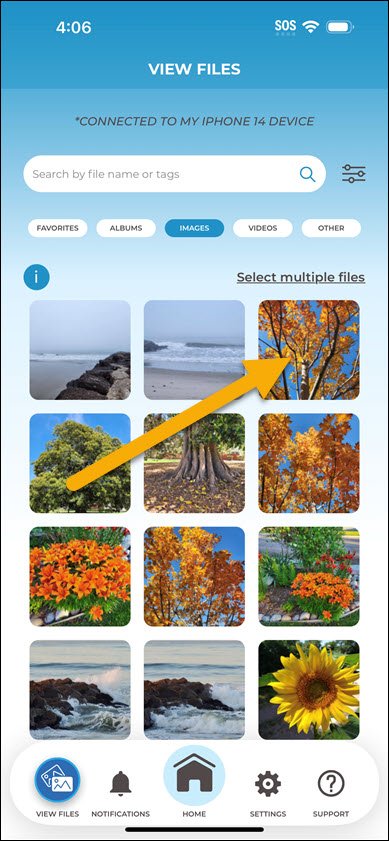
2. Use the left and right arrows to scroll through the photos and videos




Post your comment on this topic.
Carol wrote: Jul 8, 2025
This video was very informative. Thanks.