ThePhotoStick Omni app provides the option to select photos and videos and add them to Albums you create. This provides a convenient way to organize your photos and videos in the way you want them to be organized.
Creating an Album
To create an album, do the following:
1. Tap the “Albums” tab.
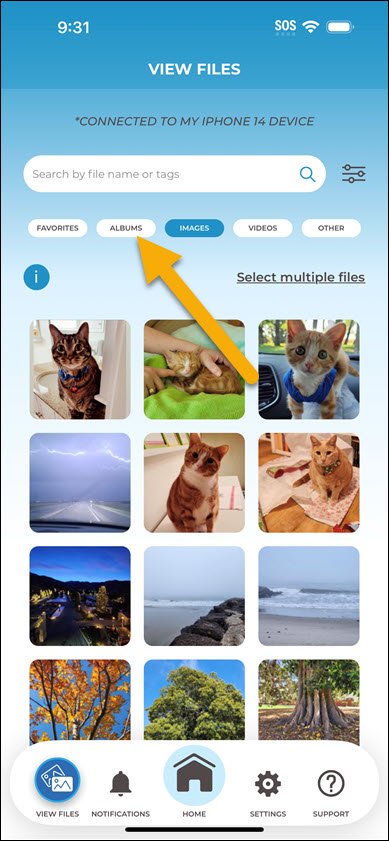
2. Tap on “Albums”.
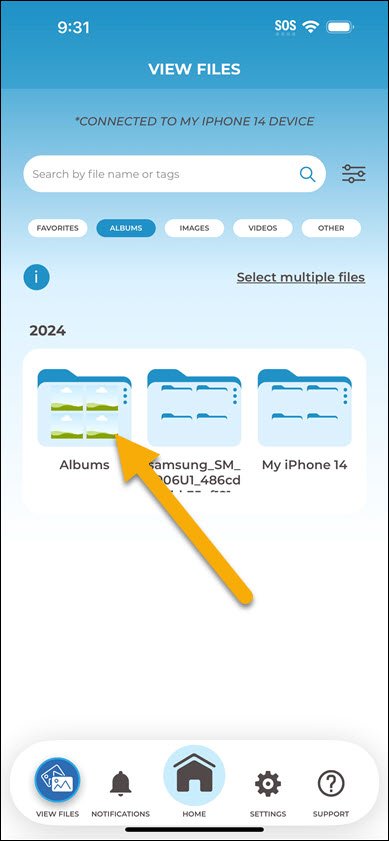
3. Tap “+Add Album”.
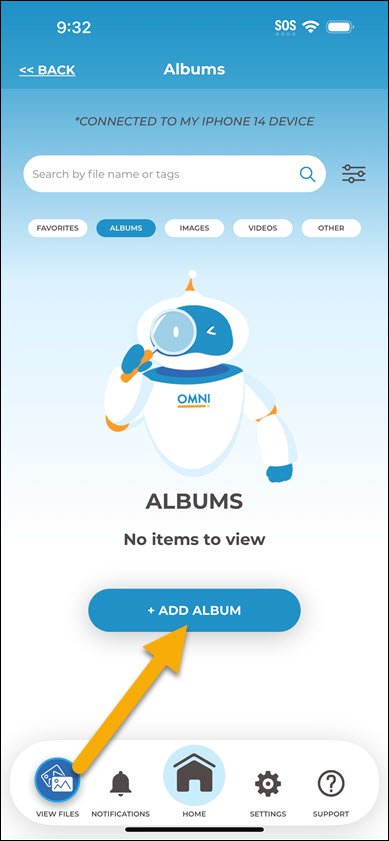
4. Enter an album name. In this example, we are creating an album called “Cats”. Then, tap “Save”.
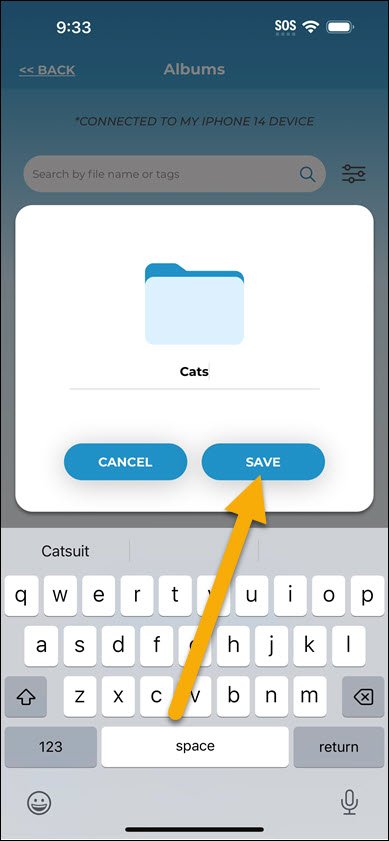
5. To add additional albums, tap “+Add Album”.
Adding Files to Albums
There are two ways to add photos and videos to your albums.
Method #1 – From the Full Screen File Viewer
To add photos and videos to one of your albums, do the following:
1. Tap on a photo or video to view it.
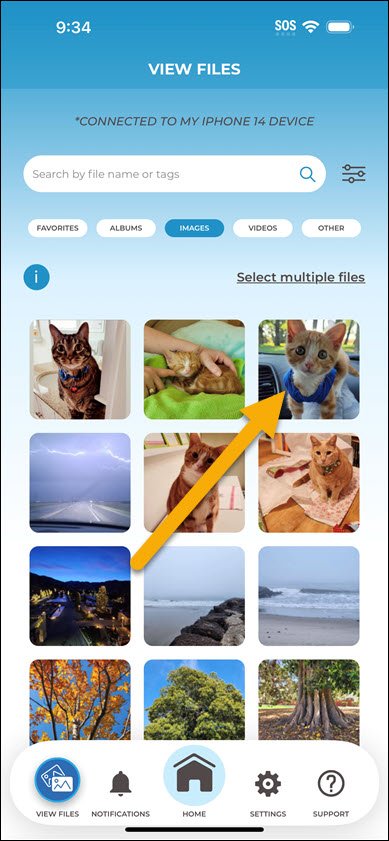
2. Tap “Options”.

3. Tap “Move to Album”.

4. Select the album you want to move the photo or video to.
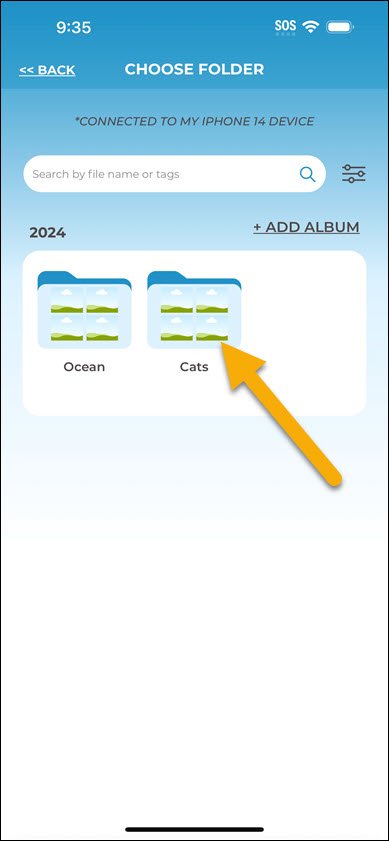
5. Tap “Move”.
Method #2 – Tap and hold
To add photos and videos to one of your albums using the tap and hold method, do the following
1. Tap and hold on a photo or video until the options menu appears.

2. Tap “Move”.

3. Select the album you want to move the photo or video to.
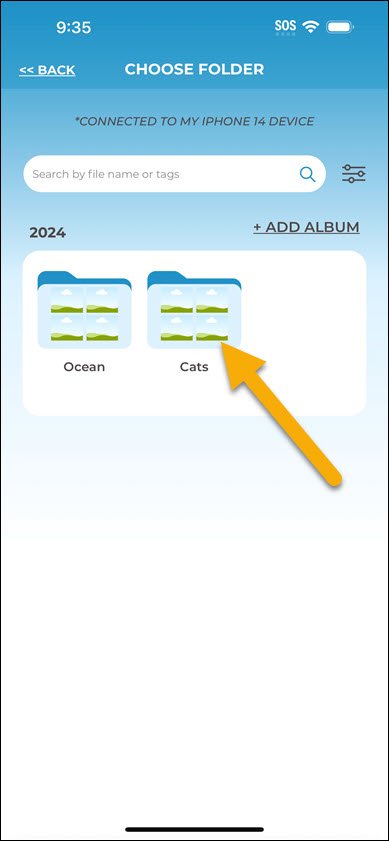
4. Tap “Move”.



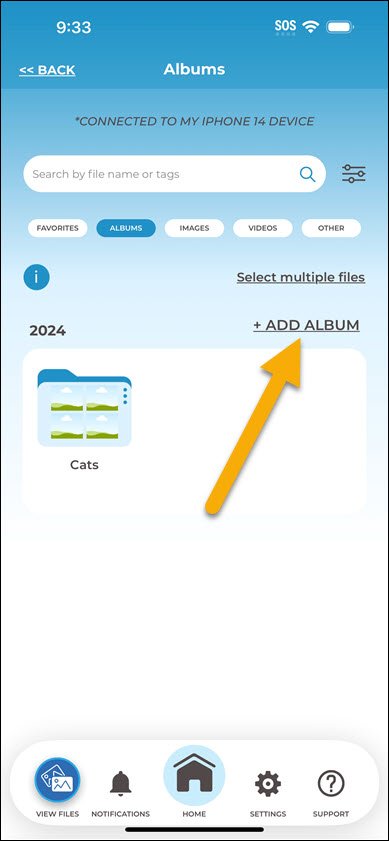

Post your comment on this topic.