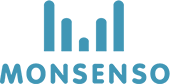For patients:
The web portal is different from the phone app, as it can show you visualisations of every self-assessment you have made.

View different visualisations
- Locate the tabs underneath the “Visualisations” heading.
- Click on the tab of the category you would like to see.
Change time interval of visualisation
- Select whether you would like to change the ‘from date’ or the ‘to date.’
- Click on
to the right of the date.
- Click < to go back a month. Click > to go forward a month.
View details about a point on a visualisation
- Hover over the specific point on the chart.
- A pop up window will appear with details: the specific numerical value of that point and the full date.

For clinicians:
In the visualisation section, you can view line charts depicting the data from the parameters of the patients’ self-assessments or questionnaires.
The default visualisation that will open are the charts of the patient’s self-assessment parameters. This is referred to as the ‘General’ visualisation category.

View different visualisations
- Locate the tabs underneath the visualisations heading.
- Click on the tab of the category you would like to see.
Change time frame of visualisation
- Select whether you would like to change the ‘from date’ or the ‘to date.’
- Click on
to the right of the date.
- Click < to go back a month. Click > to go forward a month.
View details about a point on a visualisation
- Hover over the specific point on the chart.
- A pop up window will appear with details: the specific numerical value of that point and the full date.

Need more help with this?
Don’t hesitate to contact us here.