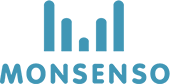The ‘Patients’ option in the Administration section allows you to view a directory of all the patients within your clinic. Please notice that you cannot edit a patient unless you are associated with them.
Add a patient
- Click on ⊕ in the upper-right corner.
- Fill in the form.
- Click ‘Save’.
- The patient will now receive an activation link in their email. When they click through to the link, they will be asked to accept terms of use and prompted to select a password.
- Once they have agreed to the terms of use and selected a password, a green confirmation notification will appear and their account is now ready to use.
Make patient inactive
You can make patients passive when adding them to the system. Patients who are passive will not be able to use the functions of the Monsenso solution. To make a patient passive, mark the “Control group” tickbox at the bottom of the form when you add a new patient.
Edit patient details
- Locate the patient you would like to edit
- Click on
on the right.
- Fill in the form.
- Click ‘Save’.
Delete patient
- Locate the patient you would like to delete.
- Click on
on the right.
- When you confirm the deletion, the patient will be permanently deleted from the system.

Need more help with this?
Don’t hesitate to contact us here.