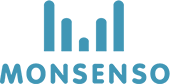The Administration section allows you to view a directory of all the patients within your clinic. You might have multiple patient lists depending on your clinic configuration as each list represents the patients in a specific treatment plan.
Add a patient
- Click on “Invite patient” in the upper-right corner.
- Fill in the form.
- Click ‘Save’.
- The patient will now receive an activation link in their email. When they click through to the link, they will be asked to accept terms of use and prompted to select a password.
- Once they have agreed to the terms of use and selected a password, a green confirmation notification will appear and their account is now ready to use.
Edit patient details
- Locate the patient you would like to edit
- Click on
on the right.
- Fill in the form.
- Click ‘Save’.
Delete patient
- Locate the patient you would like to delete.
- Click on
to the right of the patient in the table.
- Click “Delete”
- When you confirm the deletion, the patient will be permanently deleted from the system.
Manage patient associations
- Locate the patient you would like to edit associations for.
- Click on the
icon on the right.
- Scroll to the “Associated clinicians groups” section in the side sheet.
- Toggle either one or more clinician groups on/off to associate a whole group of clinicians or select “individual” in each group and select the individual clinicians that should be associated with the patients.
- Click on ‘Save’.
Need more help with this?
Don’t hesitate to contact us here.