Once the investigation request is sent, the designated user will receive a notification in their Pending Tasks, prompting them to conduct the assigned investigation.
Clicking on either the subject in Pending Tasks or the button in the email will direct users to the Investigate Task form.
- 5W: This checkbox allows users to conduct a 5W analysis.
- If selected, the 5W accordion will become visible.
- Comparative Analysis: This checkbox allows users to conduct a comparative analysis.
- If selected, the Comparative Analysis accordion will become visible.
- 3×5 Why Analysis: This checkbox allows users to conduct a 3×5 Why analysis.
- If selected, the 3×5 Why Analysis accordion will become visible.
- Unable to Determine Root Cause: This checkbox allows users to indicate if the root cause could not be determined despite investigation efforts.
- Describe Root Cause: This is a rich text field that allows users to provide a description of the identified root cause.
- Attach Any Relevant Documents: This is a file attachment field that allows users to upload supporting documents for the root cause investigation.
- What is your investigation result?: This is a rich text field that allows users to document their findings from the investigation.
- Save Form: This button allows users to save their progress in the form.
- The form will remain in the Pending Tasks folder for further action or review at a later time.
- Submit: This button allows users to submit the investigation.
- Upon submission, the RCA Owner will receive an email notifying them of the completed investigation task.
- Additionally, the investigation grid in the Root Cause Analysis accordion of the Assess and Treat Vigilance Record form will update to reflect the investigator’s findings and completion status.
- To view the full investigation request or response, click the corresponding Expand (
) button.
- To see additional information, click the View (
) button.
- In view mode, users cannot make modifications, but they can download any attached files.
- To view the full investigation request or response, click the corresponding Expand (
- Upon submission, the RCA Owner will receive an email notifying them of the completed investigation task.




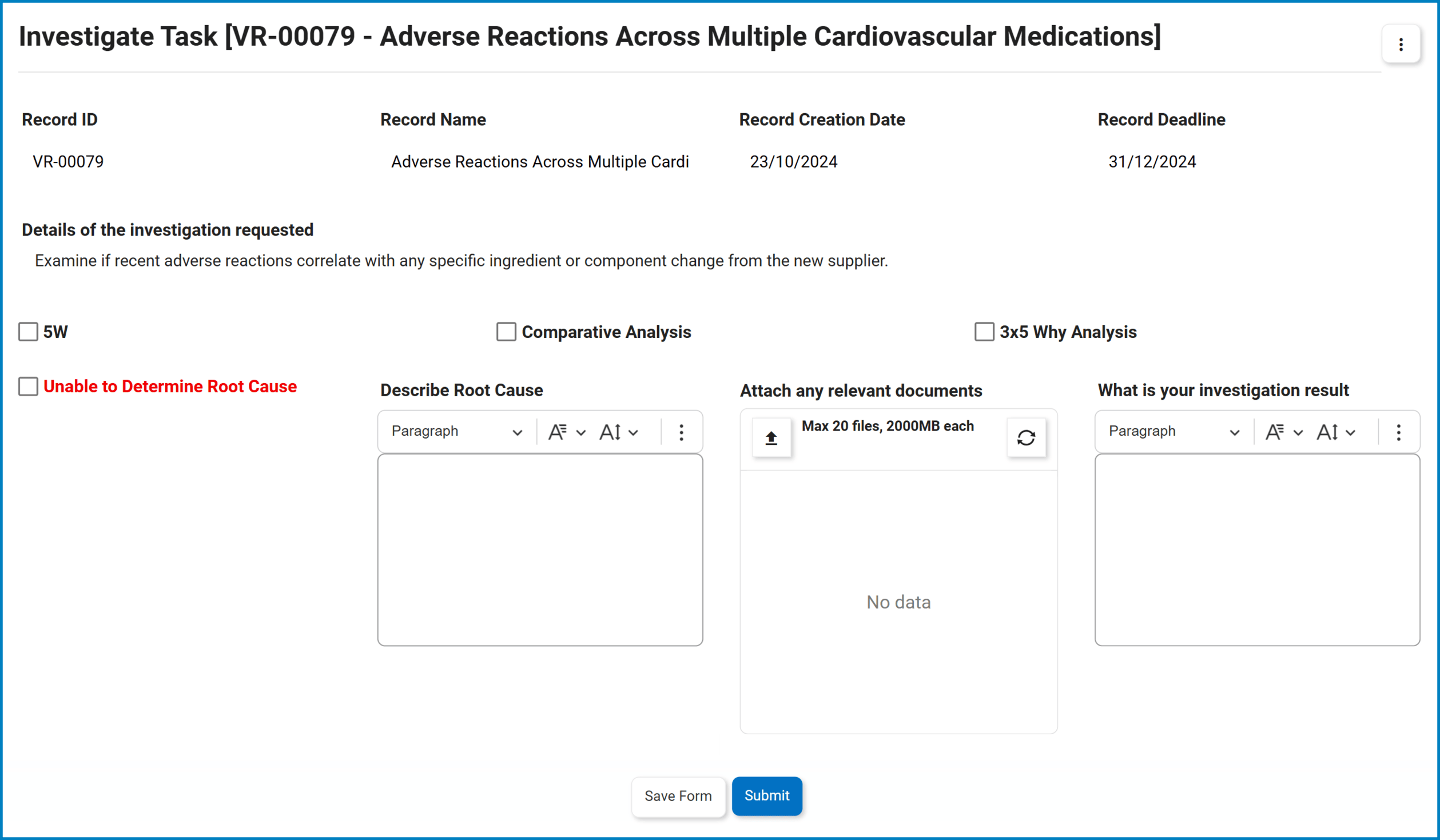
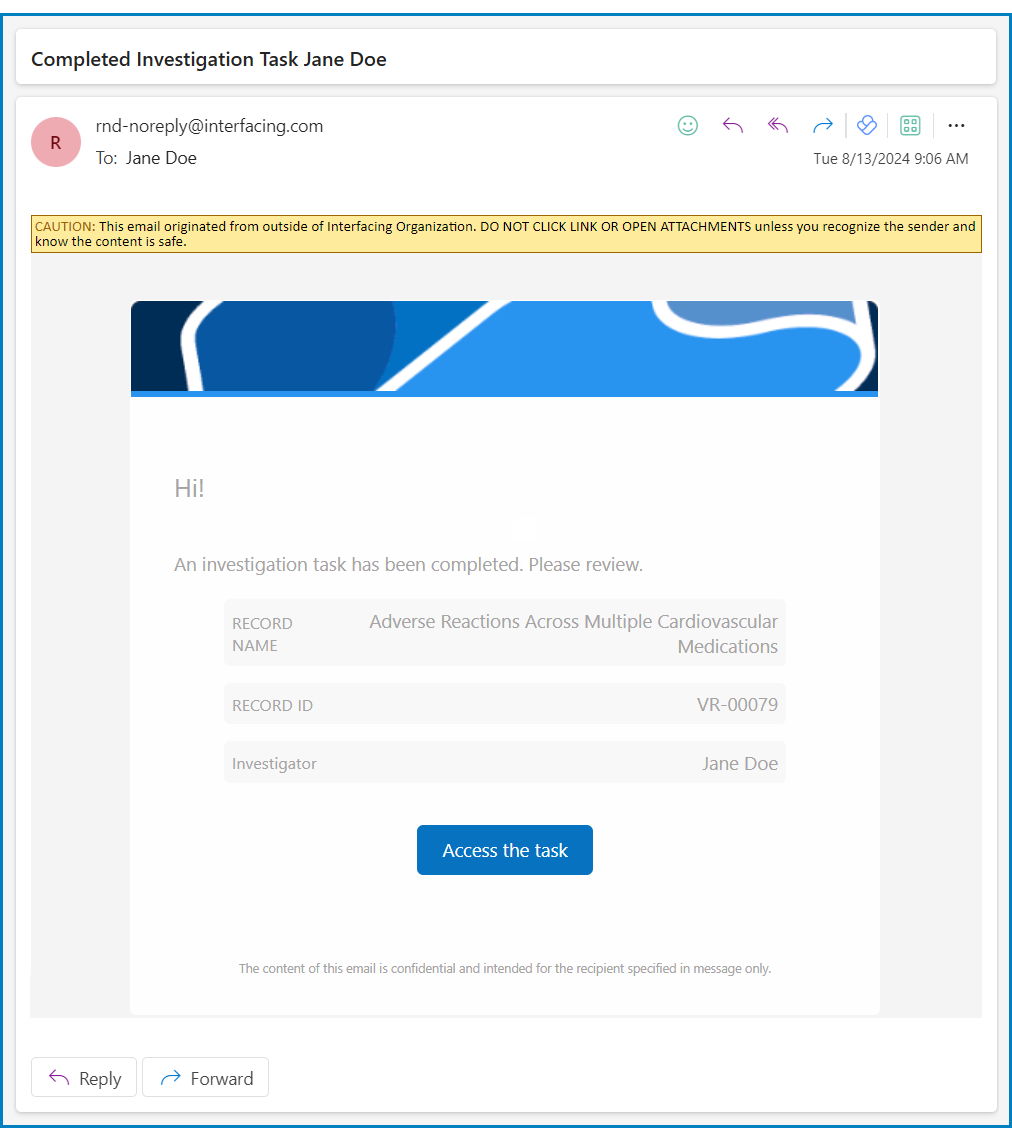
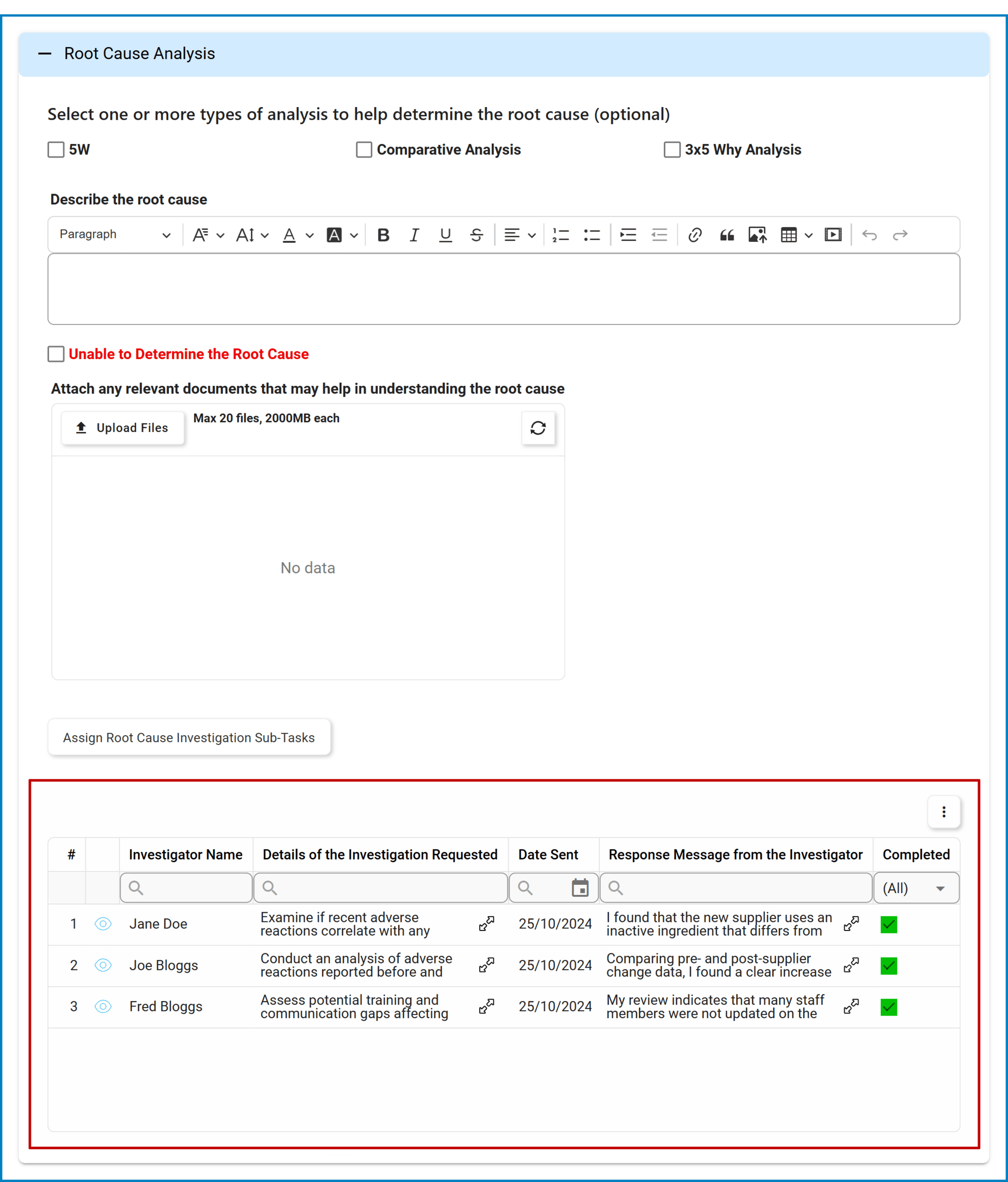
Post your comment on this topic.