In the New Vigilance Record form, users can create a new vigilance record by linking one or more approved vigilance cases. This process consolidates information from the selected cases, facilitating effective management.
- Record ID: This field is automatically populated with a unique identifier for the vigilance record. It ensures that each record can be distinctly referenced and tracked within the system.
- Assign Case(s) to This Record: This grid allows users to assign one or more approved vigilance cases to the record.
- Add: This button allows users to add a new case.
- If selected, it will display the Select Case(s) form.
- If selected, it will display the Select Case(s) form.
- Add: This button allows users to add a new case.
- Record Name: This is a text field that allows users to input a name for the vigilance record. It is a mandatory field.
- Business Division: This is a single-select dropdown field that retrieves the list of active business divisions or departments in the system. It allows users to associate the record with a specific division within the organization.
- Business Line: This is a single-select dropdown field that retrieves the list of active business lines associated with the selected business division. It allows users to focus the record on a specific business line.
- Assignment Group: This is a single-select dropdown field that retrieves the list of active groups in the system. It allows users to assign the record to a responsible team for oversight.
- Region: This is a single-select dropdown field that retrieves the list of active regions in the system. It allows users to specify the geographical region related to the record.
- Country: This is a single-select dropdown field that retrieves the list of active countries associated with the selected region. It allows users to narrow the case’s scope to a specific country.
- Site: This is a single-select dropdown field that retrieves the list of active location sites associated with the selected country. It allows users to narrow the case’s scope to a specific site.
- Record Creation Date: This is a date picker that allows users to input/select the date when the vigilance record is created.
- Record Deadline: This is a date picker that allows users to input/select the date by which the vigilance record must be addressed or closed.
- Record Last Update: This is a date-time picker that allows users to input/select the most recent date and time the record was updated.
- Impact: This is a single-select dropdown field that retrieves the list of active impact levels in the system. It allows users to assign an impact level to the vigilance record based on the severity of the incident(s) in the associated case(s).
- RCA Owner: This is a single-select dropdown field that retrieves the list of active users, roles, and groups in the system. It allows for the selection of the party responsible for assessing and treating the vigilance record.
- RCA = Root Cause Analysis
- RCA = Root Cause Analysis
- Check Effectiveness Reviewer: This is a single-select dropdown field that retrieves the list of active users and roles in the system. It allows for the selection of the party responsible for reviewing the effectiveness of implemented actions.
- Reviewer: This field is automatically populated with the user, role, or group assigned as the reviewer for the first case linked to the record. It cannot be modified.
- The designated party will be responsible for reviewing the vigilance record.
- The designated party will be responsible for reviewing the vigilance record.
- Accordions: The form includes several collapsible sections, known as accordions, which each serve a specific purpose.
- Save Form: This button allows users to save their progress in the form.
- When saved, the form can be found in the Drafts folder of the Task Navigation Pane.
- When saved, the form can be found in the Drafts folder of the Task Navigation Pane.
- Submit Form: This button allows users to submit the completed form.
- Upon submission, this form will trigger the Vigilance Record Management workflow. The assigned reviewer will be tasked with reviewing the record.



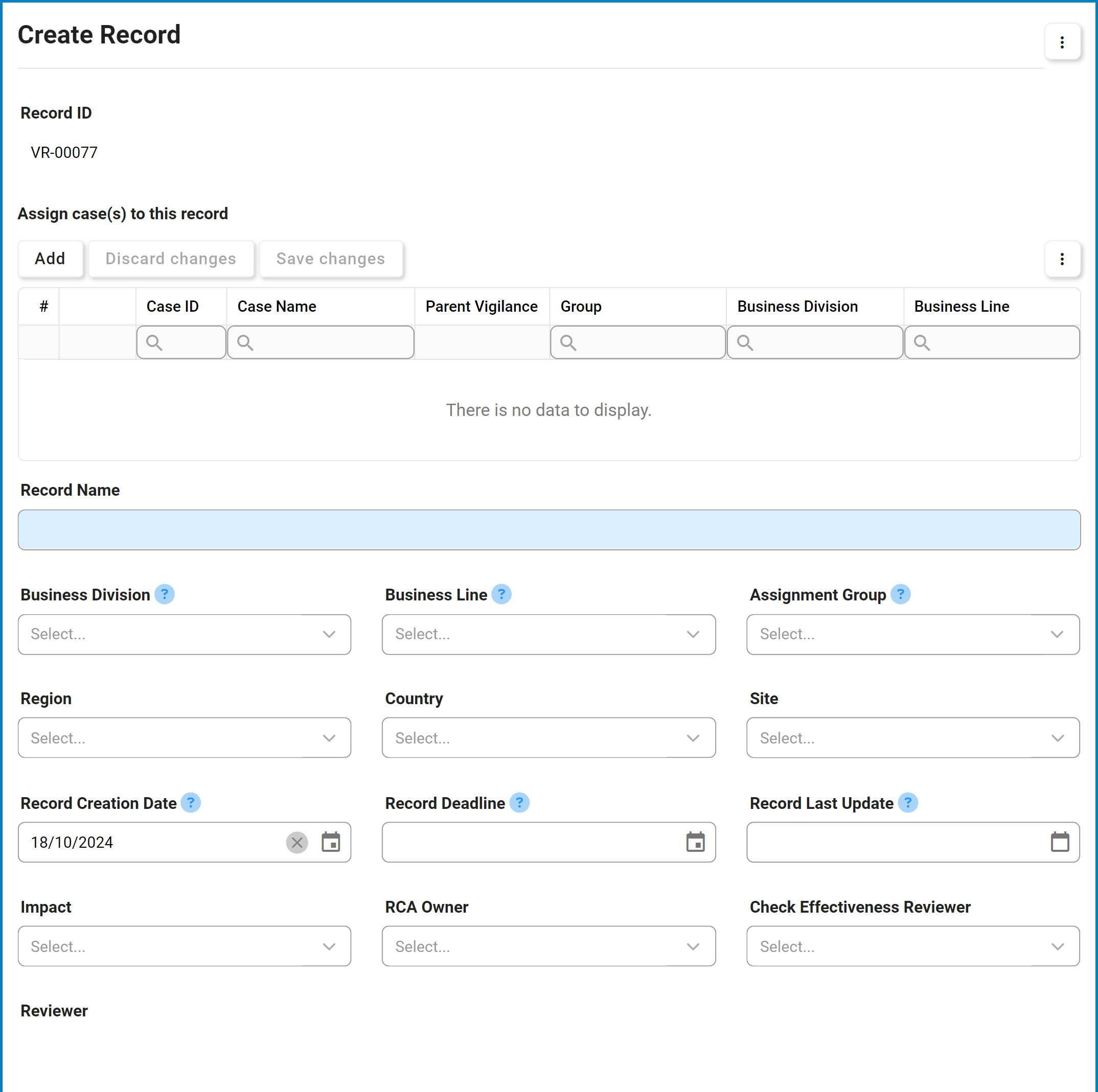
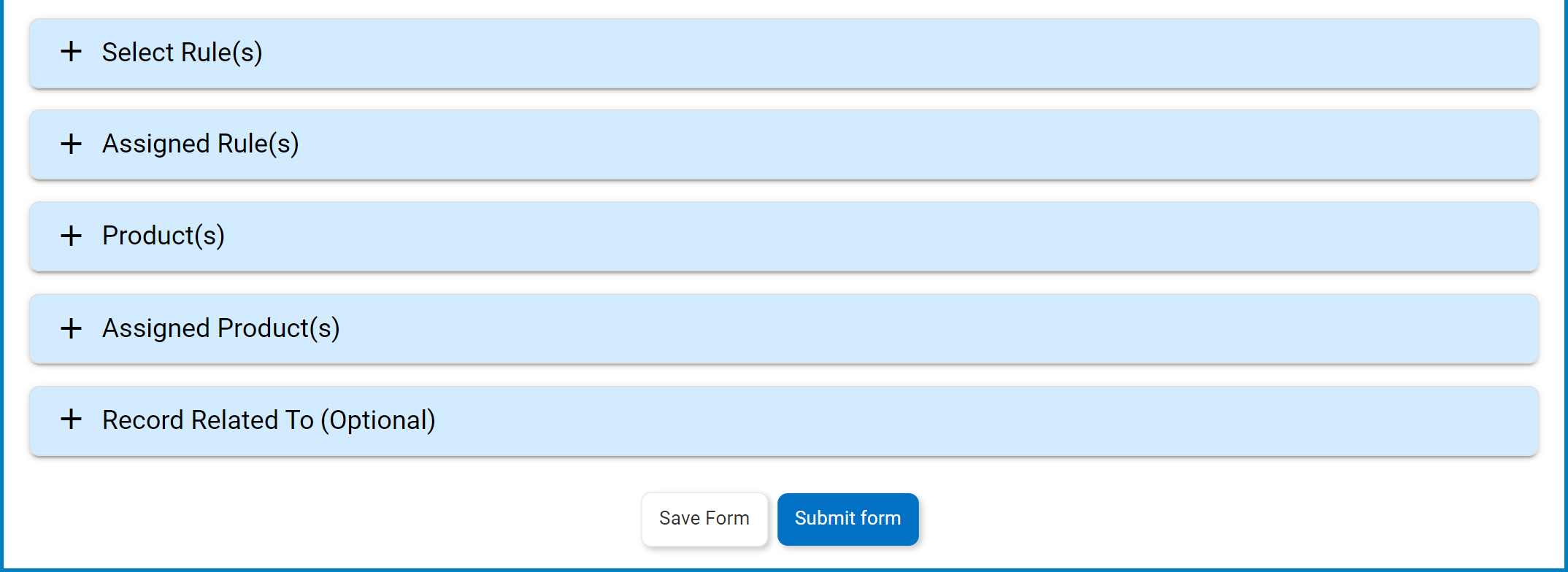

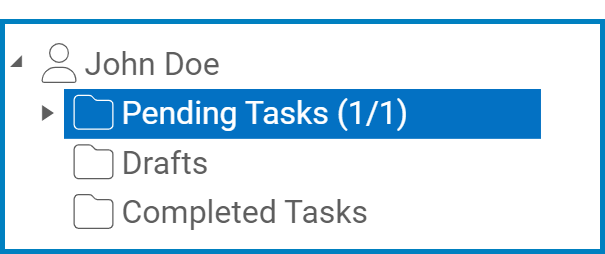
Post your comment on this topic.