In this section of the New Vigilance Record form, users can select and assign rules to the vigilance record.
This process is divided into two tabs within the Select Rule(s) accordion: Select Case(s) Rules and Select New Rules.
- Once rules are selected and assigned, they will automatically populate the Assigned Rule(s) accordion.
1. Select Case(s) Rules
In this tab, users can assign regional rules associated with the vigilance cases currently linked to the record.
- Select All: This button allows users to select all rules in the grid for assignment.
- Deselect All: This button allows users to deselect all rules in the grid.
- Assign Rule(s): This button allows users to assign the selected rules in the grid.
- Once assigned, these rules will populate the grid inside the Assigned Rule(s) accordion.
- Once assigned, these rules will populate the grid inside the Assigned Rule(s) accordion.
2. Select New Rules
In this tab, users can select and assign new rules to the vigilance record that are not associated with any of the currently linked cases.
- Select a Rule Folder: This is a single-select dropdown field that retrieves the list of rule folders from EPC. It allows users to choose the folder containing the rules for assignment.
- Instead of a dropdown menu, this field opens a pop-up window.
- Once a rule folder is chosen, its child objects will automatically populate the grid below.
- Select All: This button allows users to select all rules in the grid for assignment.
- Deselect All: This button allows users to deselect all rules in the grid.
- Assign Selected: This button allows users to assign the selected rules in the grid.
- Once assigned, these rules will populate the grid inside the Assigned Rule(s) accordion.
- Once assigned, these rules will populate the grid inside the Assigned Rule(s) accordion.
- Instead of a dropdown menu, this field opens a pop-up window.



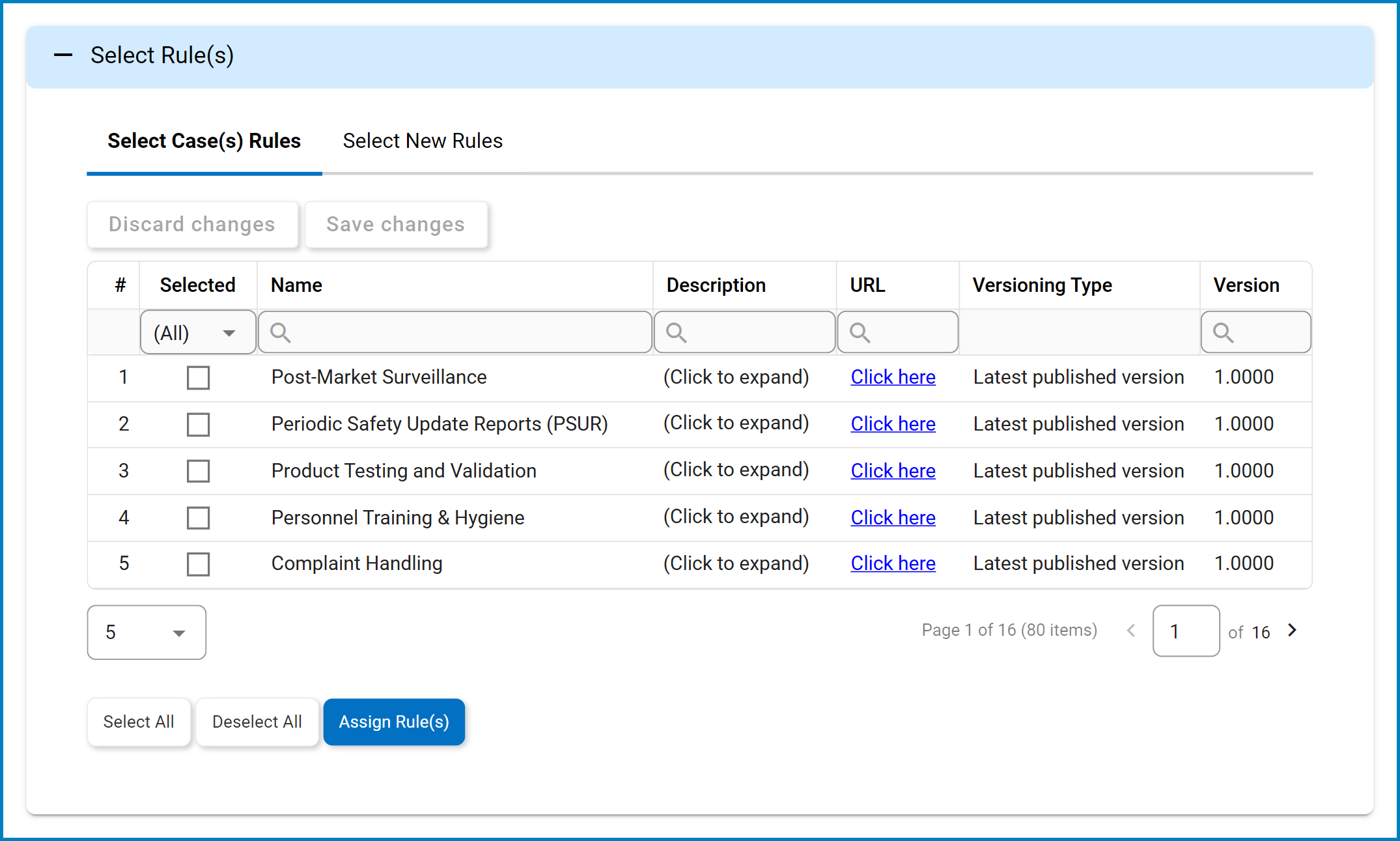
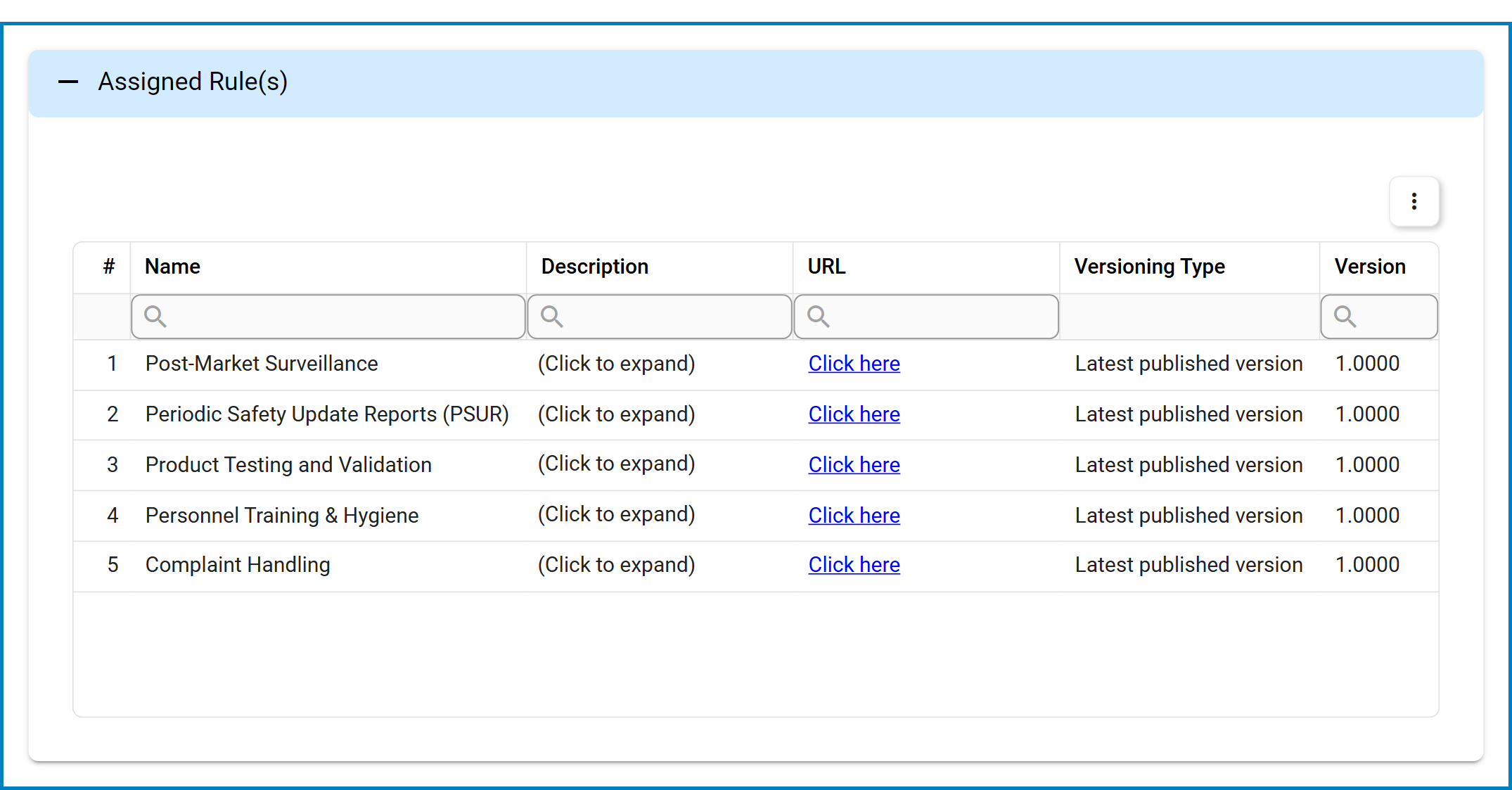
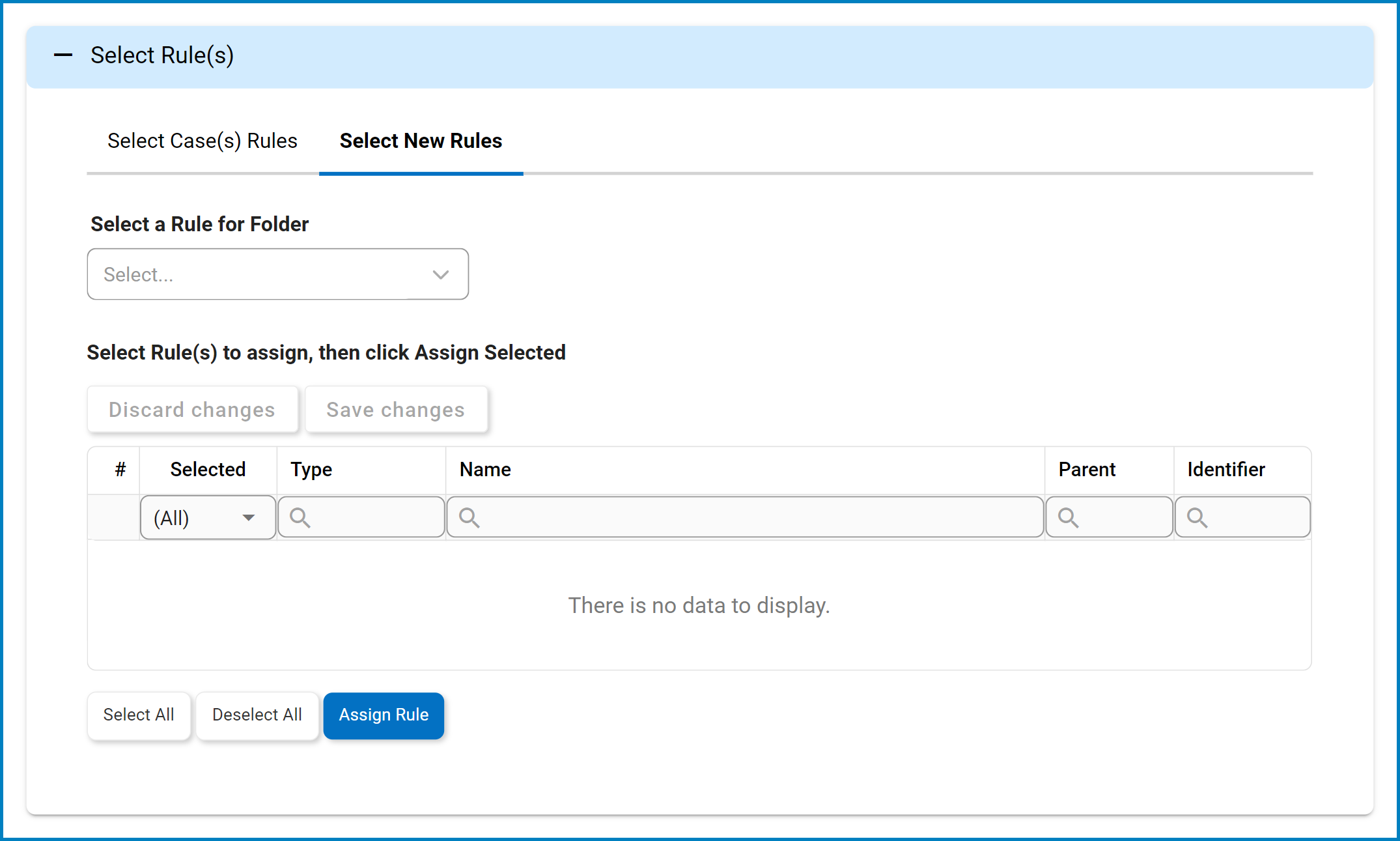
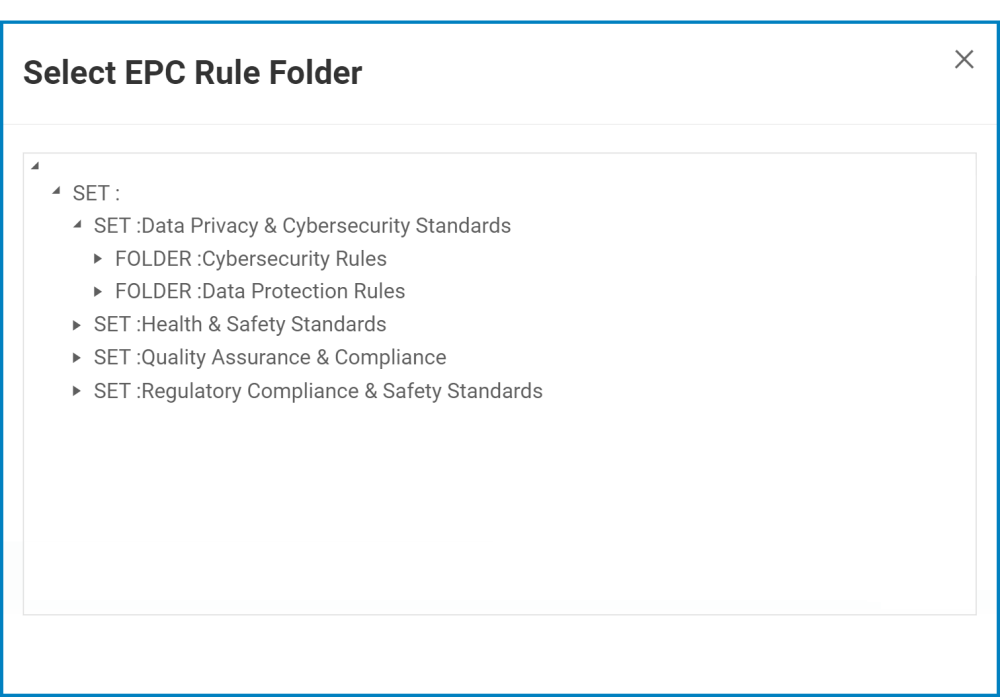
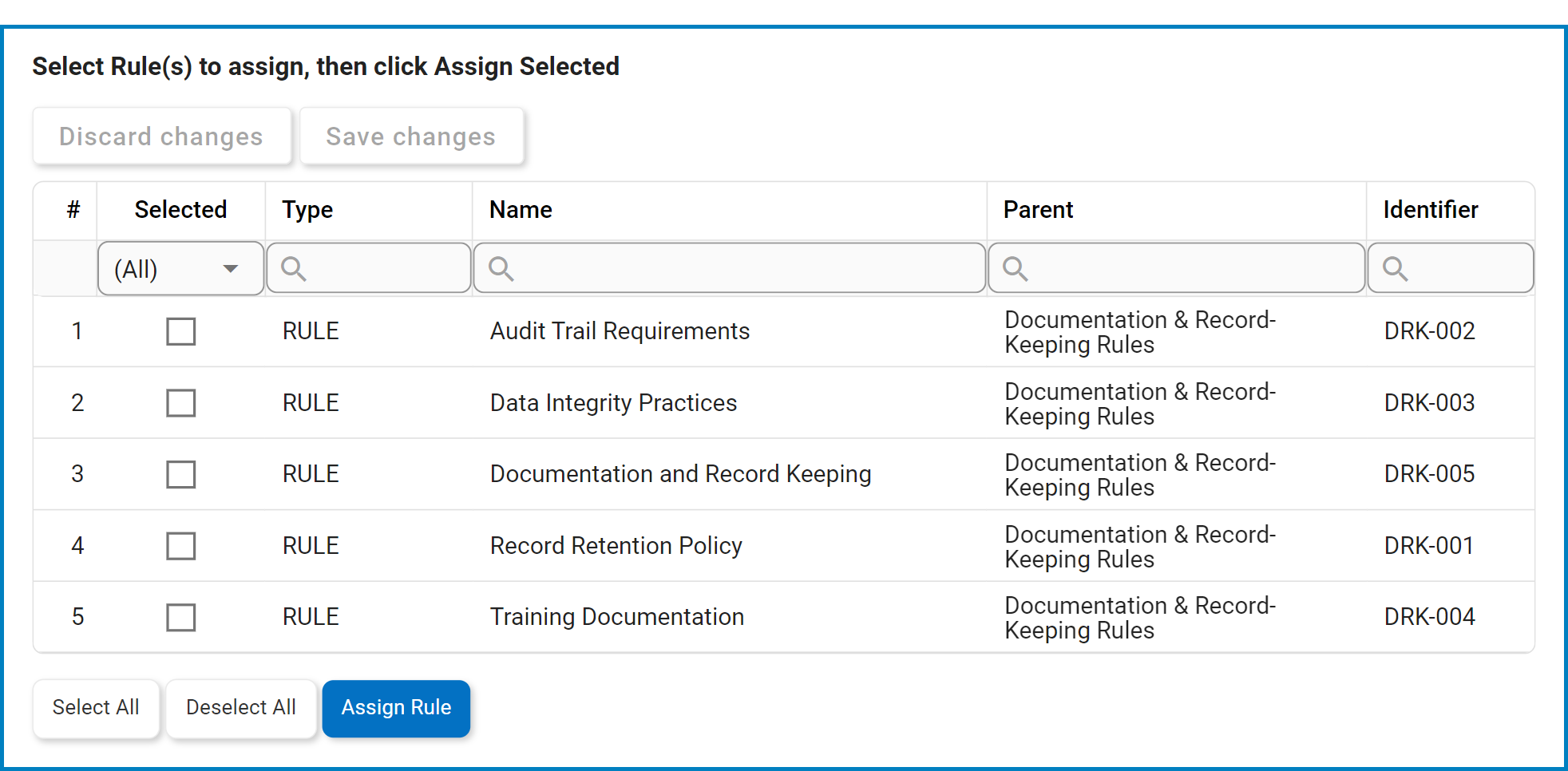
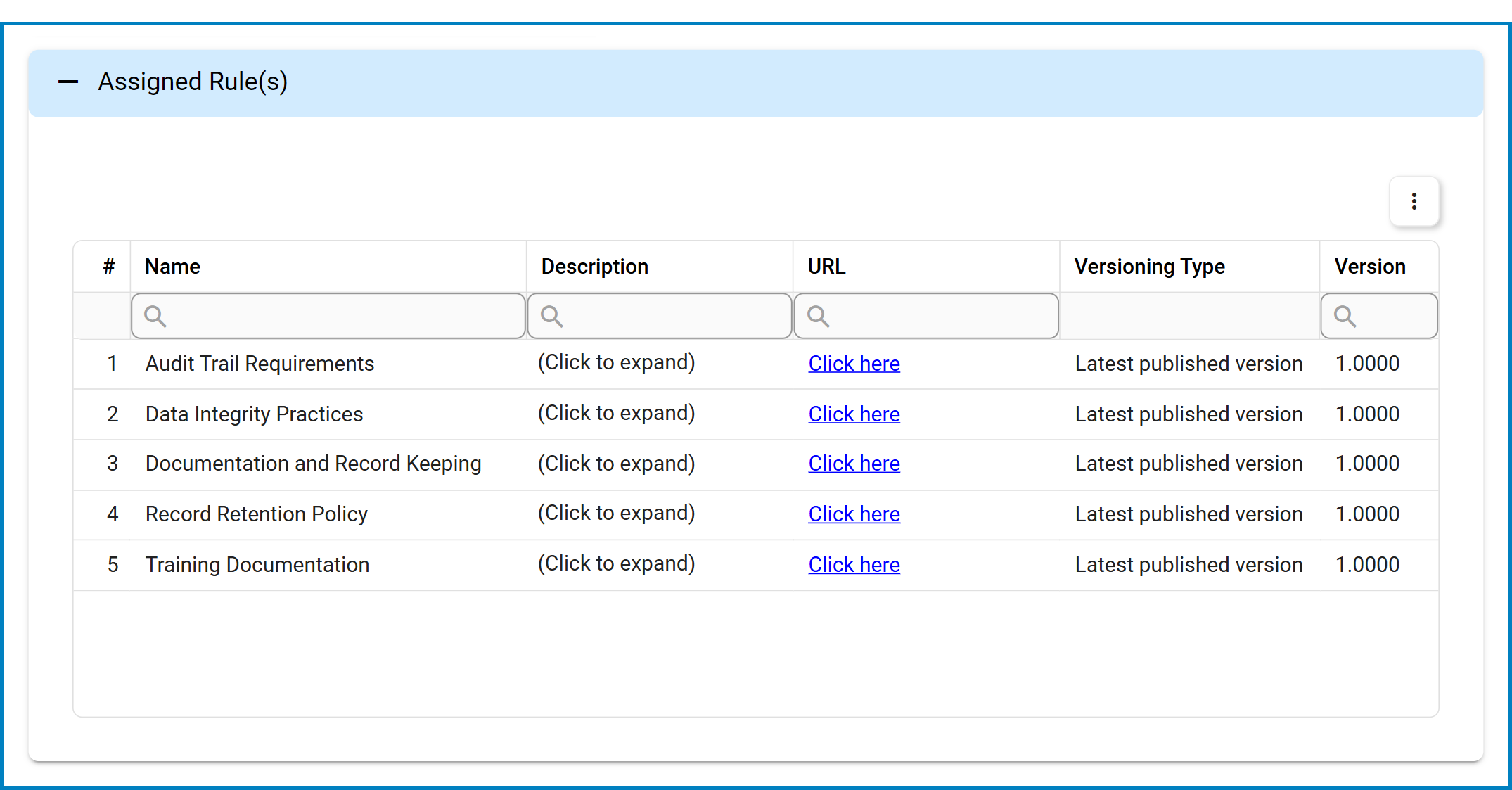
Post your comment on this topic.