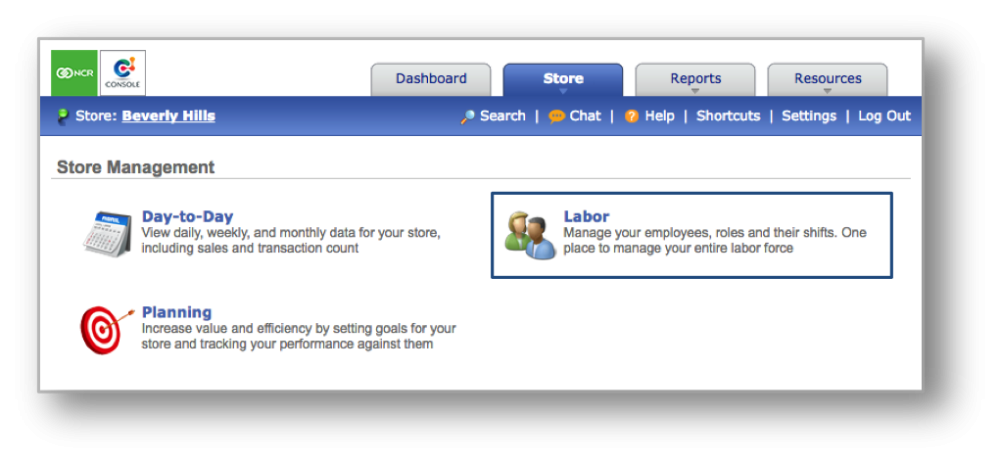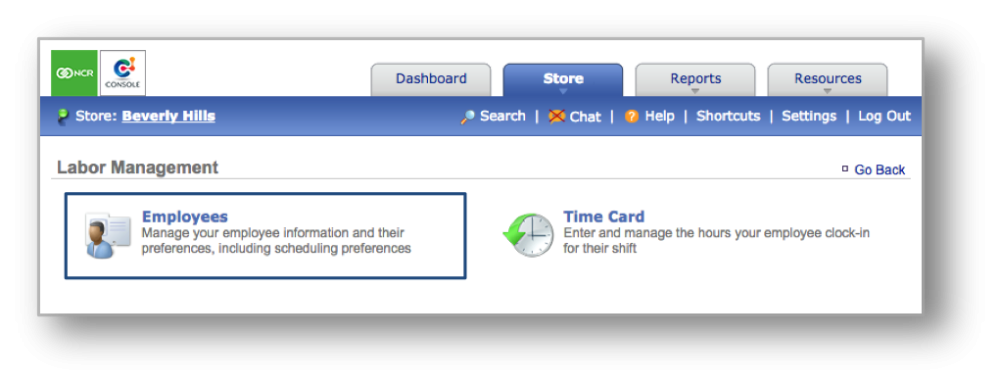The purpose of this section is to illustrate how store access and permissions are granted.
How to Change Dashboard View (if you have multiple locations)
How to Set Permissions
STEP 1: From the Labor Management screen, click Employees.
STEP 2: Click on the row with the employee’s name shown to adjust his/her’s permission settings.
STEP 3: To edit this employee’s information, click Edit Employee Information in the lower right corner of the top text box. The page will change to show the Edit Employee box.
STEP 3: Click the boxes for the locations you are giving your employee access to.
STEP 4: To give your employee access to the Management site, go to the Site Access tab and click the box allowing access to the Management site. From here you can choose to give your employee Admin rights or Limited access to allow access to specific items. Click Save when you are done.
STEP 5: To give your employee access to the Employee site, go to the Site Access tab and click the box allowing access to the Employee site. Click Save when you are done.
Related Topics:
Adding New Users to the System
Inactivate an Employee
Delete an Employee
Managing Existing Users
Creating a new Department, Position or Task: How to create a new Department, Position or Task.
Importing Employee Information via the Unrecognized Clock-In Alert
Adding Employee Notes
Adding Additional Employee Information
Roles & Responsibilities