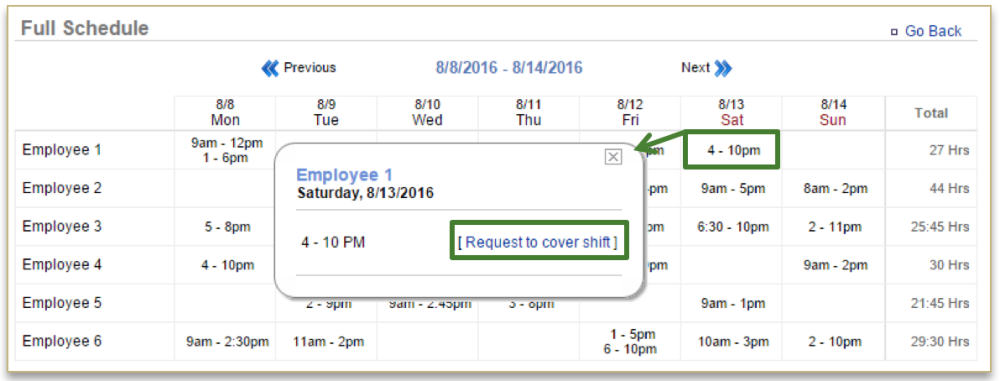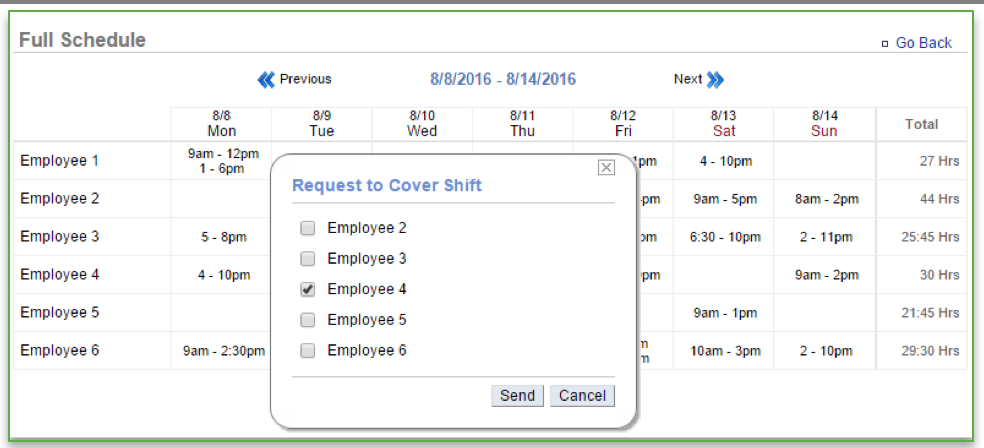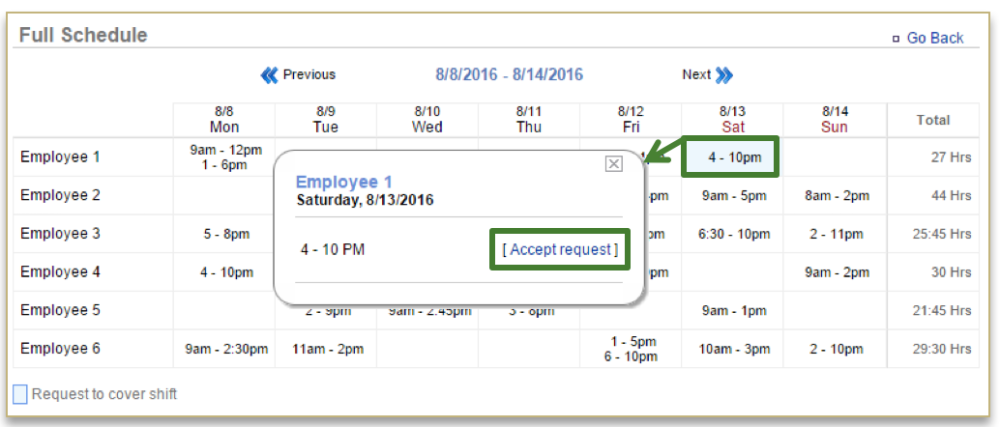In this module, you will learn:
- How an employee can request shift coverage
- How an employee can accept a request for shift coverage
REQUESTING SHIFT COVERAGE
Employees can make requests to cover shifts at any time via the Employee portal (employee.cimplebox.com). To request shift coverage the employee will need to click the Schedule tab and then Work Schedule (or View full schedule to the right of Upcoming Schedule).
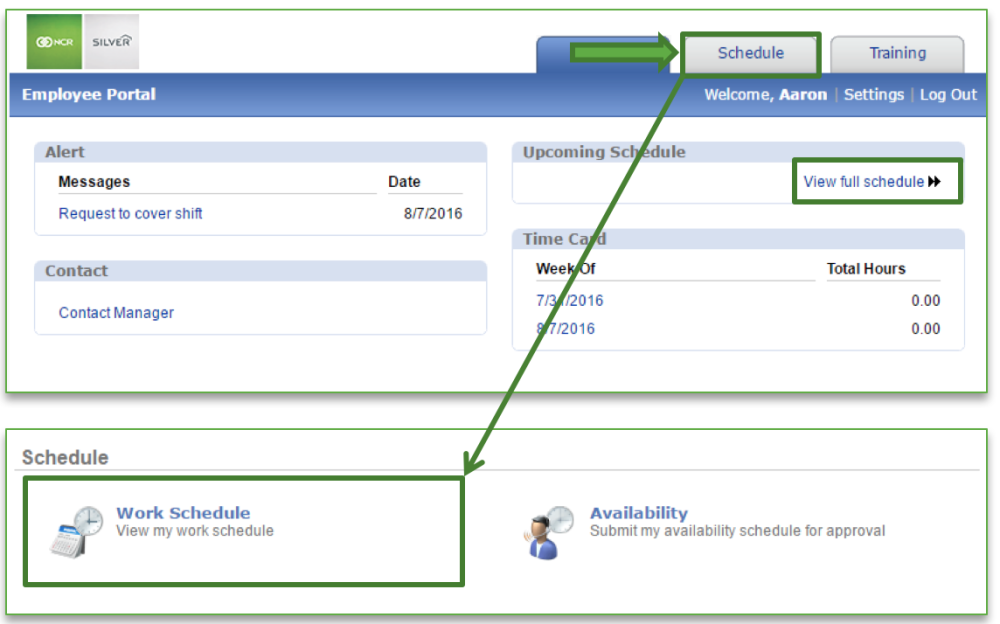
To Request Shift Coverage
- Toggle to the week you wish to view by clicking Previous or Next at the top of the schedule next to the dates shown
- Click View Full Schedule
- Click on the shift you need to request coverage for
- You will see the schedule for everyone but will only be able to select your shifts
- Click Request to cover shift
- Select the employee you would like to request coverage from
- You may select multiple employees at one time
- The first person to accept your request is what will be sent to the manager for approval
Click Send
ACCEPTING SHIFT COVERAGE REQUESTS
To accept shift coverage requests the employee will need to click the Schedule tab of the Employee portal and then Work Schedule (or View full schedule to the right of Upcoming Schedule).
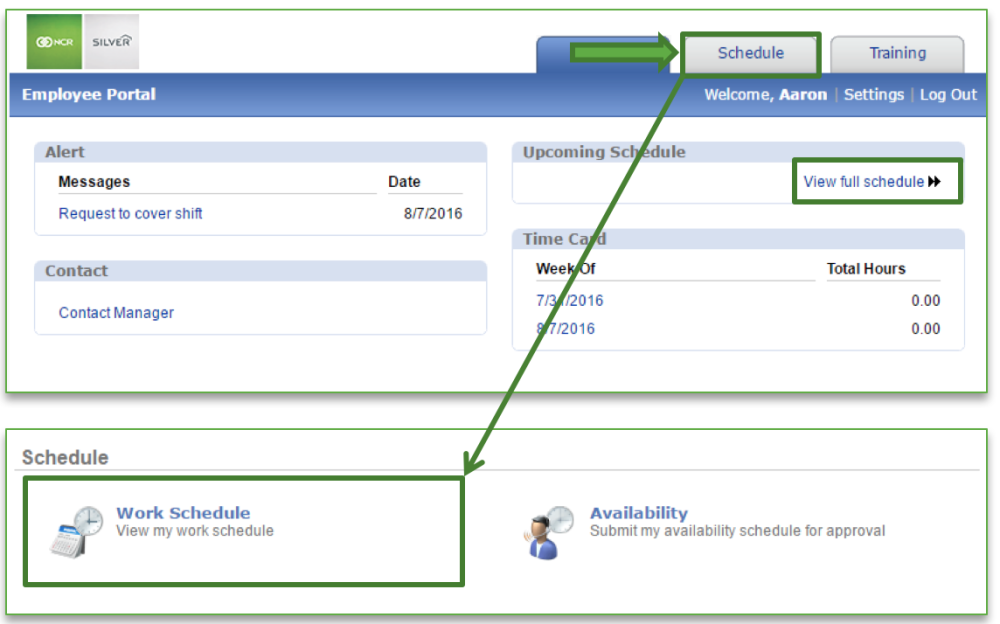
To Accept Shift Coverage Requests
- Toggle to the week you wish to view by clicking Previous or Next at the top of the schedule next to the dates shown
- Click View Full Schedule
- Any requests that have been made to you will be highlighted in blue
- Click the shift to display details
- Click Accept request
- You will be asked to confirm your choice. Click OK
- This does not automatically update the schedule
- The manager must approve the change before the schedule will reflect any changes
- Once approved by a manager, you will see your schedule reflect the added shift
- To receive status updates via text or email message, you must enable those notification preferences within Settings > Notifications