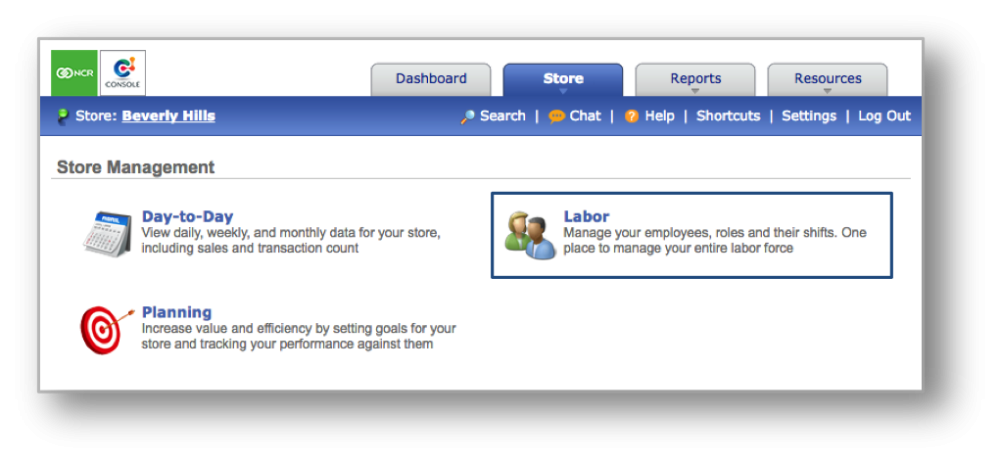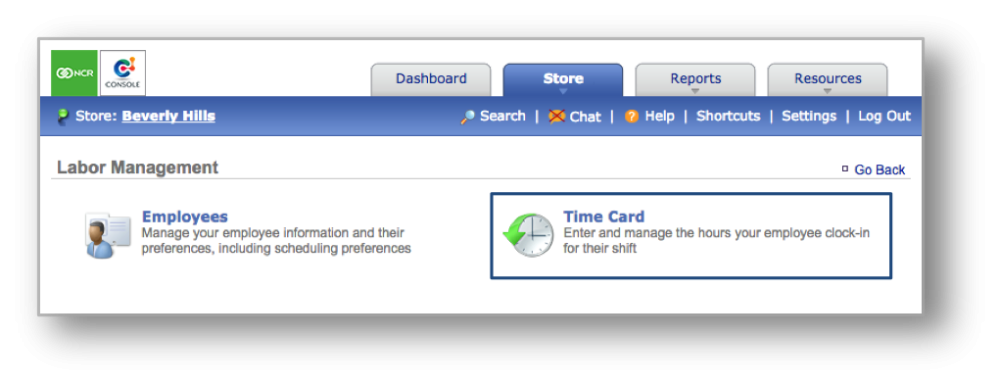The purpose of this section is to illustrate how to export a time card for use in other systems, such as your payroll provider.
Exporting a Time Card
STEP 1: From your Dashboard view, mouse over the Store tab and click Labor.
STEP 2: Click on Time Card to bring up the weekly time card view.
STEP 3: Click More Options in the upper right corner and then Export Time Card.

STEP 4: From the following screen:
- Click the Pay Period dropdown to select the desired dates.
- Click the Format dropdown to select Microsoft Excel or ADP EzPayNet.
- Click Next to proceed to the next screen
STEP 5: From here, you can review your employees’ hours. If needed, uncheck the box next to a name to exclude that employee from the export. Next, click Export to export the file and then Save to download the file to your computer. Click Cancel to stop the export and return to the previous screen.
Related Topics:
Time Card
Import a Time Card