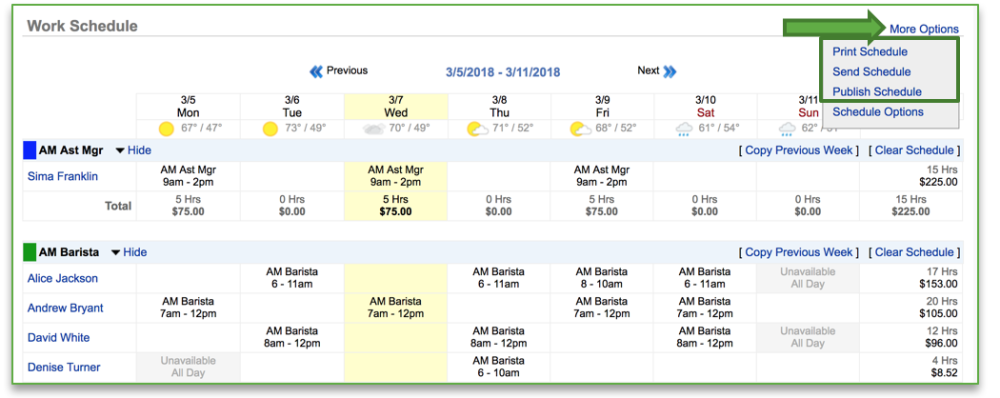The purpose of this section is to illustrate how to communicate finalized schedules within Console.
Communicating a Work Schedule
To communicate a work schedule you will need to navigate to the Labor Management module and click Work Schedule.
You will have three options for communicating a finalized schedule:
- Print a copy of the work schedule for team member reference
- Send the work schedule via text or email
- Publish the work schedule which sends it to the employee portal
Print a Work Schedule
- Toggle to the week you want to print the schedule for by clicking Previous or Next at the top of the page near the date range
- Click More Options at the top of the page
- Click Print Schedule
- A PDF will generate at the bottom left corner of the screen. Click to open it and then Print
Send a Work Schedule (Via Text or Email)
- Toggle to the week you want to print the schedule for by clicking Previous or Next at the top of the page near the date range
- Click More Options at the top of the page
- Click Send Schedule
- Check the boxes to the left of your communications preferences
- Click Send
Publish a Work Schedule
- Toggle to the week you want to print the schedule for by clicking Previous or Next at the top of the page near the date range
- Click More Options at the top of the page
- Click Publish Schedule
- Click Publish from the floating window that appears to confirm your choice.
a.) This finalizes the schedule and sends it to the Employee portal for employee reference
Related Topics:
Creating a Work Schedule
Add a Note for Current Week