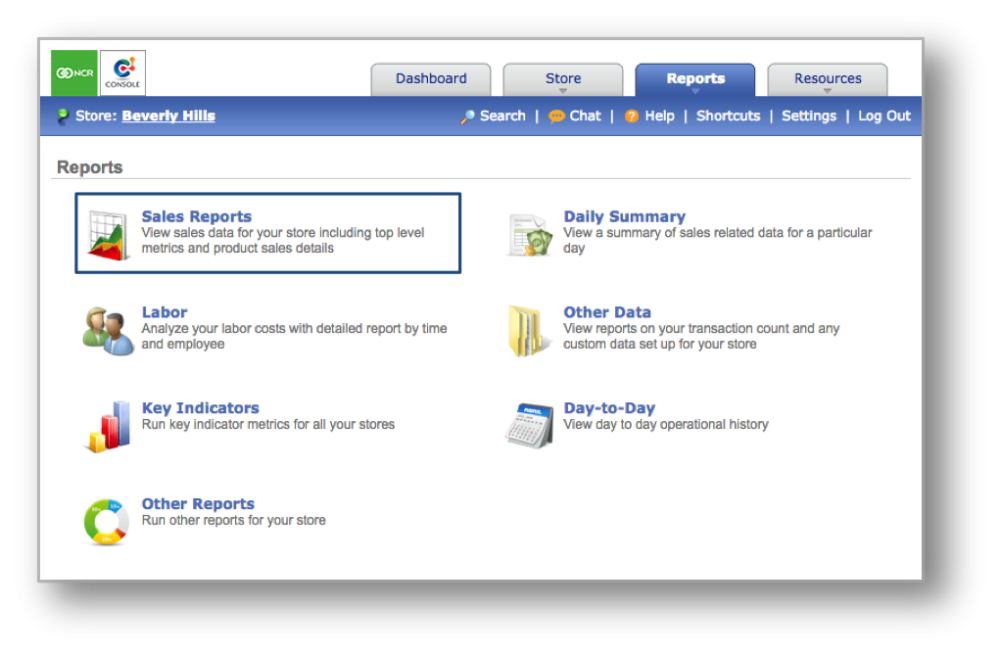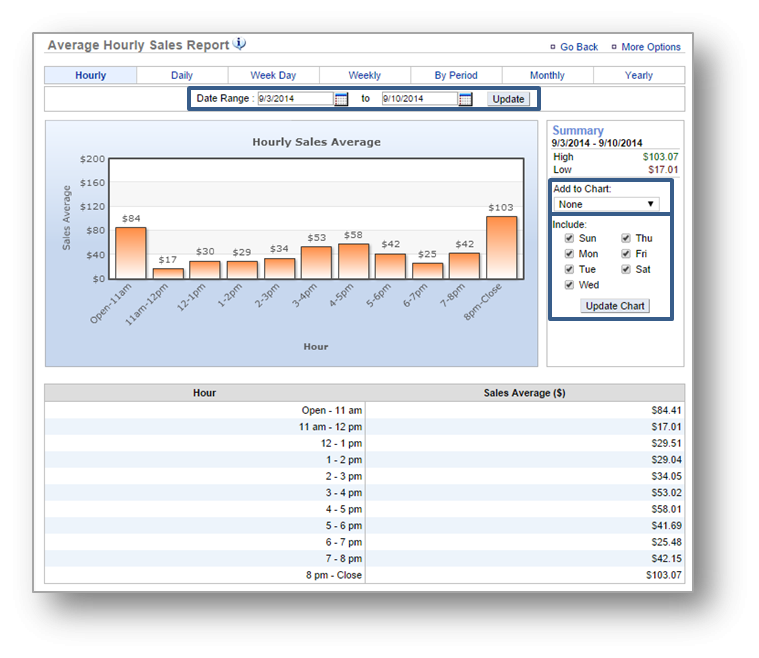The purpose of this section is to showcase the Hourly Sales Report category.
Hourly Sales Report
STEP 1: From your Dashboard view, mouse over the Reports tab and click Sales Reports.
STEP 2: The Daily Sales Report will automatically appear on screen. To select the hourly report view, mouse over to the Hourly tab at the top of the chart and click it.
The Hourly Sales Report will provide you with sales information during specified times of day within the date range you set. When viewing this report, you will have the option to:
- Select your date range. Enter your preferred date range just above the chart and click Update.
- View by Check Count. To the right of your chart, click the drop down arrow beneath Add to Chart and select Checks.
- Specify the day(s) of the week you wish to view. To do so, un-check those days you wish to remove from view and click Update.
- Export your sales data. Click More Options at the top right corner and then Export Report.
Related Topics
Daily Sales Report
Week Day Sales Report
Weekly Sales Report
By Period Sales Report
Monthly Sales Report
Yearly Sales Report