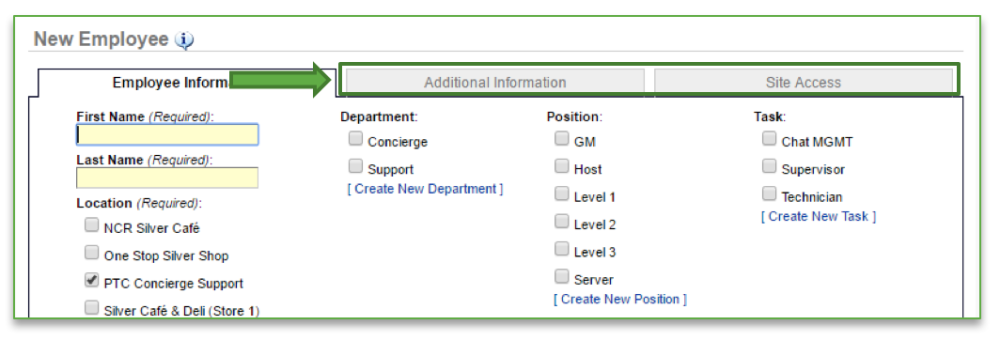The purpose of this section is to illustrate how to create new users within Console.
There are two methods to setup a new manager or operator as a Console user.
- Aloha employees naturally import into Console if the user uses the Aloha POS to clock in; this information includes employee IDs, job codes, pay rates, and hours worked.
- If the user does not use the Aloha POS to clock in, Console will not receive the user’s Aloha information automatically. Therefore, the user must be added manually within Console’s Employee Management platform.
Creating New Users
To create a new user, you will need to navigate to the Labor Management module and click Employees.
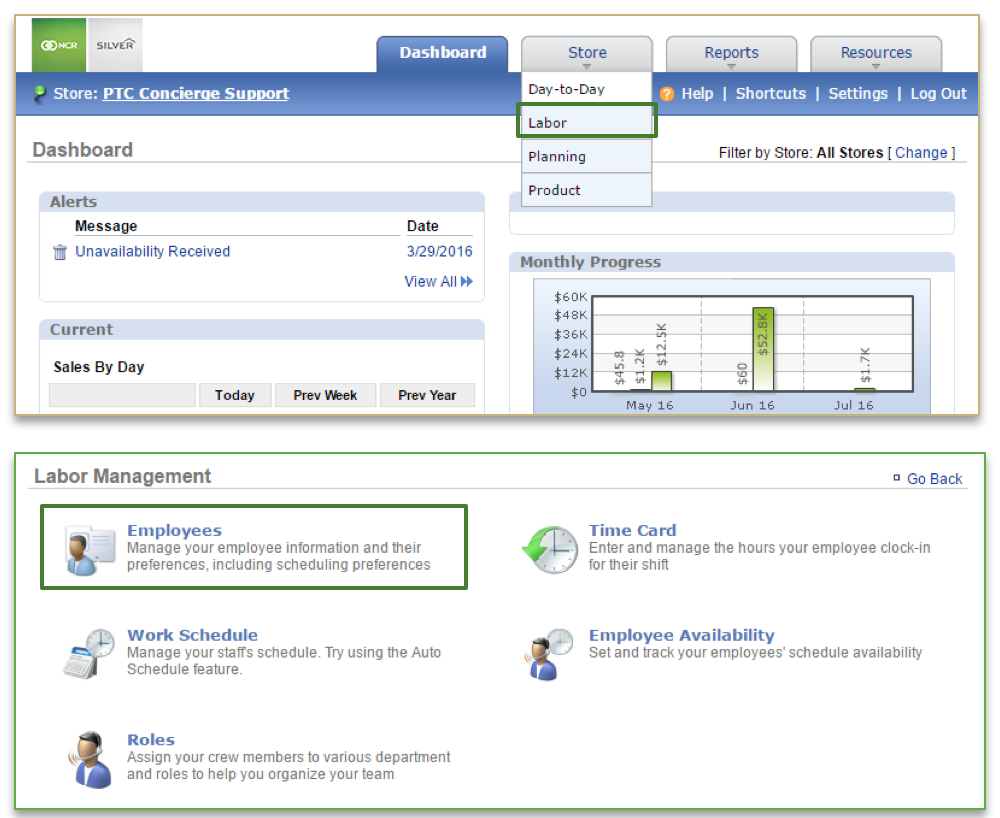
To Add a New User
- Click More Options
- Click Add New Employee
- Enter the employee’s first and last name (these are required fields)
- If you have multiple locations, select the location(s) that the employee should be assigned to
- If you have created Departments, and Tasks, select the Departments, and Tasks that you wish to assign to the employee
a. You will be able to create new Departments, and Tasks from this screen. See the Roles & Responsibilities training module for more detailed information.
b. You will be unable to create Positions (Job Codes) as this information is imported directly from the POS into Console. Should you need to add, or assign, additional positions to employee’s, this must be done within the POS. - Click Save
NOTE: You can modify employee information at any time after creating them in Console. Refer to the Managing Existing Users training module for more detailed information.
There are two additional tabs within the employee record (Additional Information and Site Access).
- Additional Information: Allows you to enter additional details such as emergency contact information, start date, birth date, etc.
- Site Access: Allows you to provide limited or full access to the store management portal (store.ncrconsole.com) and/or access to the employee portal (employee.ncrconsole.com)
- Refer to the Additional Employee Information and the User Permissions training modules for more detailed information.
Related Topics:
Managing Existing Users
Inactivate an Employee
Delete an Employee
Importing Employee Information via the Unrecognized Clock-In Alert
Adding Employee Notes
Adding Additional Employee Information
Roles & Responsibilities
Adjusting or Setting User Permissions