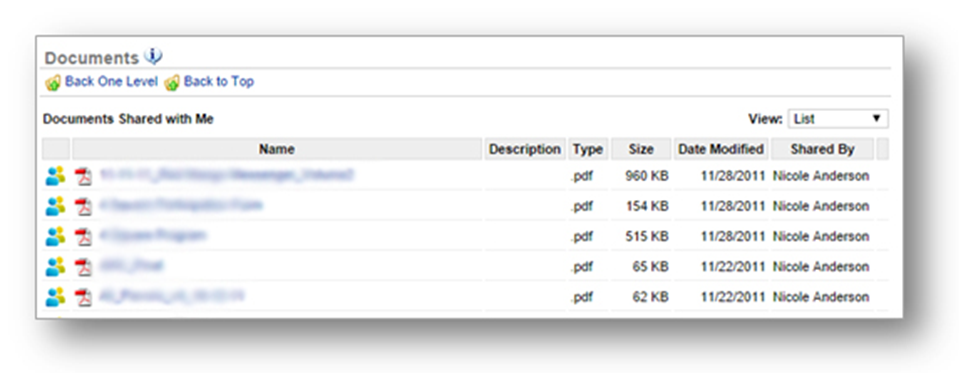The purpose of this section is to illustrate how to manage the document storage feature on NCR Console. This includes personal documents, documents shared with you by others, and corporate resources.
My Documents
STEP 1: From your Dashboard view, mouse over the Resources tab and click Documents.
STEP 2: From the Documents screen, click My Documents.

STEP 3: The My Documents screen will appear. My Documents are those documents that you upload and manage. You can choose to share documents or folders with others and there is no limit to the number of folders or documents you can store!
- Click Upload File at the top right corner of the page to add a new file.
- Click Create Folder at the top right corner of the page to create a new folder.
Documents Shared with Me
STEP 1: From the Documents screen, click Documents Shared with Me.
STEP 2: Any document or folder that has been shared with you by others will appear on your screen. Most recent files will appear at the top of the list.
Resources
STEP 1: From the Documents screen, click Resources.
STEP 2: Any document or folder that has been uploaded to this folder will appear on your screen.
Related Topics
Photo Gallery