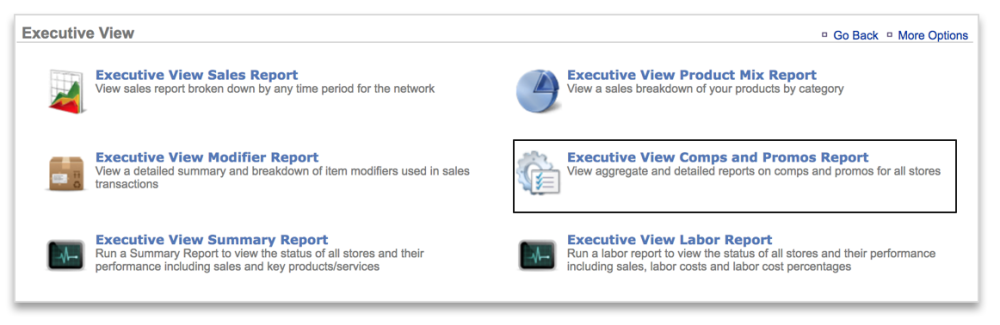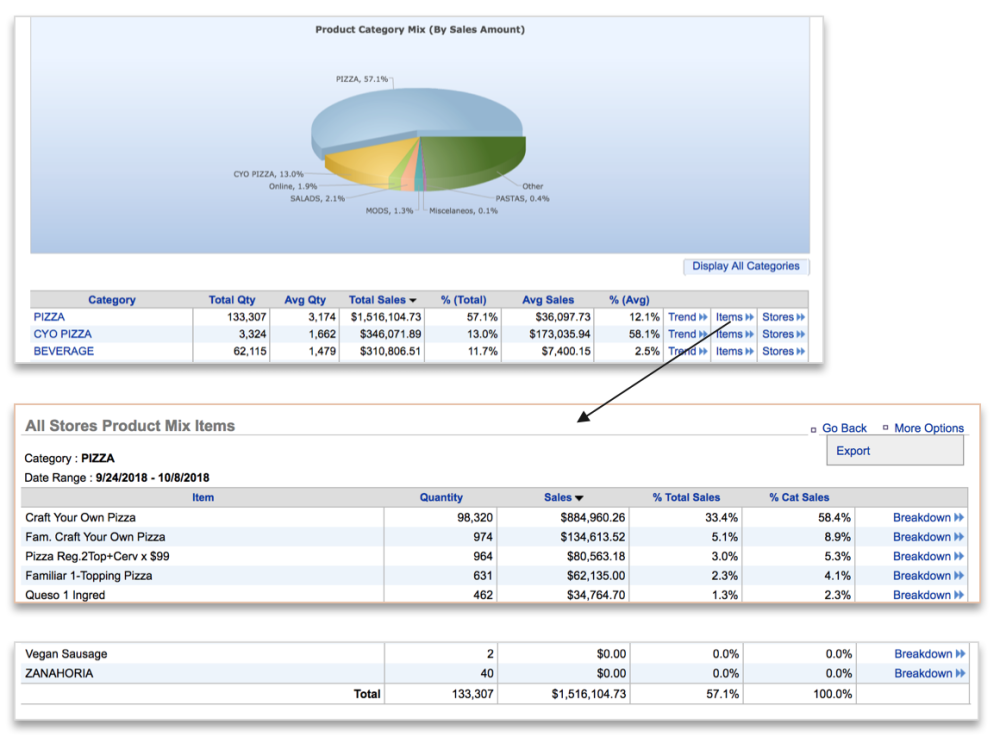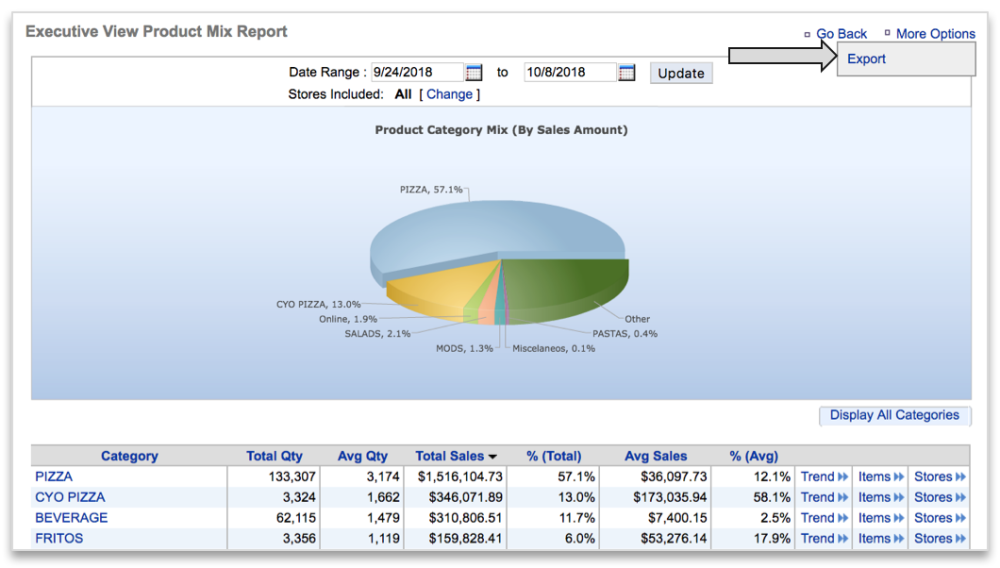EXECUTIVE VIEW PRODUCT MIX REPORT PREFACE
The Executive View Product Mix Report allows a user with multiple sites to see aggregated item sales data for all sites within their network.
In this module, you will learn about:
- How to navigate to the Executive View Product Mix report
- Executive View Product Mix report features
- How to export the Executive View Product Mix report
HOW TO NAVIGATE TO THE EXECUTIVE VIEW PRODUCT MIX REPORT
- Mouse over to the Reports tab
- Click Sales Reports
- Click Executive View
- You can also click Reports > Sales Reports > Executive View
- Click Executive View Product Mix Report
EXECUTIVE VIEW PRODUCT MIX REPORT FEATURES
The Executive View Product Mix Report defaults to the current day going back 7 days.
- Enter the desired date range
- Click Update
- Sort the results by clicking any column header
- Click Change to the right of Stores Included: to filter your results by store locations or groups
- Click Display All Categories to view category and item detail
- Click Trend to the right of any category to view the category trend for that category
- The report will default to a weekly view
- Click the dropdown beneath View: to select a daily breakdown
- Click the category name or Items to view item sales for that category.
- Click Breakdown to the right of any item to view a store by store comparison of the item sales
- Click Stores to view a store by store comparison of category sales
HOW TO EXPORT EXECUTIVE VIEW PRODUCT MIX REPORTS
Any Executive View Product Mix report can be exported. To export a report:
- Click More Options at the top right of the page
- Click Export
- An excel file will appear at the bottom left corner of the page
- Save the file to your computer for future reference