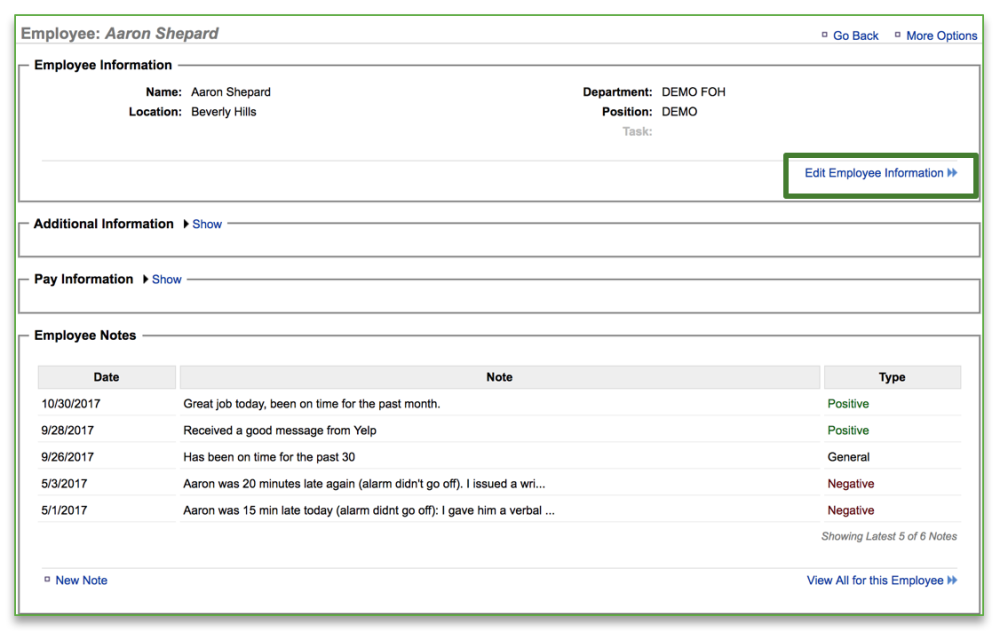In this module you will learn:
- The purpose of inactivating employees
- How to inactivate employees
The Purpose of Inactivating Employees
You can inactivate an employee at any time. Inactivating an employee will remove them from the work schedule, employee availability schedule, time card view and all labor reports. However, you will still have access to the employee’s information and historical data.
There are two reasons you may choose to inactivate an employee:
- They have been terminated
- They do not work in your location but support your business and therefore need access to your account(s)
Note that inactive employees can still access their Console account, if access has been granted for them. You can modify or remove access at any time. (See the User Permissions training module for more information.)
Inactivating an Employee
To inactivate an employee, you will need to navigate to the Labor Management module and click Employees.

To Inactivate a User
- Select the employee you wish to inactivate
- Click E*dit Employee Information*
- Click the dropdown arrow under Status
- Select Inactive
- Click Save
- ‘Inactive’ will now appear to the right of the employee’s name to indicate their inactive status
Related Topics:
Managing Existing Users
Delete an Employee
Importing Employee Information via the Unrecognized Clock-In Alert
Adding Employee Notes
Adding Additional Employee Information
Roles & Responsibilities
Adjusting or Setting User Permissions