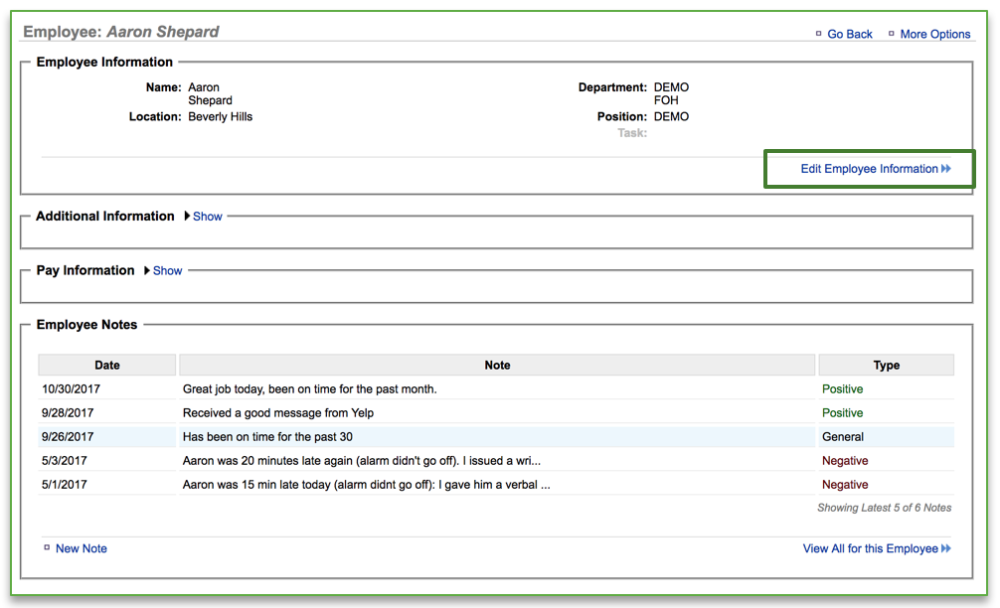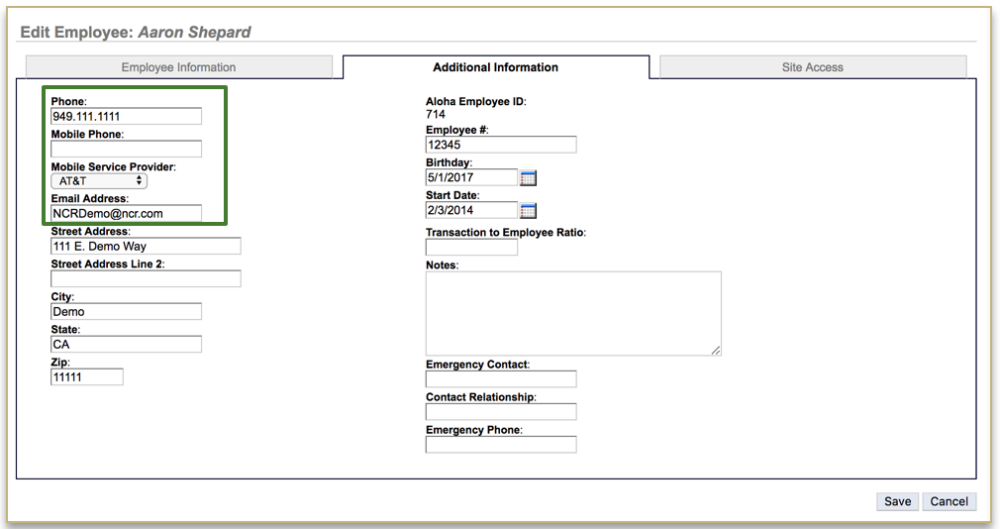The purpose of this section is to illustrate:
- How to add additional information to an employee record
- How to view or edit additional information that has already been created
Adding Additional Information
To add additional information to an employee record you will need to navigate to the Labor Management module and click Employees.
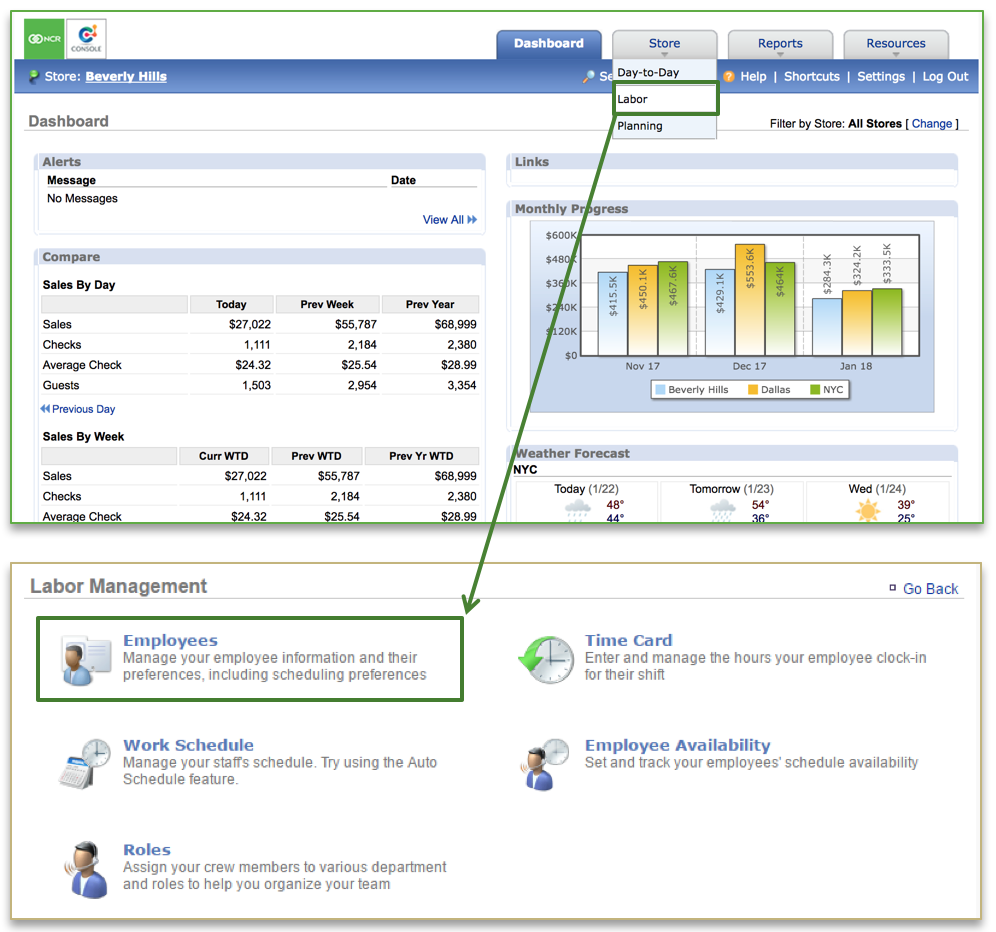
Add Additional Information
- Select the employee you wish to add additional information for (this can also be done during the creation of a new employee)
- Click Edit Employee Information
- Click the Additional Information tab
- Enter the additional information you wish to add in the open fields to the right of each item. At a minimum, we recommend that you add:
a.) Mobile Phone Number and Mobile Service Provider (enables text messaging to communicate the work schedule).
Note: Standard messaging rates will apply to the employee
b.) Email Address (allows you to communicate the work schedule)
Note: Employees will have the ability to enter contact information (e.g. phone and email) directly into the Employee portal (employee.ncrconsole.com), which will directly flow into the Store portal (store.ncrconsole.com)
c.) Console automatically imports the employee’s ID, assigned job code(s) and applicable pay rate(s). All additional fields are optional.
- Click Save
View or Modify Additional Information
To view or modify additional information for an employee record you will need to navigate to the Labor Management module and click Employees.

Viewing or Modifying Additional Information
- Select the employee you wish to view or modify additional information for
- Click Show to the right of Additional Information
This will expand the window to show any additional information that you have entered for your employee
a.) Click Hide to the right of Additional Information to collapse the window
b.) Click Edit Additional Information at the bottom right of the window to edit information for the employee
c.) Click Save
Related Topics:
Adding New Users to the System
Inactivate an Employee
Delete an Employee
Managing Existing Users
Creating a new Department, Position or Task: How to create a new Department, Position or Task.
Importing Employee Information via the Unrecognized Clock-In Alert
Adding Employee Notes
Roles & Responsibilities
Adjusting or Setting User Permissions