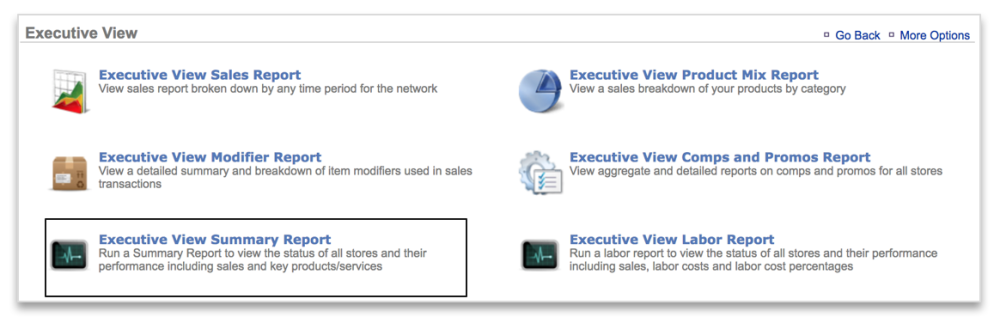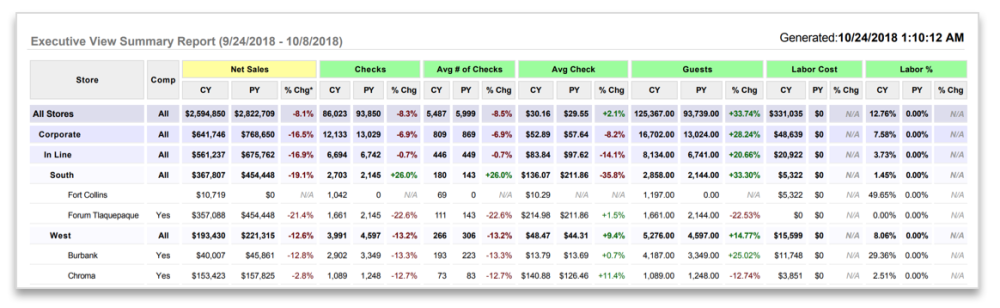EXECUTIVE VIEW SUMMARY REPORT PREFACE
The Executive View Summary Report provides a site by site comparison of current and prior year sales, guest counts, average ticket totals, labor costs and labor cost percentages, for all sites within a network. In this module, you will learn about:
- How to navigate to the Executive View Summary report
- Executive View Summary report features
- How to export or print the Summary report
HOW TO NAVIGATE TO THE EXECUTIVE VIEW SUMMARY REPORT
- Mouse over to the Reports tab
- Click Sales Reports
- Click Executive View
- You can also click Reports > Sales Reports > Executive View
- Click Executive View Summary Report
EXECUTIVE VIEW SUMMARY REPORT FEATURES
The Executive View Summary Report defaults to the prior day. Note that this report will be structured to show any Groups created and applied to the sites. If Groups have been created but not applied to the sites, they will show as Unmapped within this report. If no Groups have been created, the sites will be listed in alphanumeric order based on site name. For more on Groups, see the Managing Groups Training Module.
Note that Prior Year (PY) metrics are based off of same day vs. same date comparisons.
- Enter the desired date range
- Click Update
- Metrics include current and prior year totals for: Net Sales, Checks, Average # of Checks, Average Check, Guests, Labor Cost and Labor %
- Scroll to the right for additional metrics and down to see additional sites
- The first column and top row are locked to allow for ease of reference
HOW TO EXPORT THE EXECUTIVE VIEW SUMMARY REPORT
Any Executive View Comps & Promos report can be exported. To export a report:
- Click More Options at the top right of the page
- Click Export to export
- Selecting Export will produce an excel file
- Save the file to your computer for future reference