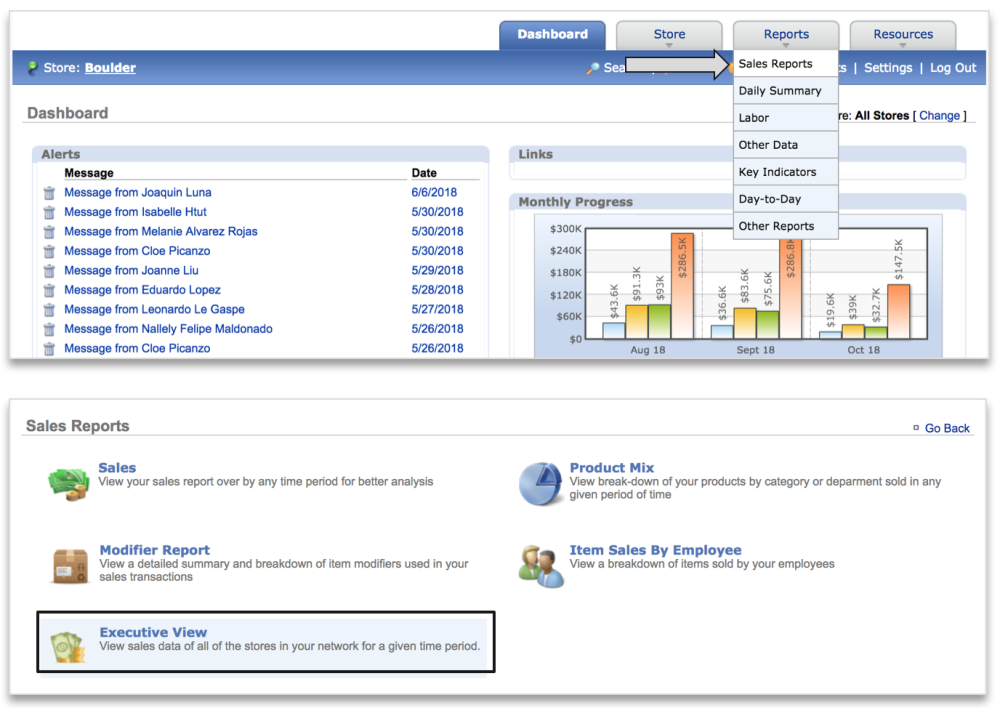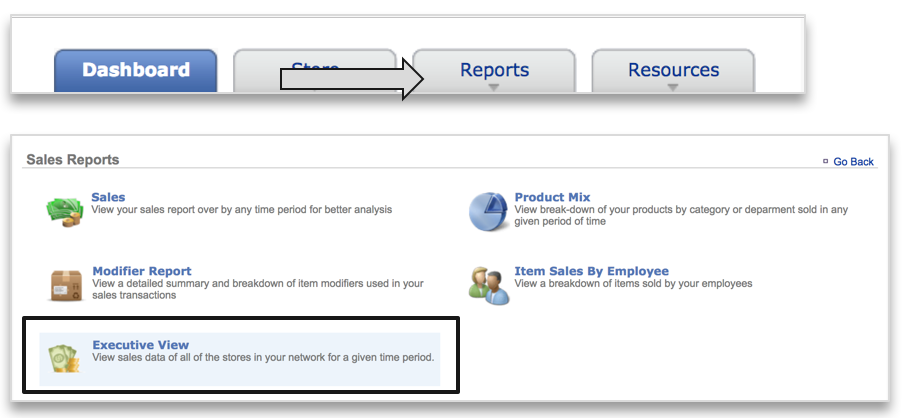EXECUTIVE VIEW LABOR REPORT PREFACE
The Executive View Labor Report provides a site by site comparison of current and prior year labor metrics for all sites within a network. This includes
In this module, you will learn about:
- How to navigate to the Executive View Labor report
- Executive View Labor report features
- How to export or print the Labor report
HOW TO NAVIGATE TO THE EXECUTIVE VIEW LABOR REPORT
- Mouse over to the Reports tab
- Click Sales Reports
- Click Executive View
- You can also click Reports > Sales Reports > Executive View
- Click Executive View Labor Report
EXECUTIVE VIEW LABOR REPORT FEATURES
The Executive View Labor Report defaults to the prior day. Note that this report will be structured to show any Groups created and applied to the sites. If Groups have been created but not applied to the sites, they will show as Unmapped within this report. If no Groups have been created, the sites will be listed in alphanumeric order based on site name. For more on Groups, see the Managing Groups Training Module.
Note that Prior Year (PY) metrics are based off of same day vs. same date comparisons.
- Enter the desired date range
- Click Update
- Metrics include current and prior year totals for: Net Sales, Labor Hours (Regular, Overtime, Total), Labor Cost and Labor Cost %
- Scroll down to see additional sites
- The first column and top row are locked to allow for ease of reference
HOW TO EXPORT OR PRINT THE EXECUTIVE VIEW LABOR REPORT
The Executive View Summary report can be exported or printed.
- Click More Options at the top right of the page
- Click Export to export or Print to print to a PDF
- Selecting either option will create a file at the bottom left corner of the page
- Export will produce an excel file
- Print will produce a PDF
- Save the file to your computer for future reference