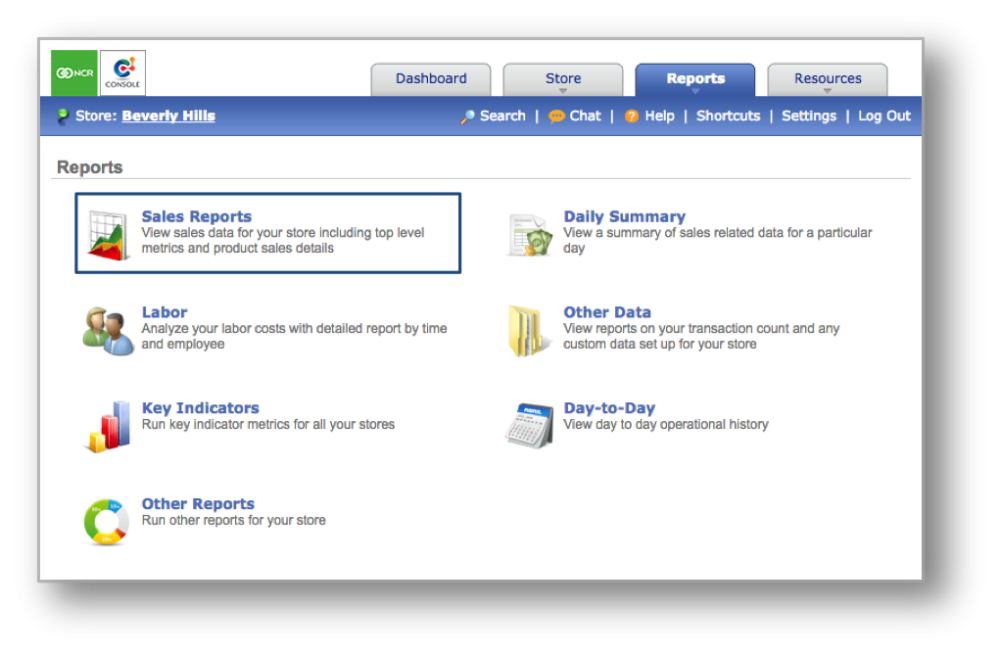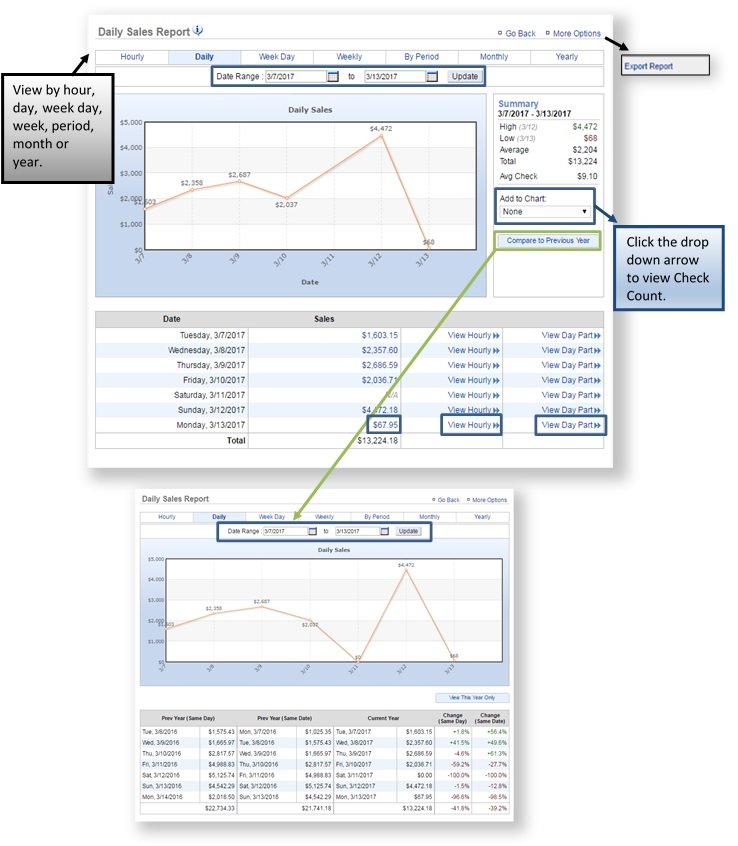The purpose of this section is to illustrate how to generate a sales report. This section will also focus more specifically on the Daily Sales Report. For more detailed information on Hourly, Week Day, Weekly, By Period, Monthly and Yearly reports, click here.
Generate a Sales Report
From your Dashboard view, mouse over the Reports tab and click Sales Reports.
The Daily Sales Report will automatically appear on screen. From here you will be able to:
- Select your view (e.g. Hourly, Daily, Week Day, Weekly, By Period, Month or Year). To do so, mouse over to your preference at the top of the chart and click it.
- Select your date range. Enter your preferred date range just above the chart and click Update.
- View by Check Count. To the right of your chart, click the drop down arrow beneath Add to Chart and select Checks.
- Compare sales to previous year. Click on the Compare Sales to Previous Year link to see a comparison.
- View individual checks for a specified period of time. Click on any sales figure within the chart detail section to see a breakdown of individual checks within a specified period of time.
- View an hourly breakdown of sales. Click View Hourly to the right of any sales figure in the chart detail section to see the hourly breakdown of sales for a specific day.
- View a day part breakdown of sales. Click View Day Part to the right of any sales figure in the chart detail section to see the day part breakdown of sales for a specific day.
- Export your sales data. Click More Options at the top right corner and then Export Report.
Check Count Report
When you select the option to view a sales report by Checks, check counts will appear with sales information on the chart and within the chart detail section below. You can also access individual checks, hourly breakdowns and day parts from this screen.
Hourly Breakdown
When viewing the Hourly Sales Breakdown, you will have the option to compare those sales against sales of the same date of the previous year, the same week day of the previous year, and/or the average around the same day of the previous year. You will also be able to view your data as an aggregate; which tracks sales growth throughout the day.
Day Part Sales
When selecting the option to view sales by day part, sales will be broken up by the configured parts of a business day. You can also view total checks, average check sales amount, and total discount amount per day part.
Related Topics
Additional Sales Reports
Product Mix Reports
Labor Reports