We know most of you spend a lot of time with the Image Manager, so it’s an area we keep improving, for maximum clarity and usability.
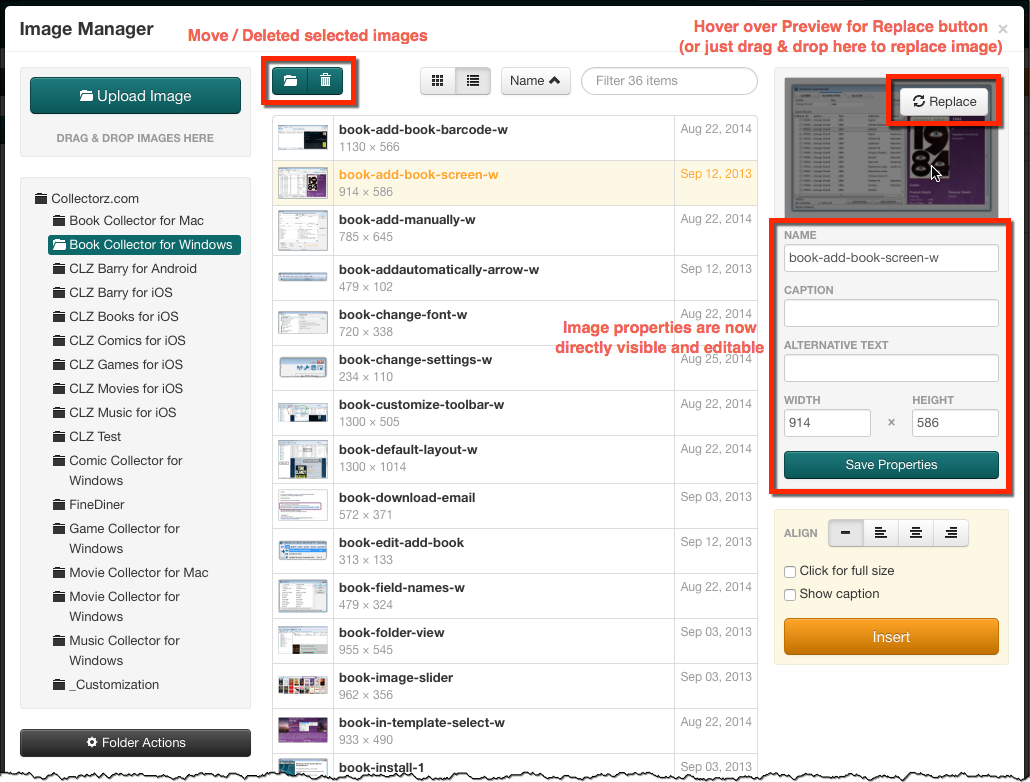
These are the changes we made in the past few days, now live in your software:
- Larger Preview of the selected image on the top right.
- Hover your mouse over the Preview to make Replace button appear. Or just drag & drop an image on the Preview to replace it. Note that after replacing an image, the new image will automatically show up in all locations where you previously inserted it.
- Image properties (like the Caption, Width and Height) are now directly visible and editable.
- The Move and Delete buttons have been moved top left above the Image List area. Select one or more images (use Cmd/Ctrl clicking), then use the buttons to move the selected images to a different folder or to remove them.
- On larger screens, the Image Manager will make better use of the available width (wider list, wider preview panel).

