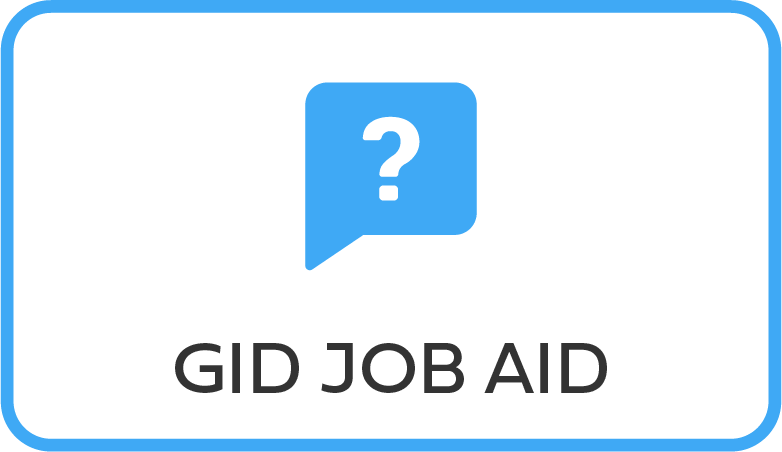The procedure for preboarding a staff member for a temporary international appointment is exactly the same as that for a fixed-term appointment.

Since dependants are not entitled to be travelled at the Organization’s expense for temporary appointments, the preboard for household members should never be executed in cases of temporary appointments.

The Preboard PA should only be executed after confirmation that medical clearance has been completed.
As best practice, the following infotypes should be reviewed:
- Start the transaction using the menu path or transaction code, e.g.PA40.
- Click
button
- Enter the staff member’s Index Number in the Personnel No. text box. [xxxxxxxx]
- Enter the date of the Preboard PA in the Start text box. [dd/mm/yyyy]

This date must be:
- at least one day after the creation date of the Index Number, and
- prior to or equal to the date of processing the travel request, and
- at least one day before the EOD date.
a. Click to validate entries.
- Click
to select the Preboard personnel action.
- Click
to execute the action.
- Click
to display the list of options for Preboard Reason for Action Menu Key
- Click label Manual – No Onb. Form
- Click
to confirm selection.

Please note the interface and the ESS onboarding form are currently unavailable. All HR Partners should therefore ALWAYS select Manual – No Onb. Form when processing all Preboard PAs until further notice. Additionally, please note any reasons for action with asterisks (***) should NEVER be selected. They simply represent a header in the reason for action list.

Under the Organizational Assignment section, the Position defaults to 99999999 and should not be changed at this time. Position 99999999 is a placeholder and will be replaced during execution of the onboarding PA. The value for Personnel area is determined during execution of the Request for Index Number PA. The Personnel area setting here will determine the Personnel Subarea (Duty Station) options you can choose from on IT0001 later in this PA.

Default values are not set for Employee group and Employee subgroup and must be selected now.
- Click
to display the list of options for Employee Group Menu
- Make the appropriate selection from the list of options.
- Click
to confirm selection.
- Click
to display the list of options for Employee Subgroup Menu
- Make the appropriate selection from the list of options.
- Click
to confirm selection.
- Click
to validate entries, you may have to click
more than once to acknowledge messages at the bottom of the screen.
- Click
to save the record.
- Infotype 0002 (Personal Data) is populated with the information from the current Personal Data record. Review this information. It should match the information from the legal document(s) (passport, birth certificate, etc) submitted. In the event that any changes are required, you can only make the changes if the staff member provides new legal documentation supporting the change (new passport, marriage certificate, etc). Follow the procedures for entering information as documented in the GID Requestor Job Aid.

Special Note Regarding staff members Subject to taxation on their UN Emoluments:
It is critically important to accurately capture the UN Nationality for all staff members, but especially for staff members whose country taxes UN income, e.g. USA. Make sure the UN National field is set to the staff member’s official UN country of nationality. For those staff members who have dual citizenship in a country which taxes UN income, make sure the Othr/Birth field is set to that country, e.g. a British staff member with dual citizenship in the US must have Othr/Birth set to of the USA.
a. Click to validate entries.
- Click
to save the record.
- Verify the Subarea (Duty Station) in the Enterprise Structure section. If incorrect, enter or select the correct option from the text box dropdown. The Subarea field is required for this infotype.

The Payroll area should NEVER be changed during execution of the Preboard PA. The Payroll area will be correctly established during execution of the appropriate onboarding PA.
- Click
to add the staff member’s Organizational Unit, used to route travel requests to the appropriate HR Partners.
- Click
to validate entries.
- Click
to save the record.
- Next, infotype 006 (Addresses) is required for the creation of the staff member’s Business Partner (BP) number, without which the staff member cannot be traveled.
- Click Mailing Address.
- Click
to confirm selection.
- Enter the staff member’s mailing address.
- Click
to validate entries,
- Click
- Click
to save the record.
- Enter as many address types as possible. Minimally, the Mailing Address must be entered.
- When
done, click to continue.
- When
- It is imperative to add the permanent resident information if the staff member has a permanent residence status in another country. Additionally, the visa and the passport information should always be entered.
Please note that the TAX ID Number is a requirement if the staff member is entitled to tax reimbursement by the Organization or if the staff member has a bank account in Argentina, Brazil, Venezuela, Colombia, or Chile.
Remember, the original document should be verified during the staff member’s induction.
a. Make the appropriate selection from the list of options.
- Click
to confirm selection.
- Enter the:
- ID number – [xxxxxxxx]
- Date of issue – [dd/mm/yyyy]
- Valid to date – [dd/mm/yyyy]
- Place of issue – [xxxxxxx]
- Country of issue – [xxx]
a. Click to validate entries.
- Click
to save the record.
- Follow the steps above to enter all available Personal IDs, including the following, as applicable (see Appendix – ID Types for descriptions)
- G4 visa
- Perm Resident
- Non U.S. Official d/s Visa
- Carte de Legitimation
- Drivers License
- Birth Certificate
- Marriage Certificate
- Tax Identification Number
- Special Note Regarding staff members with bank accounts in Argentina, Brazil, Venezuela, Colombia, or Chile:
For staff members who have bank accounts in one or more of these countries, TAX Identification Number is a requirement.
- Special Note Regarding staff members Subject to Taxation of UN Emoluments:
For staff members who are required to pay tax on UN income, the following MUST be recorded:
It is critically important to accurately capture the UN Nationality for all staff members, but especially for staff members whose country taxes UN income, e.g. USA. Make sure the UN National field is set to the staff member’s official UN country of nationality. For those staff members who have dual citizenship in a country which taxes UN income, make sure the Othr/Birth field is set to that country, e.g. a British staff member with dual citizenship in the US must have Othr/Birth set to of the USA. - For staff members who are nationals of a country that requires taxation of UN emoluments, e.g. USA
Tax Identification Number record, e.g., USA format xxx-xx-xxxx, with To date, and Valid To date = 31.12.9999
- For staff members who are Permanent Residents of a country that requires taxation of UN emoluments, e.g. USA
Tax Identification Number record, e.g., USA format xxx-xx-xxxx, with To date, and Valid To date = 31.12.9999 Permanent Resident record, with Country of issue = country that requires taxation of UN emoluments, e.g., USA, and with To date, and Valid To date = 31.12.9999
a. When completed, click 
- The infotype 0105 (Communications) allows you to enter contact information for the staff member. Minimally, the following contact information should be added:
- Personal Email Address
- At least one phone number
- Click
to confirm selection.
- Enter the staff member’s Personal email address in the ID/number text box.
a. Click to validate entry,
- Click
to save the record.
- When complete, Click
to proceed to the next infotype.
- All security and medical clearances should have taken place and recorded in Umoja prior to executing the Preboard PA.
The most recent clearance records will be shown here on infotype 0487.
a. Click 
- The infotype 9003 (Entitlement Monitoring), records completion of the PA. Click Yes to select the Action Completed Flag documenting that the action has been completed. When you choose Yes, the Action Completed On field will automatically populate the date when you complete the action as indicated in the screen below. Click Yes list item.
- Click
to validate entry,
- Click
to save the record.

Once the HR Partner has completed the Preboard PA, the staff member can be travelled at a mutually agreed upon time to assume their duties.
The HR Partner must therefore liaise with the travel administrator to request the travel.
- Click
to return to the SAP Easy Access screen,
)footnote1


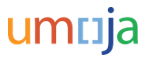
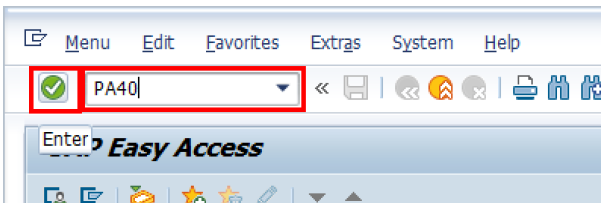

 to save the record.
to save the record.
 to add the staff member’s Organizational Unit, used to route travel requests to the appropriate HR Partners.
to add the staff member’s Organizational Unit, used to route travel requests to the appropriate HR Partners.

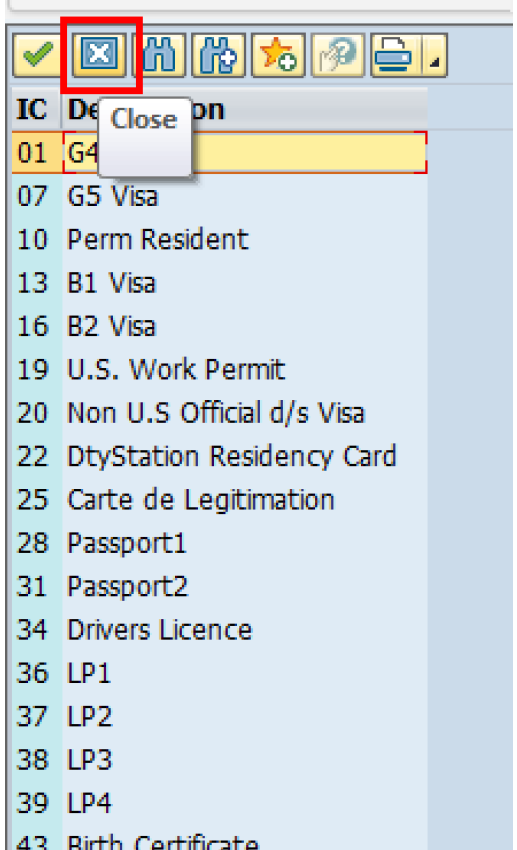




 to return to the
to return to the