The Request For Information (RFI) Log is the place where users ask questions and get answers. In most projects this usually is a contractor asking questions for the design team, but this can be used in any way imaginable.
Main Screen
Creating a New RFI
This screen has two areas — an area where question are asked, and an area where the questions are answered.
The steps for asking questions are:
- Select the date to create the RFI
- Select the RFI’s priority. The Due Date is automatically calculated based on values that the subscriber company has established.
- Select the name of the person you want to respond.
- Enter the subject of the RFI.
- Enter the question.
- If needed, upload an attachment that explains more about the question being asked.
- Select the name of the person asking the question. The default is the user’s name, but if the user is posting the question on behalf of someone else, the user can change the default to that person’s name.
- If desired, create an announcement and/or send an email notification. For more information about Announcements and Notifications when creating a record, click here.
- Save the record.
The steps for answering a questions are:
- Select the date to answer the question.
- Answer the question.
- If needed, upload a file that further explains the answer provided.
- Select the name of the person answering the question. The default is the user’s name, but if the user is answering the question on behalf of someone else, the user can change the default to that person’s name.
- Change the value of the RFI Complete radio button to Yes.
- If desired, create an announcement and/or send a notification. For more information about Announcements and Notifications when creating a record, click here.
- Save the record.
Next: Submittal Log →

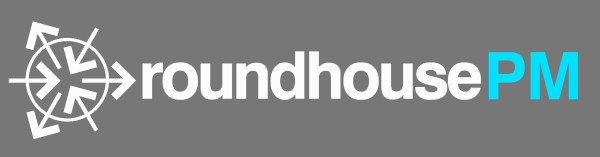

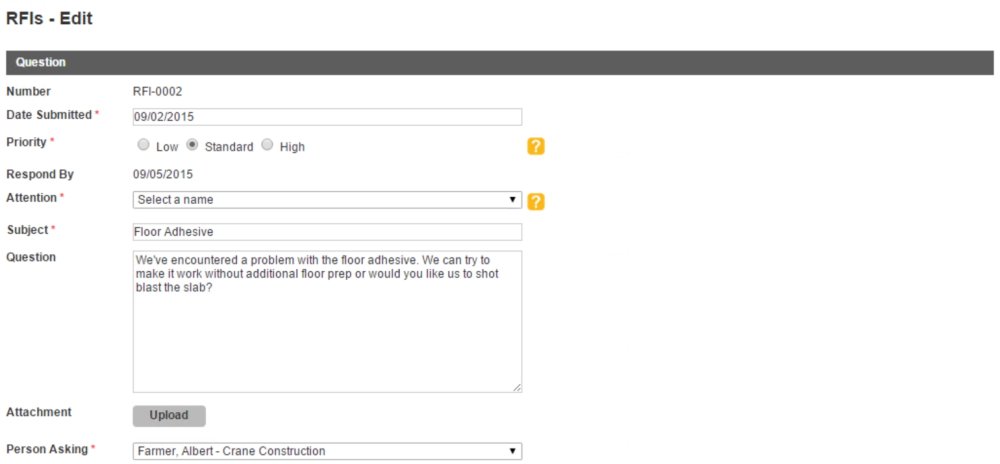
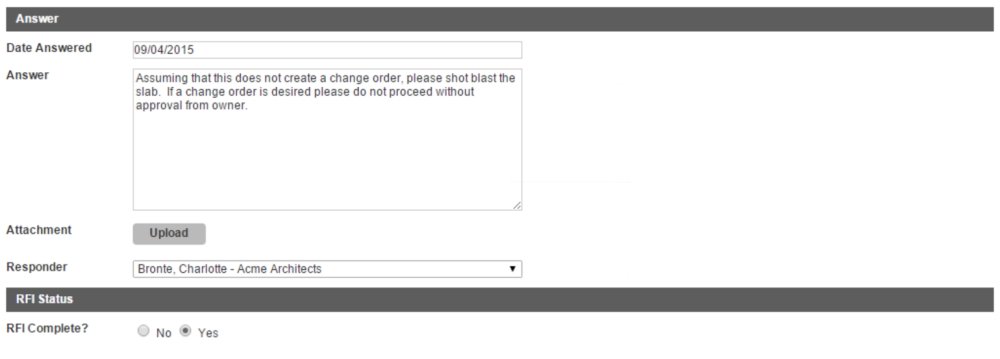
Post your comment on this topic.