RoundhousePM includes modules for you to upload and track the approval of Pay Applications.
The Main Screen
Create a new Change Order document
Each document contains three sections:
- Contractor Input
- 3rd Party Review
- Architect Review
Contractor Input
- Roundhouse automatically creates a Pay Application number.
- Enter a brief description of the subject of this Pay Application.
- Enter the date submitted for review.
- Enter how this document will be sent for review. (e.g. RoundhousePM, courier, hand, etc.)
- Enter a return by date for the Pay Application approval.
- Enter the name of the person to review this Pay Application.
- Enter the total amount of money requested in the Pay Application.
- Attach a PDF document of the official Pay Application paperwork, including the cover and any supporting documentation.
- If hard copies were included, enter a description of the documents provided.
- Select the name of the person submitting this Pay Application.
- If desired, create an announcement and send an email notification. For more information about Announcements and Notifications when creating a record, click here.
- Save the record.
3rd Party Review
Many Pay Applications require the review of consultants or construction managers. If applicable, they would provide their input in this section.
- Select the date you received the Pay Application.
- Enter any comments about the documents received. Typically this field is left empty unless you received hard copies and some information was missing or incomplete.
- Enter the amount of money approved.
- Upload an attachment with your comments. This could be a scan of a handwritten note, a memo, or a markup of a PDF document.
- Select an action for your review. (e.g., Reviewed, Not Reviewed, Exceptions Noted, Revise and Resubmit, Rejected)
- Select the name of the person who reviewed this Pay Application.
- Select the date this review was completed and returned to the architect for review.
- If this review contained hard copies, enter the way the documents were delivered.
- If desired, create an announcement and send an email notification. For more information about Announcements and Notifications when creating a record, click here.
- Save the record.
Architects Review
- Select the date you received the Pay Application.
- Enter any comments about the documents received. Typically this field is left empty unless you received hard copies and some information was missing or incomplete.
- Enter the amount of money approved.
- Upload an attachment with your comments. This could be a scan of a handwritten note, a memo, or a markup of a PDF document.
- Select an action for your review. (e.g., Reviewed, Not Reviewed, Exceptions Noted, Revise and Resubmit, Rejected)
- Select the name of the person who reviewed this Pay Application.
- Select the date this review was completed and returned to the contractor.
- If this review contained hard copies, enter the way the documents were delivered.
- If the review is complete, change the value of the Review Complete from No to Yes.
- If desired, create an announcement and send an email notification. For more information about Announcements and Notifications when creating a record, click here.
- Save the record.
Next: Administration →

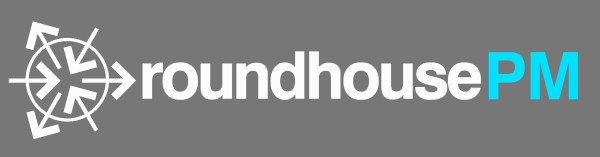




Post your comment on this topic.