The Field Reports module allows you to create a record of visits to the job site. In addition to having fields for describing the construction progress, you can link photos that taken on site visits and comment on what is being shown.
The Main Screen
Creating a Field Report
To create a new Field Report press the Create New button on the main screen and the following window will appear.
- A Field Report Number is automatically created by RoundhousePM.
- Select the name of the person creating this Field Report. The default is the user’s name, but if the user is posting on behalf of someone else, the user can change the default to that person’s name.
- Select the date and time of the site visit.
- Enter the weather at the job site (e.g. sunny, rainy, overcast, etc.)
- Enter the temperature range (e.g. 45F and rising)
- Enter an estimate of the percent of the construction completed.
- Enter your opinion as to whether or not the work completed conforms with the published schedule.
- Enter the work in progress.
- Enter the names of the people or trades present at the site.
- Enter any observations about the work being constructed.
- Enter any items that need to be verified.
- Enter any additional information or action items that need to be addressed. This could be items the contractor needs to verify, questions the owner needs to answer, or things you need to research when you return to the office.
- Upload any files you may have obtained during your visit. For instance, if there was an agenda, project schedule, or reports, scan these in as a PDF and upload the file to the report.
- Link photos taken while visiting the site.
- If desired, create an announcement and/or send a notification. For more information about Announcements and Notifications when creating a record, click here.
- Save the record.

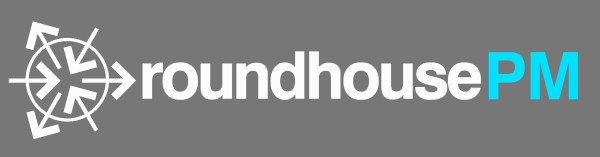



Post your comment on this topic.