RoundhousePM includes modules for uploading and tracking the status of Change Order Proposals and Change Orders.
The Change Order Proposal and Change Order workflow process
While projects vary in complexity and amount of paperwork required, RoundhousePM was designed with the following workflow in mind. You are free to modify or simplify this workflow for each project. For instance, some companies do not have Change Order Proposals so any potential changes are done through Change Orders.
Change Order Proposals (COP)
A change to the project is identified. A contractor estimates the cost or savings as a result of this change. This estimate is called a Change Order Proposal, which is reviewed by the design team and the owner, and is either accepted or returned for modifications. The initial request would be called Change Order Proposal #1 (e.g. COP-001). If approved without changes, the final version of this document is signed and uploaded to the architects’ section. If changes are to be made, the COP is sent back to the contractor with a “Revise and Resubmit” action. A new COP is created and named Change Order Proposal #1 Revised (e.g. COP-001.1 or COP-001 Revised). If approved, the final document with signatures is uploaded to the architects’ section.
Change Orders
Once Change Order Proposals are approved, the contractor creates a Change Order. As with Change Order Proposal, the contractor creates Change Order #1 (e.g. CO-001). This is reviewed by the design team one final time, approved, signed, and uploaded to the architects section of the record.
The Main Screen
Create a new Change Order Proposal document
Each document contains three sections:
- Contractor Input
- A/E Review
- Owner Review
Contractor Input
- Enter a Change Order Proposal number, such as COP-000. The naming convention can be changed to match your company’s standards, as long as it is kept consistent throughout all entries.
- Enter a brief description of the subject of this COP.
- Enter the date submitted for review.
- Enter how this document will be sent for review. (e.g. RoundhousePM, courier, hand, etc.)
- Enter a return by date for COP’s approval.
- Enter the name of the person to review this COP.
- Enter the total amount of money requested or saved as a result of the COP.
- Attach a PDF document of the official COP paperwork, including the cover and any supporting documentation.
- If hard copies were included, enter a description of the documents provided.
- Select the name of the person submitting the COP request.
- If desired, create an announcement and send an email notification. For more information about Announcements and Notifications when creating a record, click here.
- Save the record.
A/E Review
Many Change Order Proposals require the review of the architect or consultants. This section is where they provide their input.
- Select the date you received the COP.
- Enter any comments about the documents received. Typically this field is left empty unless you received hard copies and some information was missing or incomplete.
- Enter the amount of money you approve for this COP. If you disagree with the amount requested, but don’t know how much should be approved, leave this field empty.
- Upload an attachment with your comments. This could be a scan of a handwritten note, a memo, or a markup of a PDF document.
- Select an action for your review. (e.g., Reviewed, Not Reviewed, Exceptions Noted, Revise and Resubmit, Rejected)
- Select the name of the person who reviewed this COP.
- Select the date this review was completed and returned to the contractor or forwarded to the owner for their review.
- If hard copies were included, enter a description of the documents provided.
- If desired, create an announcement and send an email notification. For more information about Announcements and Notifications when creating a record, click here.
- Save the record.
Owner Review
- Select the date you received the COP.
- Enter any comments about the documents received. Typically this field is left empty unless you received hard copies and some information was missing or incomplete.
- Enter the amount of money you approve for this COP. If you disagree with the amount requested, but don’t know how much should be approved, leave this field empty.
- Upload an attachment with your comments. This could be a scan of a handwritten note, a memo, or a markup of a PDF document.
- Select an action for your review. (e.g., Reviewed, Not Reviewed, Exceptions Noted, Revise and Resubmit, Rejected)
- Select the name of the person who reviewed this COP.
- Select the date this review was completed and returned or forwarded to the contractor for their review or next steps.
- If hard copies were included, enter a description of the documents provided.
- If desired, create an announcement and send an email notification. For more information about Announcements and Notifications when creating a record, click here.
- If the review is complete, change the value of the Review Complete from No to Yes.
- Save the record.
Next: Change Order Log →

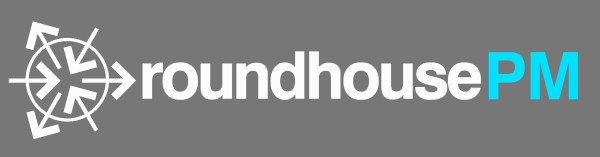
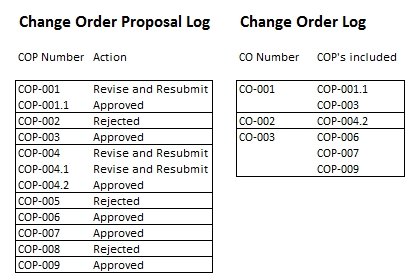
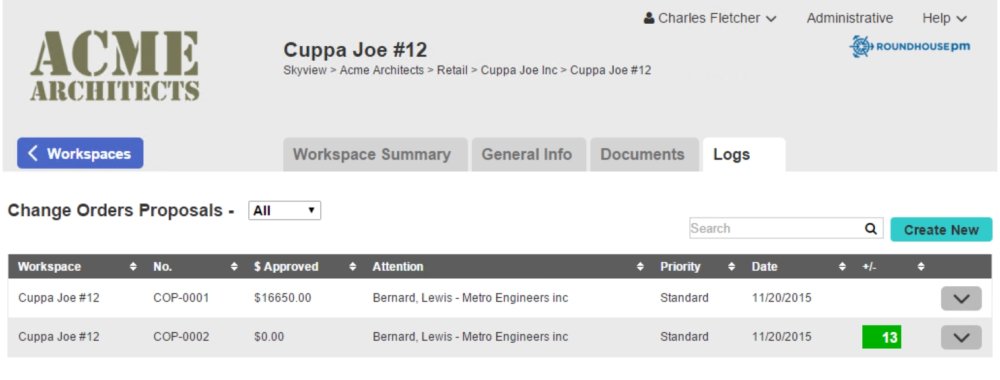


Post your comment on this topic.