Creating scan profiles allows you to setup predefined attributes for the applications being scanned.
From the Maintenance Menu, navigate to Scanning/Import Maintenance, Maintain Scanning Profiles.
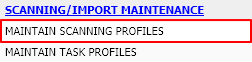 |
Click “Add Scan Profile” to create a new scanning profile entry.
 |
Double click an existing record to update/maintain an existing scanning profile.
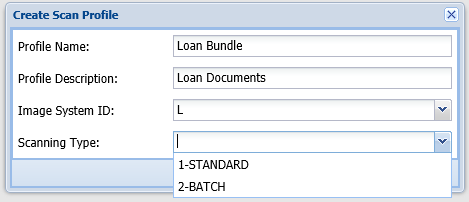 |
There are 2 types of scanning profiles:
| Standard | Creates one document at a time. You can scan one or multiple pages. When you accept the scan, that pages are combined into a single record. |
| Batch | Used to Scan multiple documents at once then burst them into separate documents by means of a separator sheet. Batch scanning requires you to scan to the pc then upload. Scan direct to the server is not permitted. |
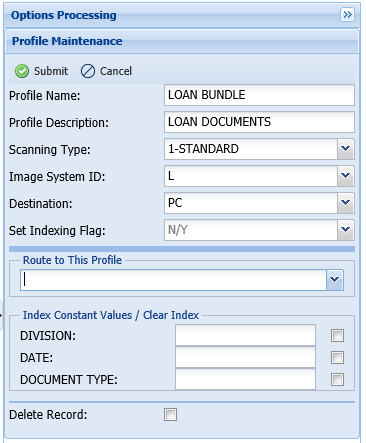 |
| Profile Parameters | |
| Profile Name: | The name given to this scanning procedure. |
| Profile Description: | A description of the scanning process. |
| Scanning Type: | Standard or Batch |
| Image System ID: | RVI Image System ID Code for the imaging system receiving the scanned images. |
| Destination: | Used to specify scan destination PC or Direct. Batch scan profiles require a destination of PC. The Direct option will automatically upload the documents after scanning. The PC option requires the user to run an upload. |
| Set Indexing Flag: | Sets the batch indexing flag. Y = At scan time, a batch record is created. From Image Inquiry, Functions, Batch Indexing the document can be indexed. |
| Route To This Profile: | Route to the specified profile at scan time. |
| Index Constant Values: | Index data pre-loaded at the time of scanning. |
| Batch Scanning Options: | Only available for Scanning Profile Type: BATCH. Select between 4 separator types to handle the bursting of the scanned batches. 1 = Fixed Page Separation (001): Scan multiple pages. Separate on a fixed page count. 2 = Separate When Index Value Encountered (999): Scan multiple pages with a barcode on the first page that will be used for indexing. The first page will be retained as part of the scanned document. 3 = Separate When Index Value Encountered, Discard Separator Page (998): Scan multiple pages with a barcode on the first page that will be used for indexing. The first page will not be retained as part of the document scanned. 4 = Scan Multiple Pages, Separate On Index Value Change (997): Scan groups of identically barcoded pages followed by related non-barcoded pages. All pages with the same barcode AND any non-barcoded pages immediately following will be grouped into the same image. |
| Delete Record: | Click check box then click “Submit” to delete this scanning profile. |


Post your comment on this topic.