In One Look Windows, navigate to Menu/Maintenance

Under USERS/GROUP MAINTENANCE, click MAINTAIN USERS or MAINTAIN GROUPS
NOTE: System code access can be set at the user or group level.

In our example, we will give access to group *EVERYONE for System Code E.
Step 1: Click MAINTAIN GROUPS
Step 2: Click Group *EVERYONE
Step 3: Select Systems
Step 4: Enable System Code E by placing a check mark in the Select box.
Step 5: Click Submit
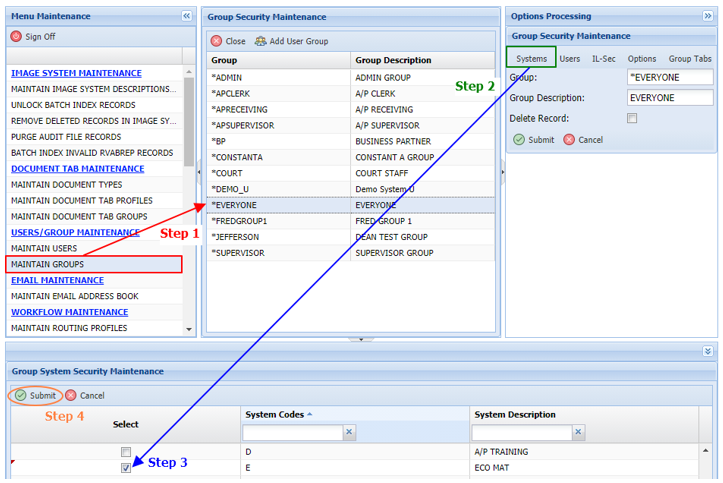
WARNING: If access is granted at the group level, it will take precedence over the user values.
For example, user mckenzy does not have access to System Code E, but group *EVERYONE does have access to System Code E. Since user mckenzy is a member of group *EVERYONE, when user mckenzy logs into One Look, she will have access to System Code E.
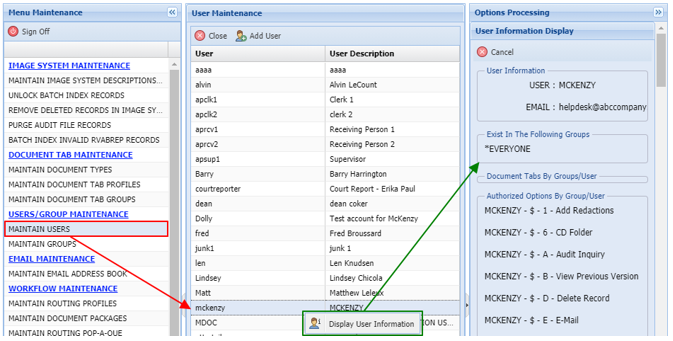
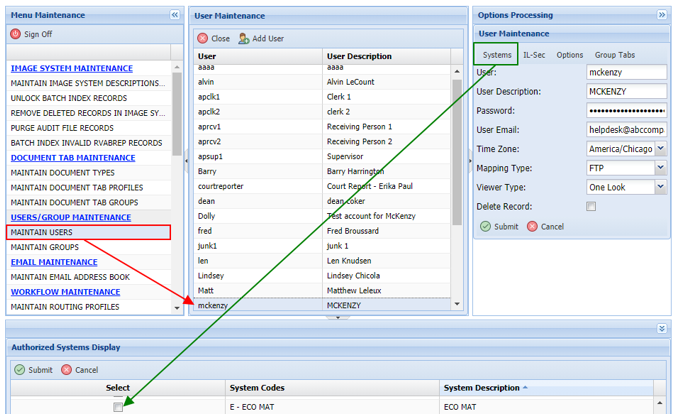



Post your comment on this topic.