The Lock Feature allows you to “lock” a specific Subnet so that no accidental pressing of the Install button on any of the modules will inadvertently cause an Auto Configuration Procedure to be activated.
| In this example, the 192.168.29 Subnet is selected and you can see by the icons next to each module entry in the list that they are “Unlocked” | 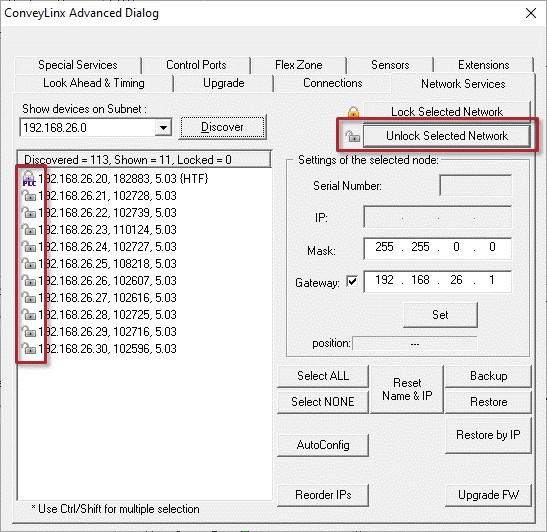 |
| By clicking the Lock Selected Network button, all modules in the Subnet listed will be “Locked” as indicated by the icons in the list. Clicking the Unlock Selected Network button will “Unlock” all the modules in the list | 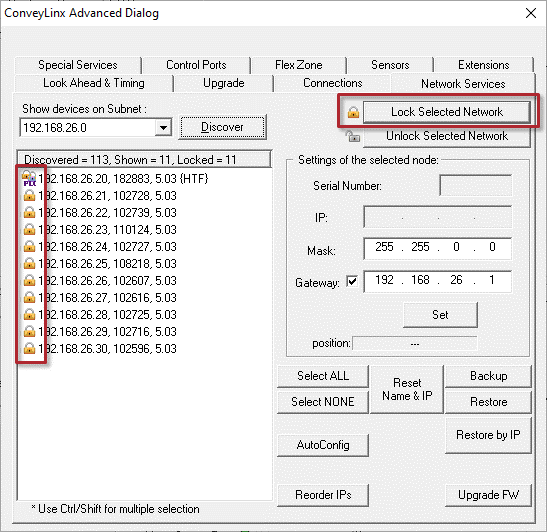 |