Enjoy a seamless, user-friendly interface, allowing you to easily back up and organize as well as view and share your favorite photos, videos, audio files, and more.
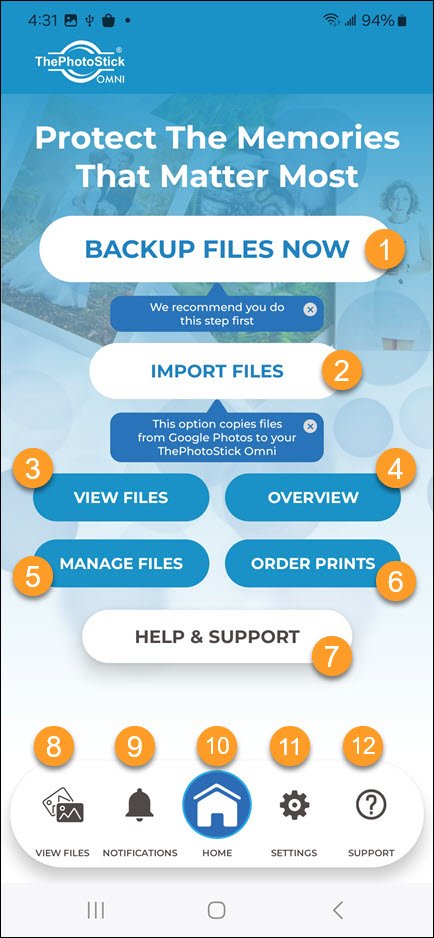
- Tap to view your backup options and to start a backup.
- Tap to view cloud services, like Google Photos, that you can back up and to start a backup of those cloud services.
- Tap to view and organize files that are saved on your ThePhotoStick Omni device.
- Tap to view information about your ThePhotoStick Omni device.
- Tap to remove or restore files saved on your ThePhotoStick Omni device.
- Coming soon – Tap to order prints of your photos.
- Tap to view help information for your ThePhotoStick Omni drive and app, view the welcome tutorial again, view troubleshooting tips, or to contact support.
- Tap to view and organize files that are saved on your ThePhotoStick Omni device.
- Tap to view any notifications for your ThePhotoStick Omni device.
- Tap to return to the app Home screen.
- Tap to view backup options and settings.
- Tap to view help information for your ThePhotoStick Omni drive and app, view the welcome tutorial again, view troubleshooting tips, or to contact support.



Post your comment on this topic.