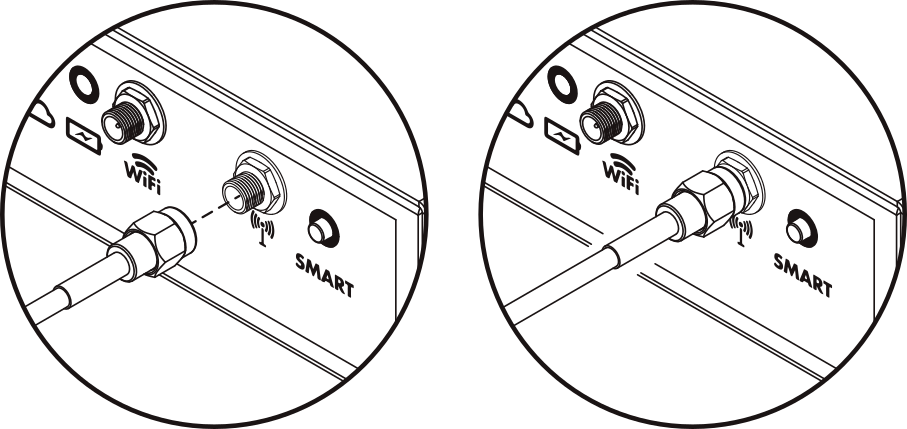| Go to ‘Troubleshooting Guide’ |  |
Go to ‘Hardware Index’ |
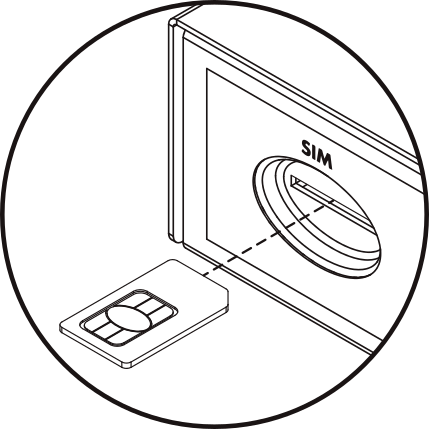
The coverage LED does not turn on or indicates poor coverage.
1º- Check the SIM card.
- With the GSR powered off, remove the SIM card and check for any damage. Reinsert it in the correct position. (see upper image)
- If the SIM is damaged, it may be causing malfunction. When inserting the SIM into the GSR’s SLOT, it should make a “CLICK” when pressed.
- If the SIM card shows signs of damage or wear, contact Support for replacement the SIM.
2º- Check the mobile antenna.
- Ensure that the connected antenna is for mobile network and not for WIFI.
- Ensure that the antenna is connected to the connector for mobile network (right connector).
- Check that it is properly screwed in and the connector is in good condition.
- Check that the antenna cable is not cut, does not have partial cuts, deformations, or abrasions.
- Check for any devices or installations near the antenna cable that could cause electrical noise or interference.
- Move the antenna to a better position for better coverage. If the antenna is inside a box or near devices that generate electrical noise, it could result in poor coverage.
- If necessary, it is recommended to take the GSR outside the installation (operating only on battery) to check if the issue is with coverage within the installation.
- If the antenna has cuts or deformation, is of low gain, or the cable is short, the antenna must be replaced with a new or suitable one for the installation. Contact Support for replacement the antenna.
3º- Make an incoming phone call to the GSR.
- Call the line number corresponding to the installed SIM card to check if it gives a tone or if the operator provides any message indicating a possible issue with the line or operator.
4º- Verify the status of services with the SIM card operator.
- Check that the SIM card is activated and the services are contracted on the operator’s platform.
5º- Check if the PIN is disabled.
- The SIM card might have the option to request a PIN to connect to the network. To check, disconnect the GSR, remove the SIM card, insert it into an unlocked mobile phone, and from settings, disable the option to request a PIN.
6º- Test the SIM card in another device (GSR or another GSM) or in an unlocked mobile phone.
- This test will verify if the SIM has the option to request a PIN disabled and see if the SIM’s behavior in another device is the same or different from in the installed GSR.
7º- If a problem with the line or the services activated on it by the operator is confirmed, contact Support to check, activate, or replace the SIM.