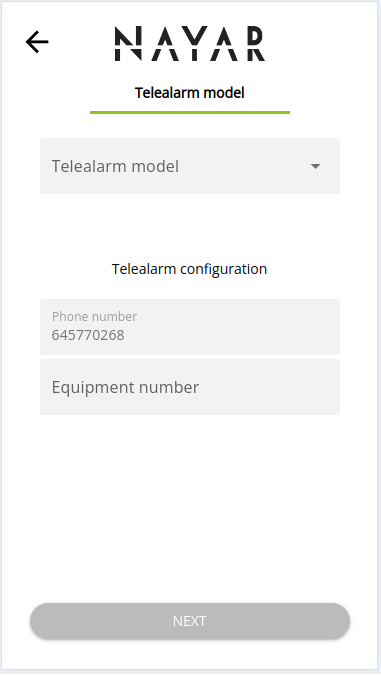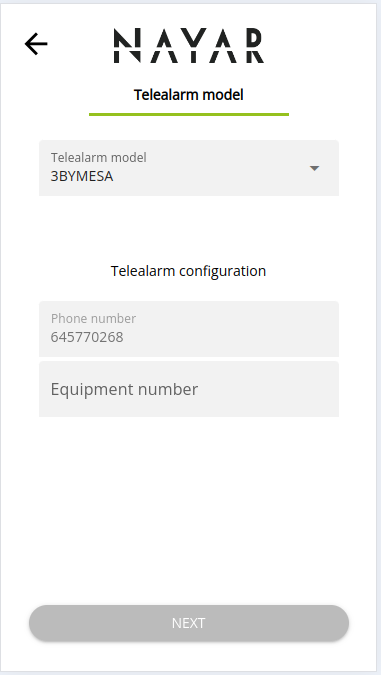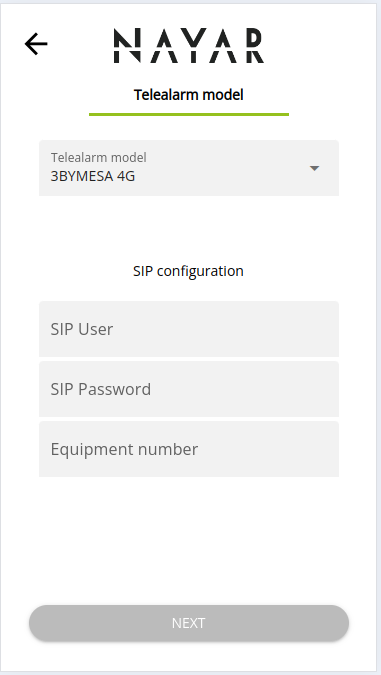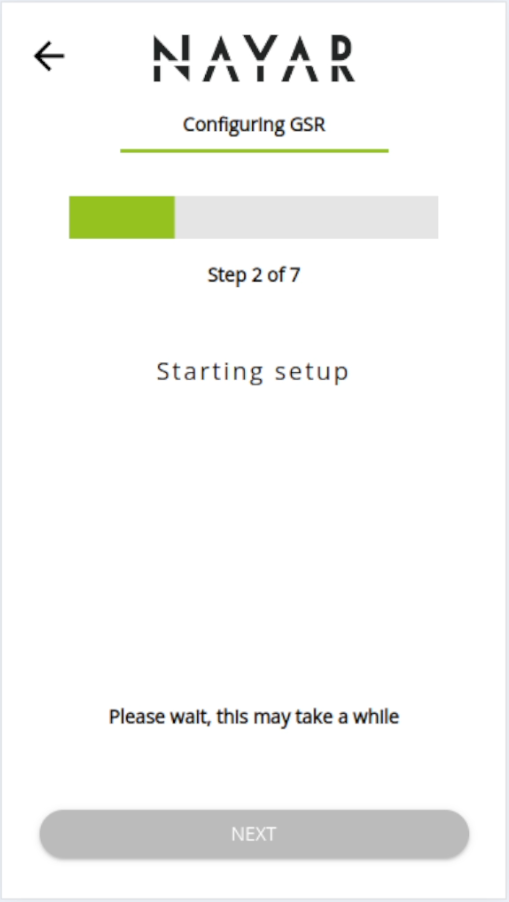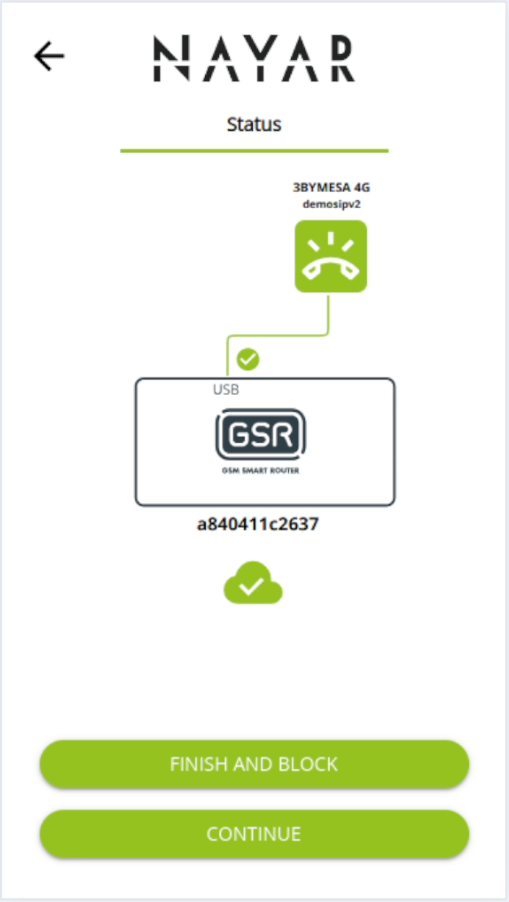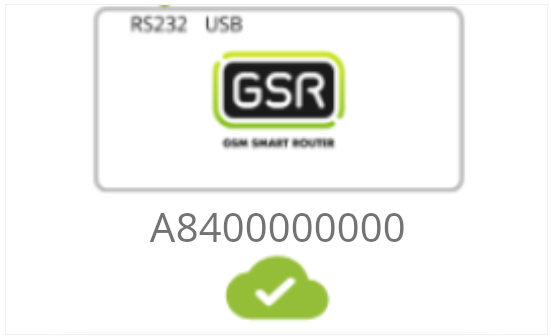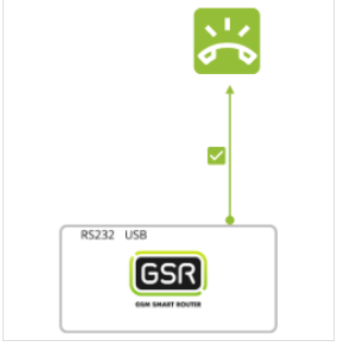In order to configure the GSR to be used as a gateway with a Telealarm, technician will need to go through the following steps:
Select TA model
Next screen allows the technician to select in the dropdown which telealarm is going to configure:
Depending on the user’s company profile configuration that was used for login in the N4M Technician View, A telealarm can be configured to be used in 72horas, an external call center or with SIP calls.
TA configuration (72Horas or 3rd party call center)
Users will be asked to input a reference or Equipment ID and also the GSR phone line in the GSR being configured.
TA configuration (SIP)
Users will be asked to input a reference or Equipment ID for Schindler users) and the GSR phone line. Will be also prompted to input SIP user and SIP password.
When the required fields are filled, the Next button will change from grey to green and after selecting Continue, will head to the Processing Screen.
Processing Screen
Each time the N4M Technician View is performing background tasks, will be shown the following screen giving information to the technician about the progress of the tasks
This screen will automatically disappear once all the required steps are done.
Telealarm configuration status
Once the Telealarm configuration process has ended, status screen will appear showing the GSR and its Telealarm configuration status:
There are two icons in this view that show which is the device and installation status:
| Cloud Icon: Shows connection between GSR and Nayar network: Green: Connection confirmed and established. Grey: Waiting to get device status. Red: No connection between GSR and Nayar network. Troubleshooting guide |
|
| Telealarm and link icon: Shows configuration status in the GSR to work as a telealarm gateway: Green: Configuration applied and TA ready to call. Grey: Waiting to get configuration status. Red: No configuration applied on the GSR. Troubleshooting guide |
When the technician confirms that all the configuration is Ok (cloud and connection icons are green)will be allowed to select one of the following options:
| The configuration of this GSR is finished and the technician wants to block the device so no changes on the device will be further applied. Next time the GSR ID is input or its QR code scanned, will load its status screen automatically. |
| The current configuration process is finished and the user wants to continue configuring the GSR (now or later). The user will head to Select Device Screen to continue with the configuration process with the remaining device. |