| Go to ‘Troubleshooting’ |  |
Go to ‘Telemetry Index’ |
GSR that is already installed and functioning has lost communication with the litf controller.
1º- Check that the wires and connectors are in good condition.
- Ensure there are no deformations or cuts in the wires and cables.
- Use a multimeter to check wire connectivity.
- Ensure the connectors are in good condition and check wire connectivity with a multimeter.
- If the installation kit for the controller to be connected is damaged, please contact Support for replacement it.
2º- Verify that the GSR has connectivity and is connected to the Nayar VPN.
- Request a report from the GSR by sending an SMS to the phone number of the SIM installed in the GSR:
SMS: PinCode,c:rp
Default: 12345,c:rp
Response: [ {“id”:“gsr.a8504222220b”, “hw_version”:“1”,“sw_version:1.13.0”, “max17048.soc”: 91.8, “max17048.v”: 8. “max17048.crate”: 0, “modem.csq”: 19, “modem.cops”: 7, “modem.icc”:“89340189653255”, “modem.imei”:“8625874101736”,“n4m.online”: true} ]
modem.csq: Indicates the battery percentage in dB. (min = 0, max = 32)
modem.cops: Indicates the type of network the GSR is connected to. (0 = 2G, 2 = 3G, 7 = 4G)
n4m.online: Indicates if the GSR is connected to the Nayar VPN (private network). true means it is connected, and false means it is not connected.