There are two methods to modify your articles (change the description, the image, etc.).
The first method
When you click on your item box in the middle preview, in its settings on the right, you can “drag & drop” items in the list or click on the pencil to modify them.

This technique modifies only those articles for this edition of the newsletter.
However, it has disadvantages.
Once an article has been modified, your edition becomes frozen. Unable to add last minute items. Be sure to have all of your items before making these kinds of changes.
One of your colleagues calls you at the last minute to add a new article? You must duplicate your edition to the previous menu (we will see how to do it in the next tutorials) and abandon this one.
The following technique does not have this defect.
The second method
- Hold down the SHIFT (shift) key
- You can see that your articles, in the preview in the centre, are framed in green when you hover over the titles
- Click on a title and it will open
- You can then add a tag or a comment
- In this “view item” you can also click on “improve item” at the top right. This will allow you to modify/enhance the article.
Unlike the “pencil” (first option), the modifications made to the articles via the “improve items” are valid for the whole of the platform (in the collections, the themes and all your newsletter editions, etc. .).
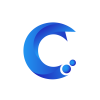



Post your comment on this topic.