The explore is a module present in the themes offering you a comprehensive set of analysis tools, charts and maps.
This real “data visualisation” environment will allow you to explore your research in depth and identify:
- trends
- weak signals (discreet)
- new actors
- The geographical activity of your markets
- To know better your sourcing
Explore a search
- Run a search (or select a saved search)
- Click on “Explore the results”

How to use Explore?
The Explore module has four distinct areas:
- The types of charts (vertically on the left)
- The datatypes (horizontal at the top) you want to explore with the charts
- The static filters of the SEARCH (vertically on the left)
- SHOW/HIDE, below the graphs on the left,
- The list of results (vertical pane on the right)

Chart types
- Vertical left
- Allows you to choose between different charts (pie, bar, map, etc.)
- Not all graphs are valid for all possible data, some combinations being impossible.

Data types
- Horizontally at the top of the screen
- Allows you to select what type of data you want to explore and display in a chart
- Allows you to analyse the volumes of articles by publication dates, can show you locations mentioned in the articles on a heat map, etc.
SEARCH static filters
- Present vertically on the right side
- These are exactly the same filters as in the theme’s search engine
- Allows you to further refine your search
- Your selected filters will be indicated in red

The SHOW/HIDE
Allows you to display or hide the list of results and the SEARCH filters

The list of results
- Is hidden by default > Use SHOW/HIDE to display it
- Allows you to view your search results and open articles

How EXPLORE works
- Select a data that you want to explore (top horizontal bar)
- Select a graph among those available on the left vertical menu
- The graph loads your results
- You can click on the different values present in the graph (this allows you to filter more)
- You can explore the articles by consulting them in the results presentation pane (on the right)
Example of use
- I launch the explore from one of my topics on hydrogen distribution networks
- I select the data “dates” and the line chart
- I click on June 9, 2022 in the graph
- The results published on that day are displayed in the results panel and I can consult them to find out the events of that day

Interoperability of SEARCH and EXPLORE
You can save your refined searches in Explore.
Take the example of geolocation. It is possible to draw a polygon on the map and filter to only show you the articles that talk about a place mentioned in this area (city, village, region, etc.). It is also possible to save this filter with the classic button in the upper right corner:

You can then switch back to SEARCH and find your new saved search.
Revision:
7
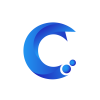




Post your comment on this topic.