How to access it?
Go to the following address: https://readersportal.online/XXX/login
This URL depends on what you entered in the Admin menu > Client > Readers Portal (the URL completed in the previous tutorial)
If the SSO option is enabled, your login should be automatic.
If not, you should have received an email from Cikisi inviting you to follow a link and create your password.
Readers Portal menus
The RP is divided into three parts:
- The homepage (homepage)
- Your “topics” (collections)
- Subscriptions (“Subscriptions”, to available alerts and newsletters)

The home page
Default home page when you connect to the RP.
You will find mainly
- A personalized newsfeed based on the collections selected in the “topics” menu and the alerts and newsletters to which you have subscribed.
- “My topics”: your favorite collections, added to your homepage
- quick action buttons (defined by administrators) on the right menu
- A search bar, at the very top, allowing you to search by keywords in the available collections

Topics
- Allows you to consult the list of available collections.
- Click on “All topics” at the top left
- Select the stars of the collections that interest you
- Then click on the home icon of your favorite collections that you want to feature on your homepage
Consult your topics
Click on it to open it.
You will arrive on a home page presenting several sections of information on the content of the collection:
- Semantic analysis of the articles present
- Other related “topics”
- The most present sources
- Most read articles
- …

Click on “Show all items” to display all the articles in a “Search” mode identical to that of the WMT watchdog platform.
Your readers will therefore be able to look for specific information among your selections of articles.
Subscriptions (subscription)
In this section, you can choose the alerts and newsletters to which you wish to subscribe.
This is also where you can cancel them in one click!
To do this, click on “manage” at the top left and switch from the “alert” tab to “newsletter” depending on the type of deliverables.
Once back to the previous menu, you will find the list of your alerts and newsletters on the left.
You can even read your newsletter by clicking on it.
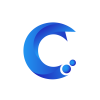



Post your comment on this topic.