The SmartMonitor SITE L includes WiFi as a communication option. To use communication via WiFi, WiFi needs to be enabled in the configuration policy in SmartView. Additionally, the WiFi needs to be setup on individual device level following the steps below.

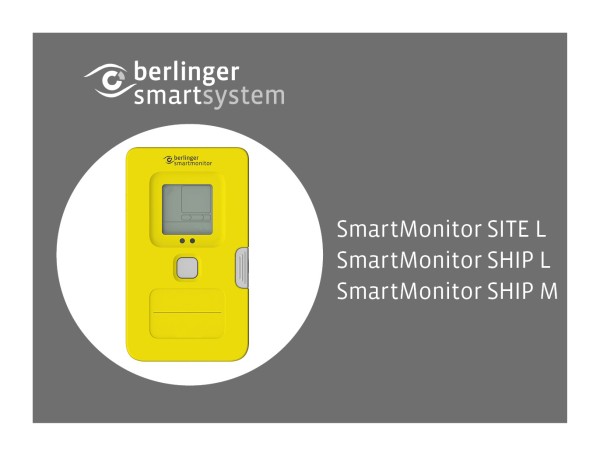








Post your comment on this topic.