![]() Press and hold the multifunctional button
Press and hold the multifunctional button
!To get the device ready to start, check the battery level and make sure it is charged. After charging, the device takes at least one hour to recover and reach ambient temperature. During this time, it is not possible to start the device.
To start monitoring, press and hold the multifunctional button for longer than 3 seconds until the letters are replaced with stars (“*******”).
| Nr. |
Screen |
Description |
| 1 |
![]() |
Upon device interaction, the device will indicate to the user that long-press of the multifunctional button is required for start.
! If long-press released too early, during the start process, this screen will be displayed as well and the LED lights up red. |
| 2 |
![]() |
Upon long-press device interaction, the start screen will be loaded. |
| 3 |
![]() |
Hold the button until the letters are replaced with stars (“*******”) from left to right and the LED signal has blinked white once. |
| 4 |
![]() |
If no start delay is configured, in case of a successful start, record sign ( ![]() ) will be on and tick* ( ) will be on and tick* (![]() ) will be displayed. The 7-digit text field will display the temperature. ) will be displayed. The 7-digit text field will display the temperature. |
Check here for WARNINGS on device start.
Start delay
*If a start delay is configured, the device starts with alarming only after start delay countdown. The remaining countdown is indicated on the display in days:hours:minutes format (if >24h: DDd:HH:MM, if <24h: HH:MM).
* The tick can be hidden by disabling the alarm status function in the configuration policy in SmartView. In this case, the field remains empty.
Auto Start with SmartCharger > Subchapter




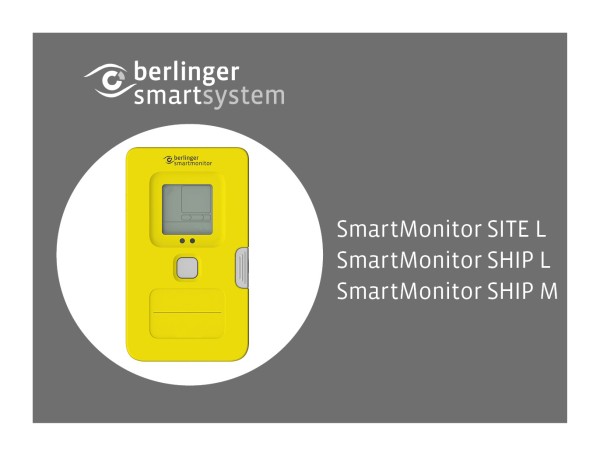





Post your comment on this topic.