Akkadian Console Server is deployed as a virtual appliance on VMware ESXi versions 5.x and above. The steps below will help guide you through the process of deploying the virtual appliance; however, you should understand VMware or contact your VMware administrator for assistance.
- Download the latest Akkadian Console Server OVA to a location accessible by the vSphere client.
- From the vSphere client select Deploy OVF Template from the File menu.
- Select the OVA from computer or network location and click Next to continue.
- Select a name and folder and click Next to continue.
- Select a computer resource and click Next to continue.
- Review details and click Next to continue.
- Review the License Agreement and click Next to continue.
- Specify the storage location and select Thick Provision Lazy Zeroed and click Next to continue.
- Select the Destination Network for the virtual machine and click Next to continue.
- Click Finish to complete the deployment.
- Verify the virtual machine settings. Please refer to the “virtual machine requirements”:”“”:https://www.manula.com/manuals/akkadian-labs/akkadian-console-server/5.1.2/en/topic/1-system-requirements-and-limitations to determine the appropriate settings for your environment.
To adjust the virtual machine CPU and Memory, locate the newly deployed virtual machine in vCenter, right click on the virtual machine and select Edit Settings.
- After adjusting the CPU, click on Memory and adjust the settings to provide the required resources for your environment. When completed, click OK to commit the changes.
- Power on the virtual machine and proceed to Network Configuration section.











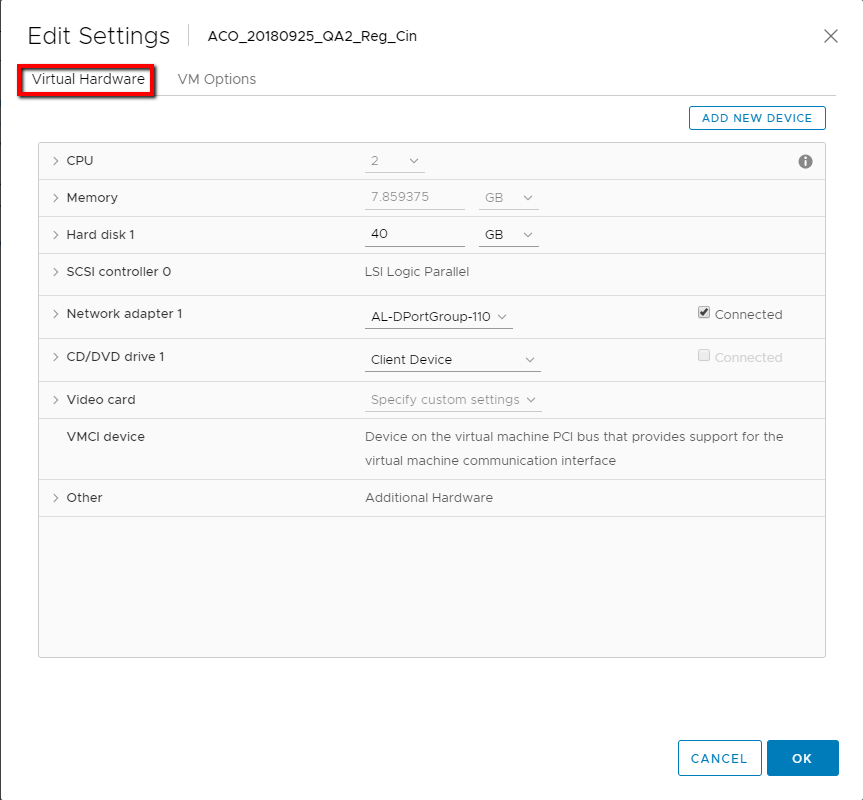
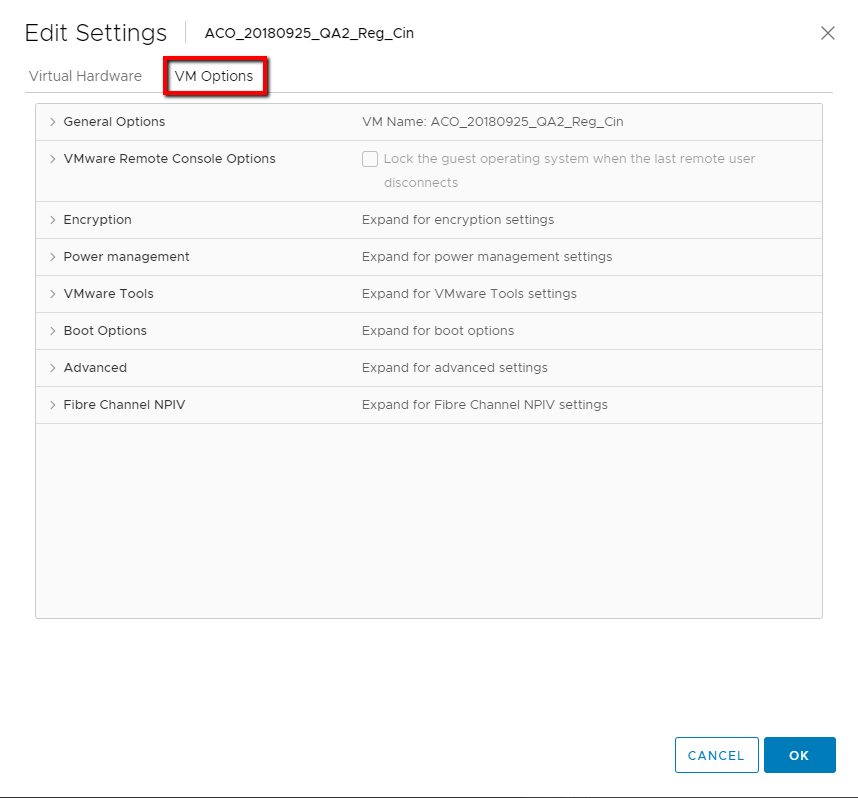
Post your comment on this topic.