Console Server is deployed with a self-signed SSL certificate, but optional can be configured with a certificate from a private or public certificate authority.
Console Server supports SSL certificates generated using its own private key or using an external private key.
Method 1 – Use Console Server’s private key
1. Go to System Management -> SSL Certificate
2. Select the Generate CSR tab
3. Complete the all fields.
4. Click on Generate button
5. Console Server shows the view of CSR file generated to download and save local.
6. Select the Upload SSL Cert tab
7. Click Choose File to the right of Certificate and upload the certificate generate by your certificate authority (make sure if file is .cer extension please rename it to .crt and upload)
p(banner tip). Uploading a Private Key is not necessary as the certificate was generated using Console Server’s private key
8. If the certificate was generated using a Public Certificate Authority, click Upload Certificate to complete the process
9. If the certificate was generated using an Internal Certificate Authority, select the Use Internal Certificate Authority (CA) check box
10. Upload the Root Certificate from your Internal CA
11. Click on Upload Certificates button to complete the process
Method 2 – Use an external private key
1. Go to System Management -> SSL Certificate
2. Select the Upload Certificate tab
3. Click Choose File to the right of Certificate and upload the certificate generate by your certificate authority
4. Click Choose File to the right of Private Key and upload the private key from your certificate authority
5. If the certificate was generated using a Public Certificate Authority, click Upload Certificate to complete the process
6. Click Upload Certificate to complete the process



Post your comment on this topic.