Upon completion of uploading your photos, a thumbnail or series of thumbnails of the photo(s) will appear. This may take a moment depending on the location and size of the file. If there are photos already loaded for this location, the new thumbnail will appear at the end of the listing. During this process, not only is the application storing the large high-resolution version of the image, but it is also creating the medium (screen-size) version of the photo as well as the thumbnail for easy reference. Based on the upload process, selected the sorting options display accordingly.
1. Drag & Drop
When the Flash Uploader is selected, sorting is completed by dragging each thumbnail and moving it adjust the sort order. Dragging (place the cursor over the thumbnail and then clicking the image) and dropping (releasing the left click) the images allows the user to arrange the images in any order desired. Once the image is dragged and dropped the display will automatically sort the remaining images by adjusting its sort order by decreasing or adding one.
During the dragging process, the selected image will be focused and clear while the other thumbnail images on the screen will be grayed out. This gives the effect that the image selected is the focal point and is control.
Similar to the upload, Adobe Flash is required on the device in order to use the drag & drop functionality. If the software is not installed or incompatible on the device, the Basic Uploader option is available.
2. Sort Order
When the Basic Uploader is selected, sorting is completed by entering number values below each thumbnail. At the bottom of each photo is the number (automatically defaulted based on order the image was uploaded) that controls which photo is displayed first. This is called the sort order. Simply click on the field and then change the numbers to change the order of the photos.
3. Return to Main Screen
When all the photos for the location have been loaded, you have finished with that location! Now click on browse under location to return to the main screen. Remember that each location can have multiple images or photos attached to the location.


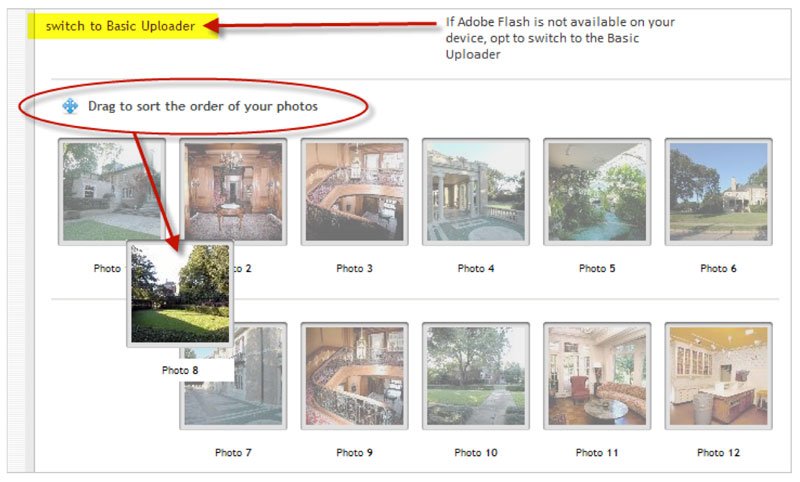
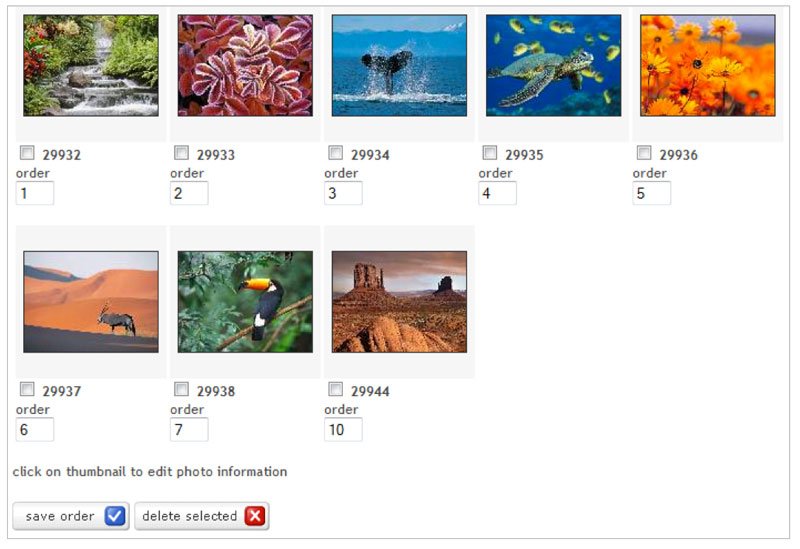
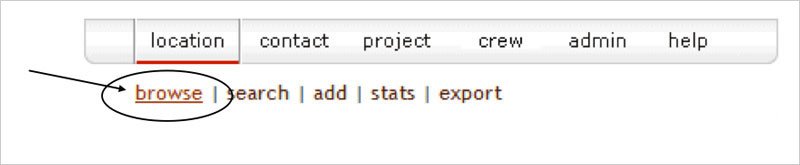
Post your comment on this topic.